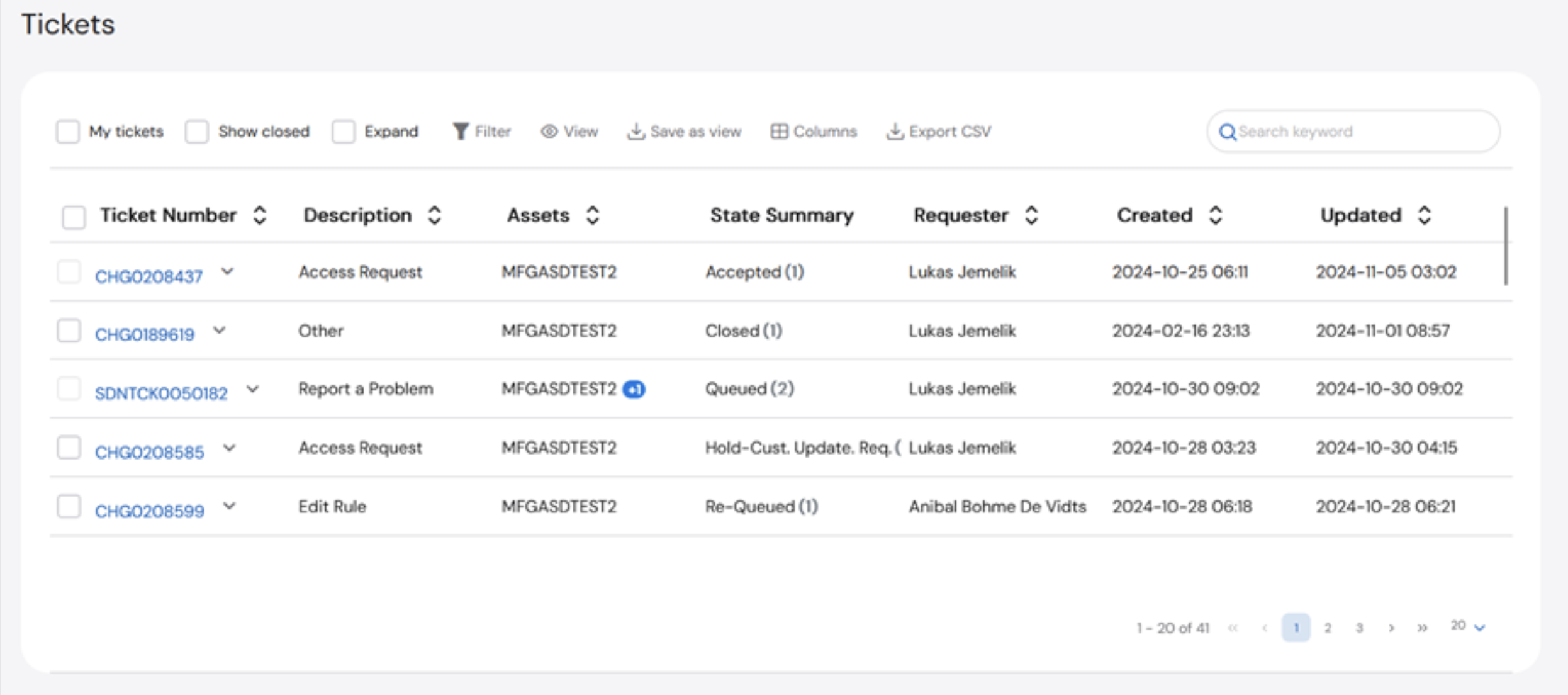

- My tickets – Filters the table to only display the tickets submitted the active user
- Show closed – Includes all closed tickets in the table, the table defaults to only show open tickets
- Expand – Shows additional details about the ticket
Ticket Details
To view the details of a ticket, click the ticket number and you will be taken to the ticket details page. On the ticket details page, a user can see the Ticket Stage, the details of the submission, and communicate back and forth with the LevelBlue team.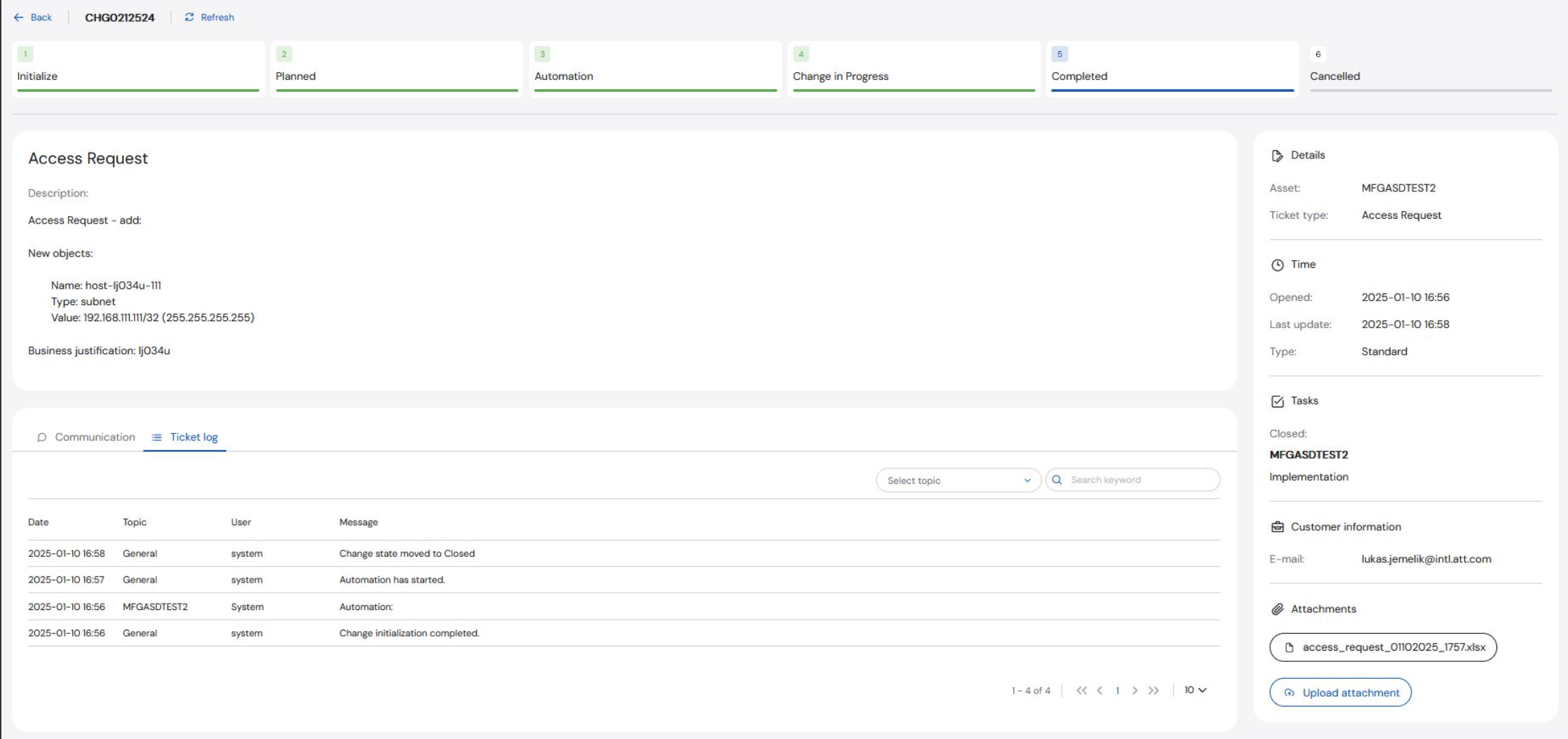
Ticket Stage
There are six stages for Automated Change Tickets: Initialized, Planned, Automation, Change in Progress, Completed and Cancelled.- Initialized: This is the first stage after submission. This means the ticket has been successfully submitted and is awaiting to be picked up by someone on the LevelBlue team.
- Planned: This stage is used for Scheduled changes. The ticket remains in the Planned stage until the scheduled implementation time.
- Automation: A ticket is in the Automation stages while the automation process is underway.
- Change in Progress: If the Automation fails, the ticket moves to Change in Progress while it waits for manual implementation from the Operations team.
- Completed: This stage is the last stage. It means the automation is complete, or the ticket has been closed by the Operations team.
- Cancelled: This means the ticket has been cancelled by either the customer or the LevelBlue team. Details for the cancellation can be found in the Communication section of the ticket.