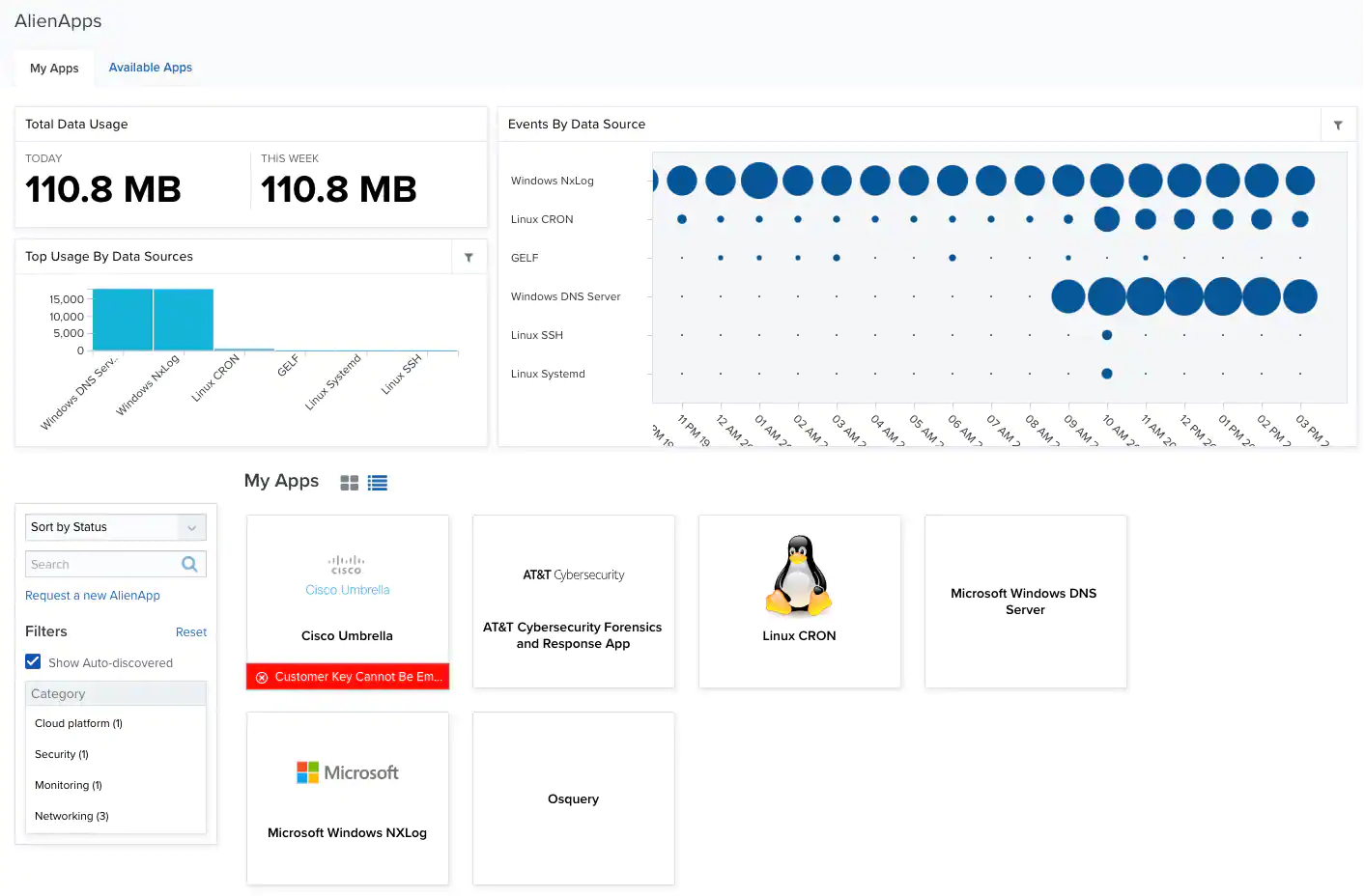
My Apps
The My Apps tab gives you information about the apps you have configured in your environment:- Total Data Usage: Total data usage for the current day and for the current week.
- Top Usage By Data Sources: List of top data usage by BlueApps.
- Events By Data Source: Events correlated by BlueApps. The size of the bubbles depends on the number of issues.
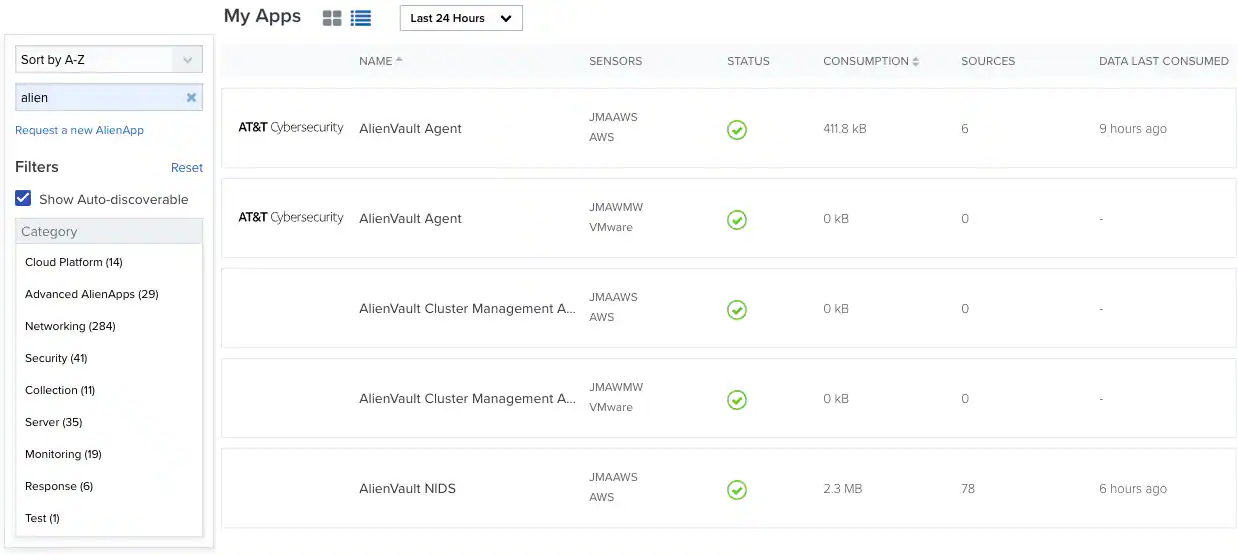
| Name | Description |
|---|---|
| Name | Name of the BlueApp. |
| Sensors | Name of the sensor where the BlueApp has been configured. |
| Status | Status of the BlueApp. |
| Consumption | Data received by the BlueApp since deployment. |
| Sources | Number of data sources. |
| Data Last Consumed | Data received by the BlueApp since last consumption. |
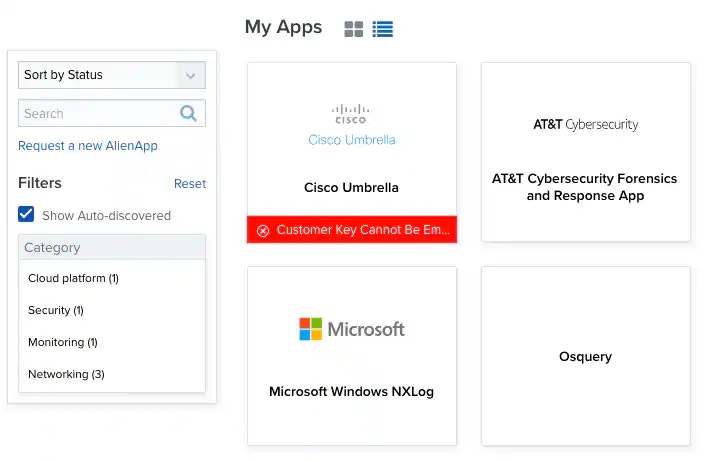
Available Apps
The Available Apps tab lists all the apps you can configure in your environment.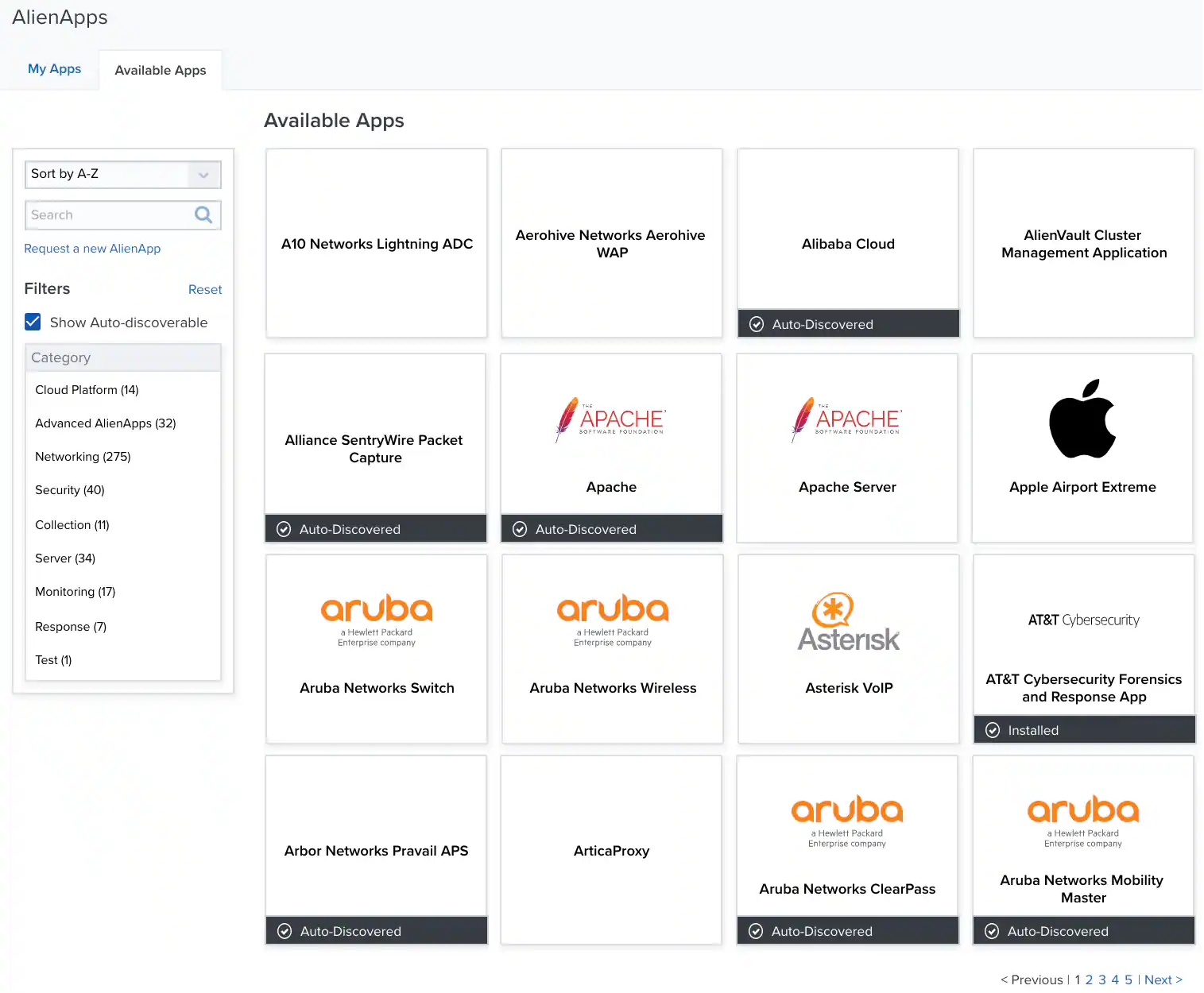
- Sort the BlueApps in ascending or descending order.
- Search for an BlueApp by its name.
- Choose whether or not to include auto-discovered BlueApps
-
Filter the BlueApps by these categories:
- Advanced AlienApps
- Cloud platform
- Collection
- Monitoring
- Networking
- Notification
- Response
- Security
- Server