Note: USM Anywhere provides an audit trail of the LevelBlue Technical Support Engineers accessing your instance by creating a temporary user with the username of
<user>@alienvault.com. These users are disabled after the session ends, and you can view them under Settings > Users.-
Open your virtualization management console and connect to the USM Anywhere Sensor virtual machine (VM).
Important: Alternatively, you can open an SSH session to the sensor VM. When using an SSH session, the default username is sysadmin.If you are accessing a Microsoft Azure Sensor through SSH and you specified a username other than the default (sysadmin) for your SSH access, you must use the following commands at the command line to “sudo up” and access the sensor console:
-
From the USM Anywhere Sensor console System Menu, select Maintenance and press Enter.
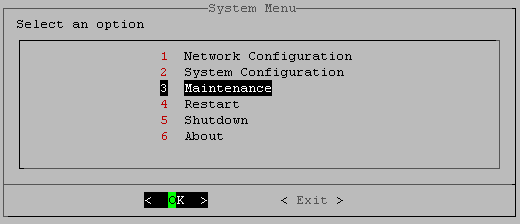
-
From the Maintenance menu, select Remote Support and press Enter.
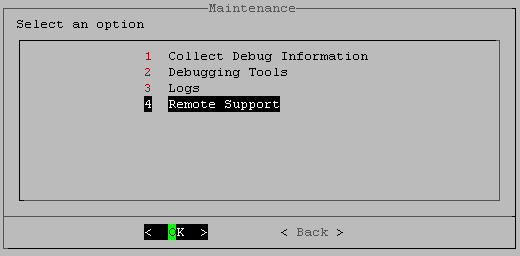
-
From the Remote Support menu, select Enable Remote Support and press Enter ( < OK > )
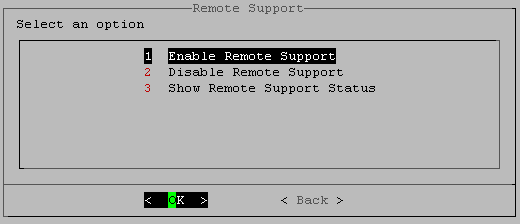
-
On the Enable Remote Support screen, enter the eight-digit ticket number and press Enter ( < OK > )
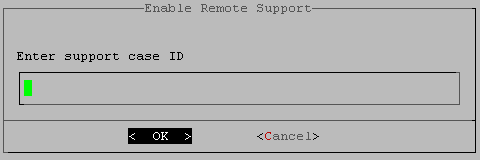 A progress bar appears and your request begins processing, which may take several seconds. When the connection is established with the Support server, the system displays a connection message.Important: Be careful not to enter any spaces before or after the number or the operation will fail.
A progress bar appears and your request begins processing, which may take several seconds. When the connection is established with the Support server, the system displays a connection message.Important: Be careful not to enter any spaces before or after the number or the operation will fail. - Press Enter. The USM Anywhere Sensor console returns you to the to the Remote Support screen.
-
To disconnect after your session is done, select Disable Remote Support and press Enter.
The Manage Connectivity information screen appears and prompts you to confirm.
- Select Yes. The screen goes black and, after several seconds, you receive a notification that the secure connection is now disconnected. You can then back out of the previous menus and close the sensor console.