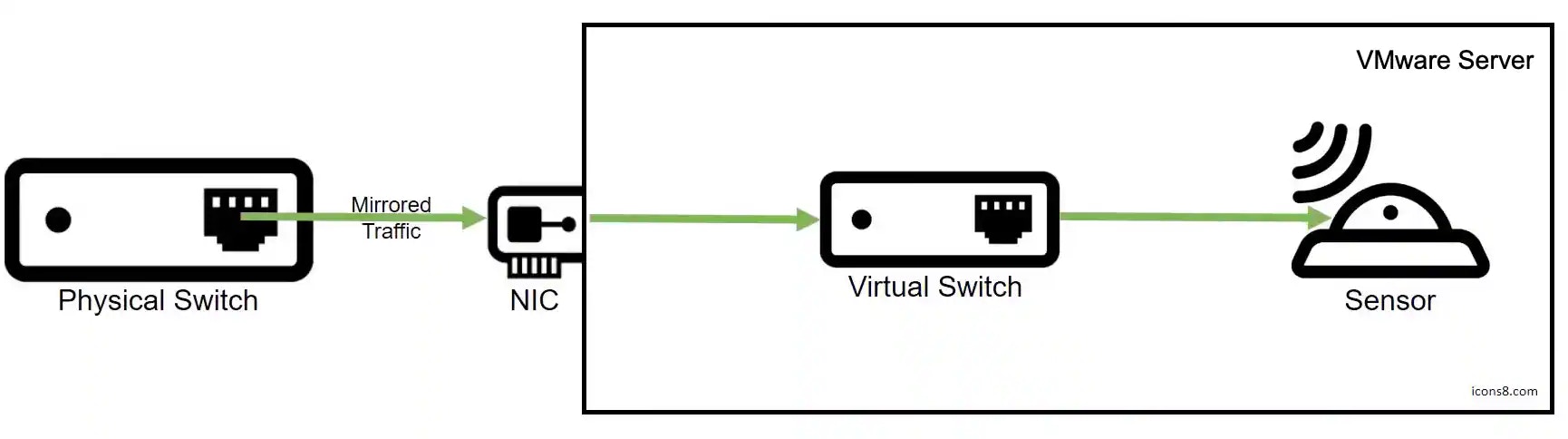
Illustration for Directing Network Traffic from Your Physical Network to the VMware Sensor
Important: USM Anywhere provides multiple network interfaces to monitor your network. To avoid duplicating data, you should not connect them all to the same vSwitch. Instead, you can connect each interface to a different vSwitch dedicated to a different subnet within your network or a different virtual local area network (VLAN).
- Enabled port mirroring on the network you want USM Anywhere to monitor.
- Allocated a spare NIC on the VMware ESXi server to receive the mirrored traffic.
-
Configure a new standard vSwitch specifically for the mirrored traffic (see VMware Documentation for detailed instructions):
- For the connection type, select Virtual Machine Port Group for a Standard Switch.
- Add the spare NIC as the network adapter for the new switch.
- For the connection settings, enter a new network label for the port group, for example, SPAN Target.
- Enter a VLAN number or select **All (4095), **which enables the switch to capture traffic from all the VLANs connected to the spare NIC.
-
Configure the port group to allow promiscuous mode so that connected devices can view traffic on the entire switch:
a. Next to the new vSwitch, click Properties.
b. Select the vSwitch and click Edit.
c. Set Promiscuous Mode** to Accept,** and click OK.
d. Select the port group and make sure that the default security policy permits promiscuous mode there as well.
e. Select the Network Adapters tab and make sure that your spare NIC is associated with the vSwitch.
 f. In the dialog box, click Close.
f. In the dialog box, click Close.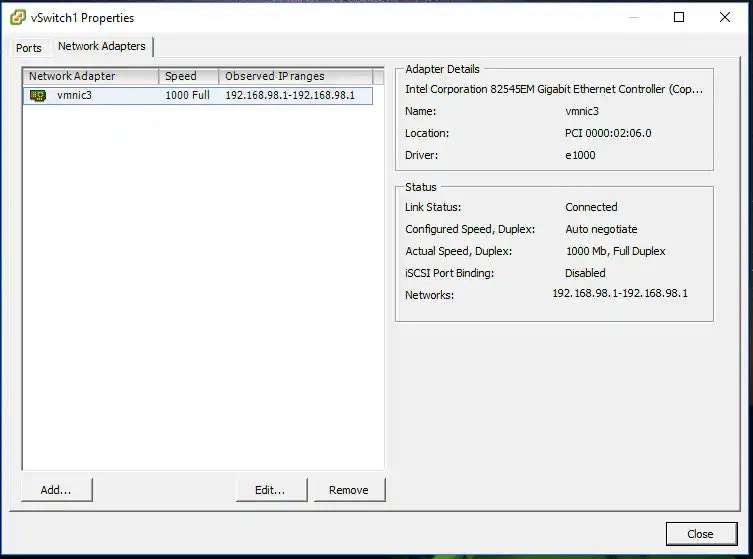
-
Connect the vSwitch to your VMware Sensor.
a. Edit the VMware Sensor VM and select an available network adapter.
b. Associate the adapter with the vSwitch and save your changes. c. Restart the VM if changes are not automatically applied.Network adapter 1 is reserved for the management interface. See Configure Network Interfaces for On-Premises Sensors for more information.
- Repeat the steps for every vSwitch you want to monitor, as shown in the video.

Related Video Content