- Closed
- False Positive
- In Progress
- Open
Users in the Investigator role can apply and remove labels but cannot create, edit, or delete labels.
- Go to Activity > Alarms.
- Search for the alarm or alarms to which you want to apply a label. See Searching Alarms, for more information.
-
Complete one of these options:
Click the
icon in the labels column of the alarm you want to label, select the label, and click Save.
Select the checkbox to the left of an alarm, click Apply Labels, select the label, and click Save.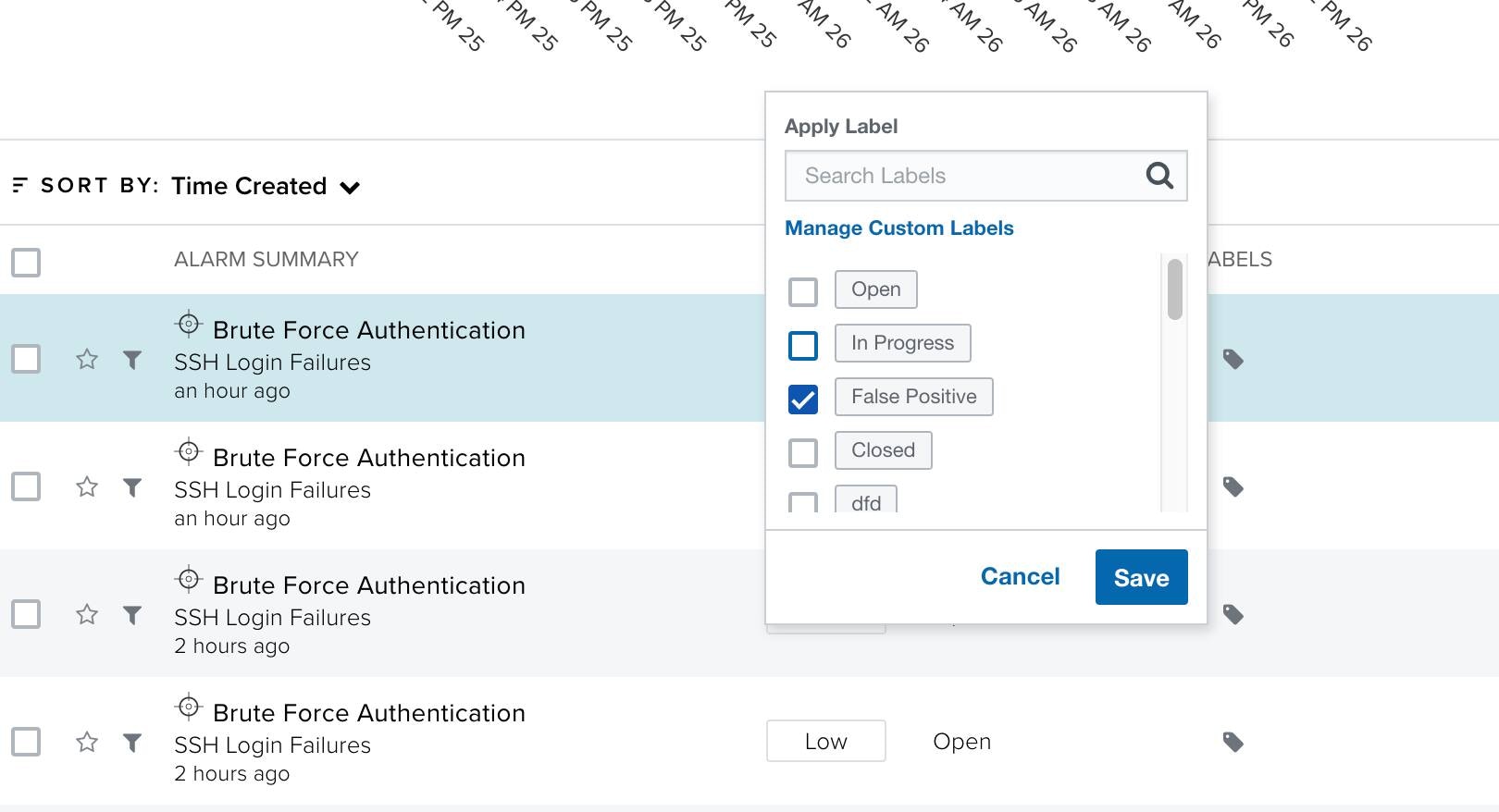
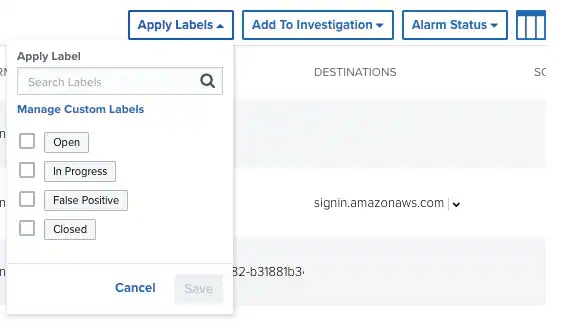
- Go to Activity > Alarms.
- Search for the alarm to which you want to apply a label. See Searching Alarms for more information.
- Click the alarm.
- Click Apply Labels and select a label.
- Click Save.
- Go to Activity > Alarms.
- Select the checkbox to the left of an alarm.
- Click Apply Labels.
- Click Manage Custom Labels.
-
Click Create New Label.
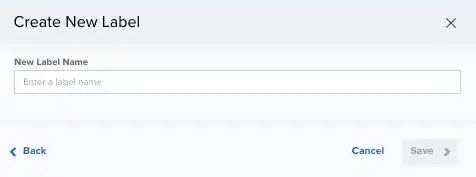
- Enter a name for the label.
- Click Save.
- Go to Activity > Alarms.
- Select the checkbox to the left of an alarm. You can also select several alarms or select all alarms at the same time by selecting the first checkbox in the column.
- Click Apply Labels.
- Click Manage Custom Labels.
-
Click the
icon next to the label you want to edit.
- Modify the name of the label.
-
Click the
icon to apply the changes.
- Go to Activity > Alarms.
- Select the checkbox to the left of an alarm. You can also select several alarms or select all alarms at the same time by selecting the first checkbox in the column.
- Click Apply Labels.
- Click Manage Custom Labels.
-
Click the
icon next to the label you want to delete.
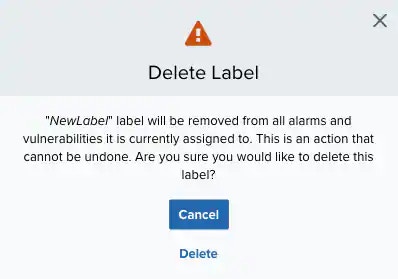
- Click Delete to confirm the deletion.
- Go to Activity > Alarms.
-
Do one of these options:
- Select the checkbox to the left of an alarm. You can also select several alarms or select all alarms at the same time by selecting the first checkbox in the column. Then click Remove Alarm Labels, click the label, and click Remove.
- Locate the alarm from which you want to remove the label, and click the
icon next to the label.