| Role Availability | Read-Only | Investigator | Analyst | Manager |
- Assets with Agents: Asset group containing assets with agents.
- Assets with : Asset group containing assets with alarms.
- Assets with Vulnerabilities: Asset group containing assets with vulnerabilities.
- Database Servers: Asset group containing database servers.
- HIPAA: Asset group containing Health Insurance Portability and Accountability Act (HIPAA) assets. HIPAA is a standard for protecting sensitive patient data.
- Linux Assets: Asset group containing Linux systems.
- PCI DSS: Asset group containing Payment Card Industry (PCI) assets.
- Web Servers: Asset group containing web servers.
- Windows Assets: Asset group containing Microsoft Windows systems.
It is not possible to edit or delete a dynamic asset group created by default.
 icon to hide the filter pane. Click the
icon to hide the filter pane. Click the Asset Group List field descriptions
Column Field Name - Description
| Column Field Name | Description |
|---|---|
| Group Name | Name of the group. |
| Group Description | Text identifying the group. |
| Assets | Number of assets in the group. |
| Asset Grouping | Type of asset grouping: static or dynamic. |
| Created | Exact date of creation of the asset group. The displayed date depends on your computer’s time zone. |
- Full Details: See Viewing Assets Details for more information.
- Asset Group Scan: This option displays depending on the USM Anywhere Sensor associated with the asset. See Running Asset Groups Scans for more information.
- Assign Credentials: See Managing Credentials in USM Anywhere for more information.
- Authenticated Scan: This option displays depending on the USM Anywhere Sensor associated with the asset. See Running Authenticated Asset Scans for more information.
- Configuration Issues: This option opens the Asset Group Details page. The Configuration Issues tab is selected in the page. See Viewing Assets Details for more information.
- Vulnerabilities: This option opens the Asset Group Details page. The Vulnerabilities tab is selected in the page. See Viewing Assets Details for more information.
- Alarms: This option opens the Asset Group Details page. The Alarms tab is selected in the page. See Viewing Assets Details for more information.
- Events: This option opens the Asset Group Details page. The Events tab is selected in the page. See Viewing Assets Details for more information.
You can view your bookmarked items by going to the secondary menu and clicking the  icon. This will display all of your bookmarked items and provide direct links to each of them.
icon. This will display all of your bookmarked items and provide direct links to each of them.
Views
You can configure the view you want for the list of items in the page.To create a view configuration
- From the list view, select the filters you want to apply.
-
Go to Save View > Save As.
The Save Current View dialog box opens.
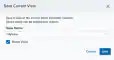
- Enter a name for the view.
- (Optional.) Select Share View if you want to share your view with other users.
- Click Save The created view is already selected.
To select a configured view
- From the ist view, click View above the filters.
- Click Saved Views, and then select the view you want to see.
A shared view includes the
icon next to its name.
- Click Apply.
To delete a configured view
- From the Asset Groups list view, click View above the filters.
- Click Saved Views, and then click the
icon next to the saved view you want to delete. A Settings Delete dialog box opens to confirm the deletion.
- Click Accept.
The
icon does not display if the view is selected.
You can only delete the views you have created .