- USM Anywhere Deployment Process
- Complete the AWS Sensor Setup
- Complete the Azure Sensor Setup
- Complete the GCP Sensor Setup
- Complete the Hyper-V Sensor Setup
- Complete the VMware Sensor Setup
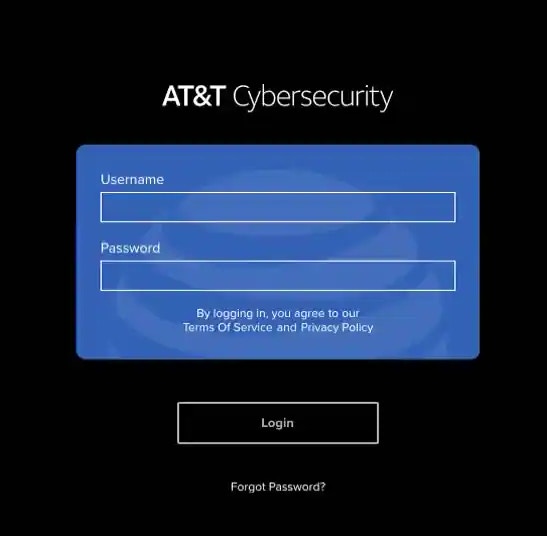
Entering your login and password
- The login credentials that you set will apply to any USM Anywhere™ and USM Central™ you have access to.
- USM Anywhere requires all passwords to have a minimum length of 8 characters and a maximum length of 128 characters.
- The password must contain numerical digits (0-9).
- The password must contain uppercase letters (A-Z).
- The password must contain lowercase letters (a-z).
- The password must contain special characters, such as hyphen (-) and underscore ( _ ).
Note: USM Anywhere passwords expire after 90 days. When your password expires, USM Anywhere enforces a password change when you next log in. A new password must be different from the previous four passwords.
- Password successfully updated. Please log in with your new password.
- Your session has expired.
- The username or password you entered is incorrect.
- The server responded incorrectly.
- There was an error with your security token. Try refreshing your page or contact support.
Important: Five failed sign-in attempts are allowed for USM Anywhere before the user account is locked. For Threat Detection and Response for Government, three failed sign-in attempts are allowed before the user account is locked. The lockout time for both USM Anywhere and LevelBlue TDR for Gov is 30 minutes.
- Read-Only: You can access views and search the system, but you cannot make system changes that impact other users.
- Investigator: You can access views, search the system, and generate reports, but you cannot make system changes that impact other users.
- Analyst: You can view and search the system, schedule jobs, launch actions, configure rules, and configure asset credentials. But you cannot add or modify sensor configurations; configure credentials for AlienApp, notification apps, and threat intelligence integrations; or add users.
- Manager: This role enables analyst permissions and enables you to add or modify sensor configurations; configure credentials for BlueApps, notification apps, and threat intelligence integrations; and add users.