| Column Name | Description |
|---|---|
| Event Name | Name of the event. |
| Time Created | Date and time of the creation of the event. The displayed date depends on your computer’s time zone. |
| Sensor | Name of the USM Anywhere Sensor detecting the event. The type of sensor is also displayed below the sensor name. |
| Source User Email | Email of the user that performed the action. For example, when user email@alienvault.com logs in, the source email is email@alienvault.com. |
| Destination User Email | Email of the user that the action is being performed on. For example, if user email@alienvault.com modifies or creates user new@alienvault.com, then the destination email is new@alienvault.com. |
| Event Outcome | Indicates if the action was successful and completed or if it failed. |
| Event Change | Brief description of what was changed in the system event. It only gets populated for certain actions and indicates what is being changed. Most of these are user changes (for example, when a user is suspended, locked status is reset, multifactor authentication (MFA) is enabled or disabled, or a password is updated). |
| Source Asset | Hostname or IP address of the host (with the national flag if the country is known) that initiates the event. If you want to create a rule, use the Source Name or Source Asset ID field instead of using this field. |
| Identity Source Address | IP address of the event or computer that it takes place on. |
System events older than 30 days are cleared from hot storage on a regular basis.
Note: You can view your bookmarked items by going to the secondary menu and clicking the  icon. This will display all of your bookmarked items and provide direct links to each of them.
icon. This will display all of your bookmarked items and provide direct links to each of them.
Configure Columns
Within the page, you can configure the columns and fields that display in the list view. You can also save your configuration settings for later use. To configure your columns-
From the system events list view, click the
icon. The Columns Configuration dialog box opens.
- Search the columns you want to have in the list view by using the search field.
-
Use the
and
icons to select or deselect from the available columns.
- You can order the columns by clicking and dragging the column to the desired place.
- Click Apply.
If you generate a report when you have set custom columns, your report keeps the columns you have configured.
If you want to keep your configuration, you need to save it by selecting Save View > Save As. Otherwise, your custom view is not kept when you move to another feature. See Views for more information.
Only users in the Analyst, Manager, or Investigator roles can configure columns.
Views
USM Anywhere enables you to define and save a custom System Events view to have your own selected filters. You can configure the view you want for the list of items in the page. To create a view configuration- From the list view, select the filters you want to apply.
- If you want to delimit the search, select the filters you want to apply.
-
Go to Save View > Save As.
The Save Current View dialog box opens.
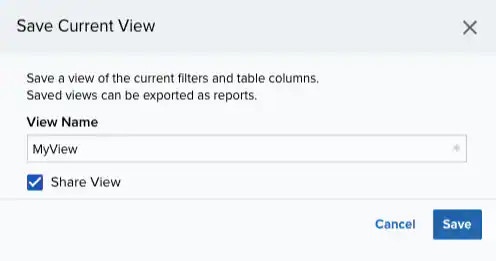
- Enter a name for the view.
- (Optional.) Select Share View if you want to share your view with other users.
- Click Save. The created view is already selected.
Only users in the Analyst, Manager, or Investigator roles can create a view configuration.
- From the ist view, click View above the filters.
-
Click Saved Views, and then select the view you want to see.
A shared view includes the
icon next to its name.
- Click Apply.
- From the System Events list view, click View above the filters.
-
Click Saved Views, and then click the
icon next to the saved view you want to delete. A Settings Delete dialog box opens to confirm the deletion.
-
Click Accept.
The
icon does not display if the view is selected.
Only Manager and Analyst users can delete any configured view. You can only delete the views you have created in an Investigator role.