- Go to Settings > System Events.
-
Locate the Event Name filter and select either User Status Changed or Account Status Changed.
The result displays the filtered events.
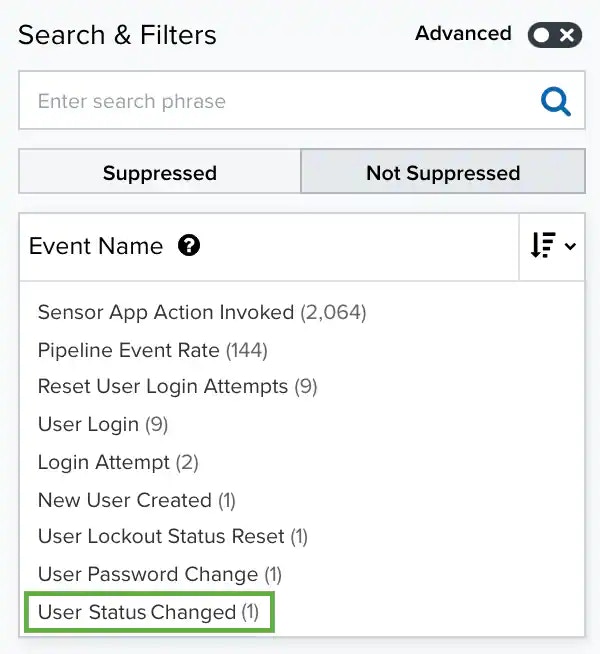
- Click the event to see its details.
-
Go to Settings > Rules and either:
- Click Create Orchestration Rule > Create Alarm Rule.
- Or click Alarm Rules, and then click Create Alarm Rule.
- Populate the new alarm rule as described in Alarm Rules.
- Under Rule Condition, use the Match drop-down list to select system_events.
- Click Add Condition.
-
Select Event Name, then Equals, and then either User Status Changed or Account Status Changed.
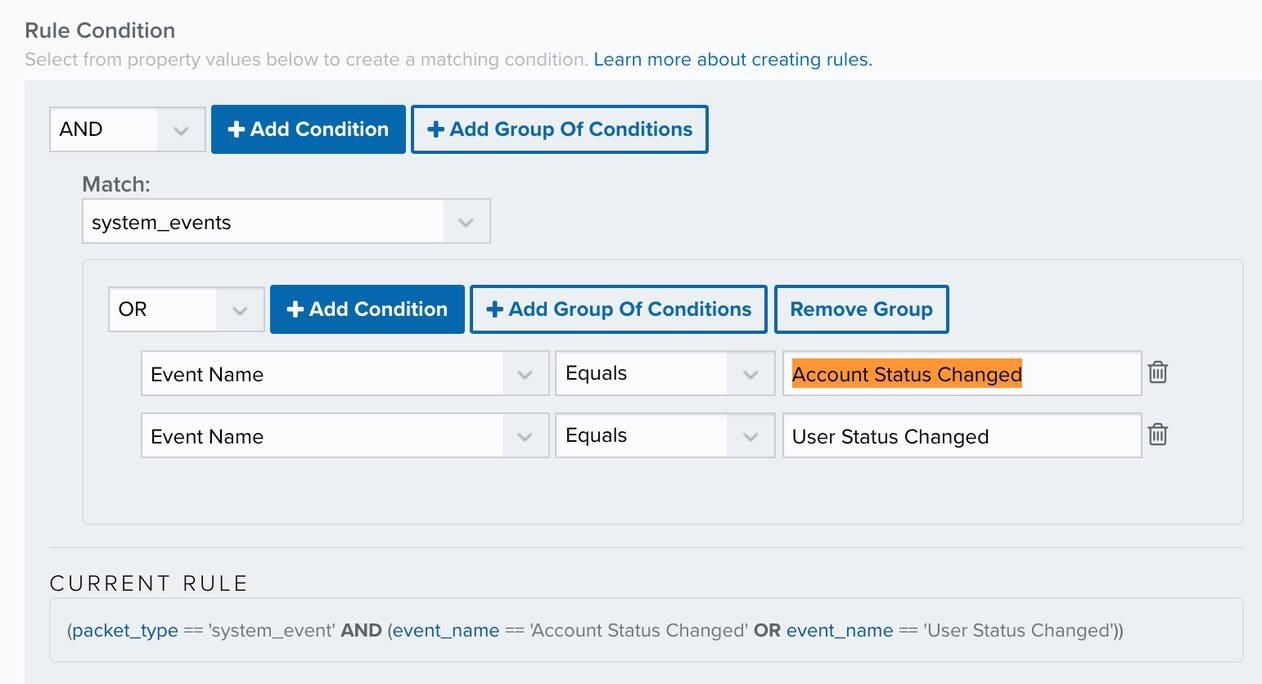
-
Click Save Rule.
The alarm rule has been created. You can see it from Settings > Rules. See Alarm Rules from the Orchestration Rules Page for more information.
Important: It takes a few minutes for an orchestration rule to become active.