| Role Availability | Read-Only | Investigator | Analyst | Manager |
| Filter Name | Meaning |
|---|---|
| Last 24 Hours | Filter vulnerabilities triggered in the last hour, last 24 hours, last 7 days, last 30 days, or last 90 days. You can also configure your own period of time by clicking the Custom Range option. This option enables you to customize a range. When you click Custom Range, a calendar opens. You can choose the first and last day to delimit your search by clicking the days on the calendar or entering the days directly. Then select the hours, minutes, and seconds by clicking the specific box. Finally, select AM or PM. |
| Active/Inactive | Filter vulnerabilities by the active or inactive vulnerabilities. See About Active and Inactive Vulnerabilities. |
| Labels | Filter vulnerabilities by the labels applied to the . See Labeling the Vulnerabilities for more information. |
| Suppressed | Filter vulnerabilities by whether they are marked as suppressed. See Viewing Vulnerabilities Details for more information. |
| Vulnerability Name | Filter vulnerabilities by name of the vulnerability. |
| Severity | Filter vulnerabilities by severity of the vulnerability. Values are High, Medium, and Low. See About Vulnerability Severity. |
| Source | Filter vulnerabilities by the source that found the vulnerability. |
| Asset | Filter vulnerabilities of the that is vulnerable. |
| Asset Groups | This is the that has vulnerable asset. The number between parentheses indicates the number of assets in the asset group. |
| The number between brackets displayed by each filter indicates the number of items that matches the filter. You can also use the filter controls to provide a method of organizing your search and filtered results. |
| Icon | Meaning |
|---|---|
| Sort the filters alphabetically. | |
| Sort the filters by number of items that matches them. |
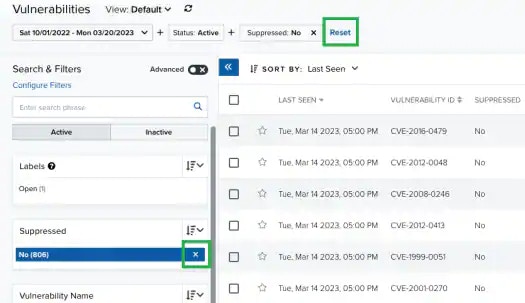
Note: When applying filters, the search uses the logical AND operator if the used filters are different. However, when the filter is of the same type, the search uses the logical OR operator.
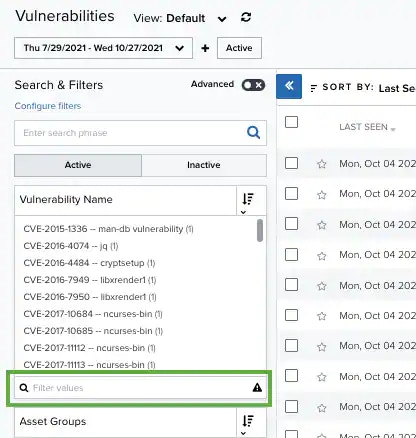
- Go to Environment > Vulnerabilities.
-
Enter your query in the search field.
If you want to search for an exact phrase having two or more words, you need to put quotation marks around the words in the phrase. This includes email addresses (for example, “bob@mycompany.com”).
Note: Wildcard characters are considered as literal characters.
-
Click the
icon.
