Version 5.4.3 or later is required to add a USM Appliance deployment connection. Port 443 must be open between a USM Appliance and a USM Central instance.
- In USM Central, go to Settings > Deployments.
-
Click Connect to Existing Deployment.
The Connect to Existing Deployment dialog box opens.

-
Click the
icon next to USM Appliance.
- Enter a name for the deployment that you want to connect.
- Click Generate Token.
-
Click the
icon to copy the token to your clipboard.

- Paste the token into a secured file and send it to the user that is responsible for the USM Appliance deployment.
- Click Got it, close.
- In the USM Appliance web UI, go to Configuration > Deployment > Components > Servers.
- Click the Connect to USM Central link.
-
Enter the token generated from USM Central.

- Click Connect. The system sends a request to the USM Central. Upon acceptance, your USM Appliance deployment is automatically connected.
Disconnect a Connection
USM Appliance and USM Central enable you the option of disconnecting a connection. To disconnect a connection from the USM Central web UI- Go to Settings > Deployments.
-
Click the
icon. The Disconnect Deployment dialog box opens.

-
Choose one of these options:
- Yes, disconnect deployment and purge all data: Use this option to disconnect the deployment and purge all historical data.
- Yes, disconnect deployment BUT DO NOT purge all data: Use this option to disconnect the deployment. Alarms remain and your USM Anywhere shows them in the alarm list. The alarms are available if you connect the deployment again.
- No, do not disconnect: Use this option to exit this dialog box without disconnecting the deployment.
-
In the USM Appliance web UI, go to Configuration > Deployment > Components > Servers.
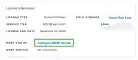
-
Click Disable Connection.
The Connection to USM Central dialog box opens.
A dialog box opens.


- Click Yes, Disconnect.