Only users having a role of Manager can edit users.
-
Go to Settings > Users to open the page that displays the list of user accounts in your USM Central environment.
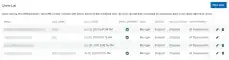
-
In the row for the user account, click the
icon.
-
Make changes to the account parameters as needed:
 If you click the
If you click theof your own user, the Profile page displays. See Managing Your Profile Settings for more information.
- Change the email address for the account.
- Change the full name for the account.
- Change the time of the alarm auto refreshing page.
- Change the role for the account. See Role-Based Access Control (RBAC) in USM Anywhere for more information.
- Change the status for the account. If you need to temporarily disable a user account, you can set the status to Disabled. This is a best practice for revoking access and usually a better alternative to deleting a user account.
- Click Send Password Reset to reset the password for the user. When you do a password reset, the user receives an email with a link to set a new password for the account.
- Change the deployments if needed.
- In the Deployments section, click the button related to the settings you want to apply:
- Click All Deployments if you want the user to have visibility over all connected deployments.
- Click Select Deployments if you want to designate specific deployments.
- If you click the Select Deployments button, the connected deployments will display below. Select the checkbox for each of the deployments to which you want the user to have access.
- Click Save.
- Go to Settings > Users to open the users list page.
-
Click the
icon next to the user account you want to reset the password.
You are not allowed to change the email address for the account. - Change the Full Name for the account.
- Click Send Password Reset. The user receives an email with a link that enables him to change the password.
- Click Save.