Note: Before launching a Jira response action or creating a Jira orchestration rule, the BlueApp for Jira must be enabled and connected to your cloud-based Jira instance. For more information, see Configuring the BlueApp for Jira.
-
From an Applied Response Action: You can automatically create a rule using the response action that you apply to an existing alarm. This makes it easy to set the matching conditions for the rule based on the existing item and use the same settings that you applied to that item.
In the confirmation dialog box, click Create rule for similar alarms or Create rule for similar events.
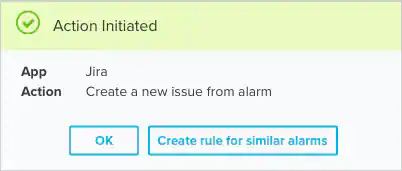
-
From the Rules page: The Rules page provides access to all of your orchestration rules. The Orchestration Rules list includes suppression rules, alarm rules, event rules, filtering rules, notification rules, and response action rules. You can create new rules using the specific matching conditions that you define, as well as edit, delete, and enable or disable rules. See Orchestration Rules for more information about managing orchestration rules.
In the left navigation menu, go to Settings > Rules > Orchestration Rules. Then click Create Orchestration Rule > Response Action Rule to define the new rule.
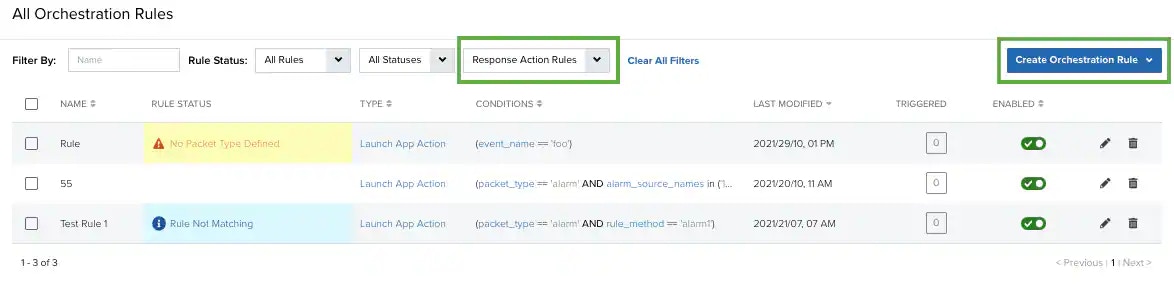
- Enter a name for the rule.
-
Select the App Action for the rule and specify the information for the Jira issue.
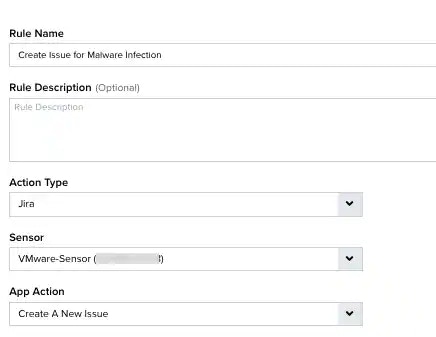
Create a new issue from alarm
This is the default action. Use this action to trigger the rule for alarms that satisfy the matching criteria. For this response action, the information fields contain default values that will automatically generate information based on the alarm that triggers the rule.The Summary field generates the Jira issue summary text using the strategy and method identified in the alarm.The Description field generates the Jira issue description text using the identified source for the alarm.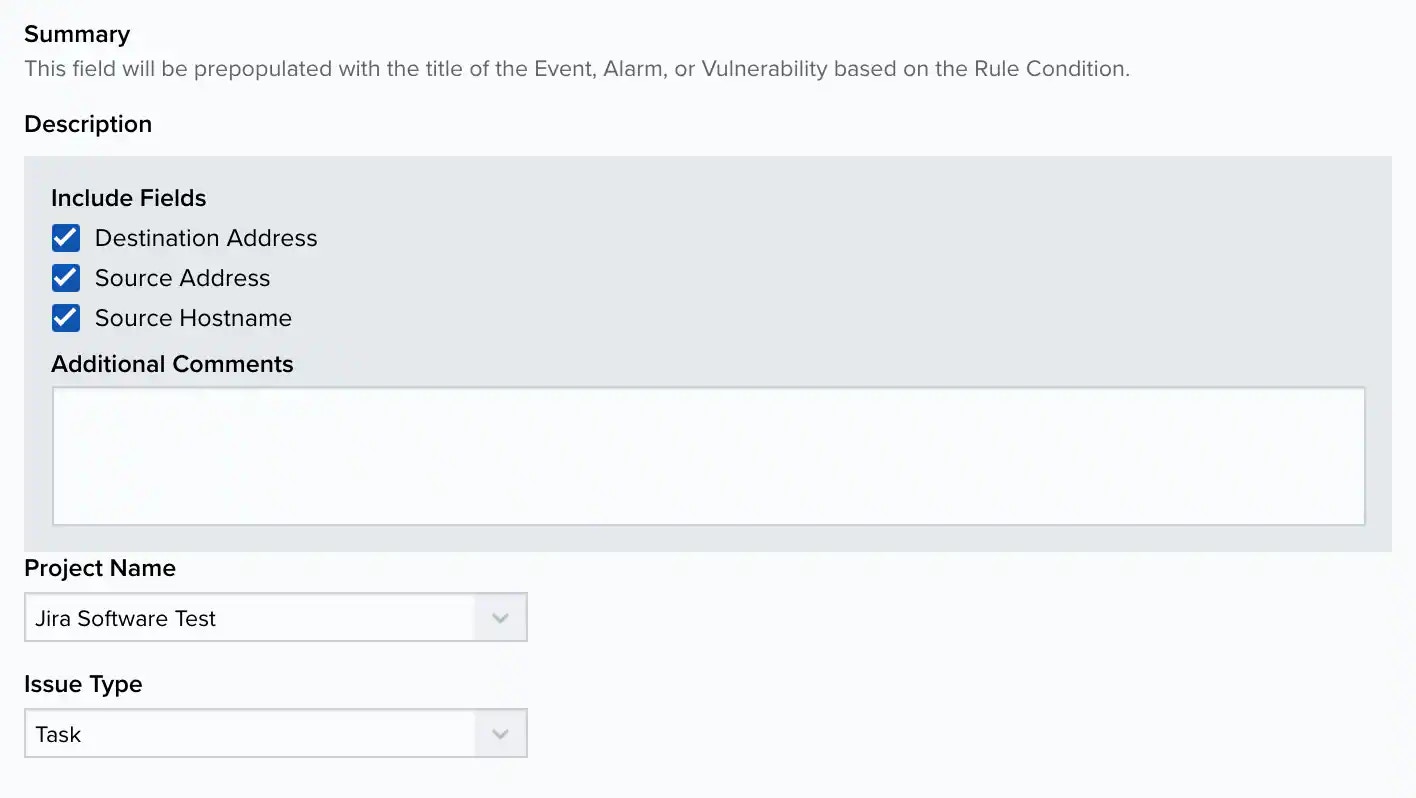
Create a new issue from event based orchestration
Use this action to trigger the rule for any event that satisfies the matching criteria. It uses the title of the alarm, event, or vulnerability that triggers the rule to populate the summary text for the Jira issue.Set the Description options to define the information populated in the description field of the Jira issues:- Source Address: Select this checkbox to include the source address for the event.
- Source Hostname: Select this checkbox to include the source hostname for the event.
- Additional Comments: Enter any additional information that you want to include in the description field of the Jira issue.
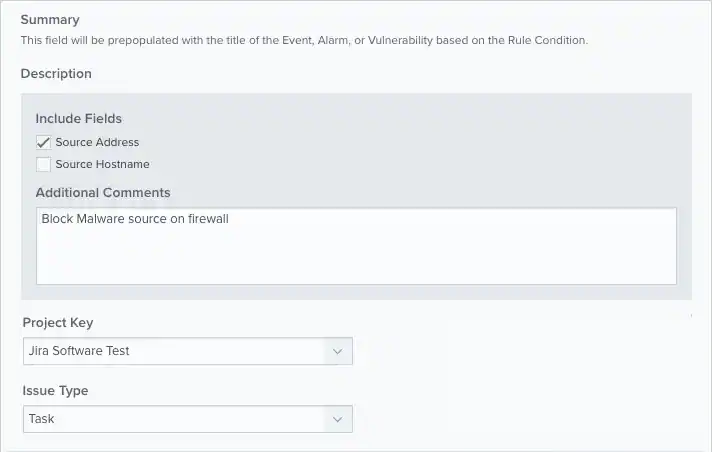
- Set the Project Name for the project where you want to create the new issue. The projects that are available for selection will depend on the projects that are permitted for the user account configured for the BlueApp for Jira.
- Set the Issue Type for the new issue. The issue types that are available for selection will depend on the types configured in your Jira instance for the selected project
-
At the bottom of the dialog box, set the rule condition parameters to specify the criteria for a matching alarm or event to trigger the rule.
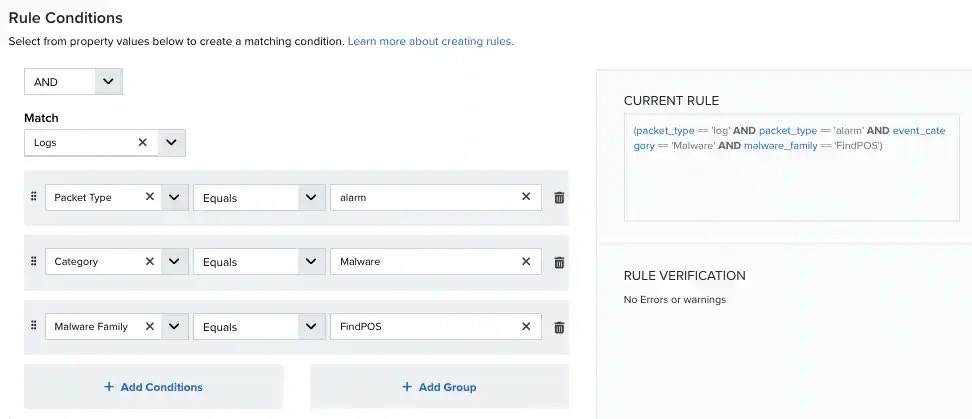
- If you create the rule from an applied action, this section provides suggested property/value pairs from the selected alarm or event that you can use as conditions for the rule. Click the
icon to delete the items that you do not want to include in the matching conditions. You can also add other conditions that are not suggested.
- If you create the rule from the Rules page, you must use the Add Condition and Add Group functions to define the property/value pairs that you want to use as conditions for the rule.
- At the bottom of the dialog box, click More to display the optional multiple occurrence and window length parameters.
Conditional Expression
Select an operator and add one or more conditions to form the conditional expression. You can include a condition group to evaluate a subset of conditions. The Current Rule pane displays the constructed expression in standard syntax. The box displays a red border if the expression is syntactically invalid as currently specified. A valid expression is required to save the rule definition.Select the operator used to determine the match for multiple conditions:- AND: Match all conditions.
- OR: Match any one condition.
- AND NOT: Exclude items matching all conditions after the first.
- OR NOT: Include all items that do not match any conditions after the first.
Occurrences
Specify the number of event or alarm occurrences that produce a match on the conditional expression to trigger the rule. The default value is 1. You can enter the number of occurrences or use the arrow to scroll the value up or down.USM Anywhere uses this in conjunction with the Length option to specify the number of occurrences within a time period that will trigger the rule. For example, you can define a rule to trigger for an unauthorized access attempt when a failed login occurs three times within a five-minute window.Length
Specify the length of the window to identify a match for multiple occurrences. Enter the number and choose a time unit value of seconds, minutes, or hours. This time period identifies the amount of time that transpires from the first occurrence to the last occurrence. If the number of occurrences is not met within this period, the rule does not trigger. - If you create the rule from an applied action, this section provides suggested property/value pairs from the selected alarm or event that you can use as conditions for the rule. Click the
- Click Save Rule.
- Click OK in the confirmation dialog box.