| Action | Description |
|---|---|
| Create a Salesforce Case | Run this action to generate a new Salesforce case from an alarm, event, response action, or vulnerability. |
| Pull Login History Events | Run this action to pull login history events from SalesForce |
| Pull Events | Run this action to pull events from SalesForce |
Before launching a Salesforce response action or creating a Salesforce response action rule, the BlueApp for Salesforce must be enabled and connected to your Salesforce instance. See Configuring the BlueApp for Salesforce for more information.
- In USM Anywhere, go to Data Sources > BlueApps.
- Click the Available Apps tab.
- Search for the BlueApp, and then click the tile.
- Click the Actions tab to display information for the supported actions.
- Click the History tab to display information about the executed orchestration actions.
Launch Actions from Alarms
You can launch an action directly from alarms, events, or vulnerabilities. If you want to apply an action to similar events that occur in the future, you can also create orchestration rules directly from the action applied to an alarm, event, or vulnerability. To launch a Salesforce response action for an alarm, event, or vulnerability- Go to Activity > Alarms, Activity > Events, or Environment > Vulnerabilities.
- Click the alarm, event, or vulnerability to open the details.
- Click Select Action.
- In the Select Action dialog box, select Run Salesforce Action.
-
Modify the information for the new incident for the following fields:
- Type of Request
- Case Reason
- Case Subject
- Case Priority
- Case Status
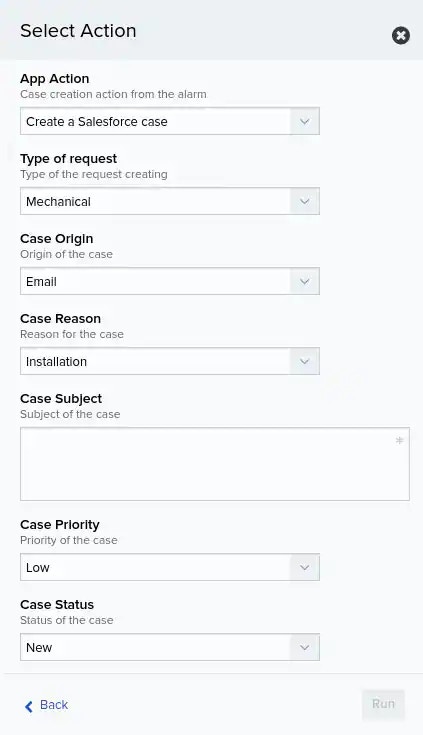
- Click Run. After USM Anywhere initiates the action for an alarm or event, it displays a confirmation dialog box. If you want to create a rule to apply the action to similar items that occur in the future, click Create rule for similar alarms or Create rule for similar events and define the new rule. If not, click OK.