- From the Rules page: The Rules page provides access to all of your orchestration rules. The Orchestration Rules list includes suppression rules, alarm rules, event rules, filtering rules, notification rules, and response action rules. You can create new rules using the specific matching conditions that you define, as well as edit, delete, and enable or disable rules. See Orchestration Rules for more information about managing orchestration rules. Go to Settings > Rules and select Response Action Rules on the left navigation panel. Then click Create Response Action Rule to define the new rule.
- From the App: Go to the BlueApp for SentinelOne page and click the Rules tab. Click Create New Rule to define the new rule.
- Enter a name for the rule.
-
Select the App Action for the rule and specify the information for the SentinelOne incident.
The SentinelOne parameters that you set will depend on which of the following actions you select:
- Create a New Incident from an Alarm
- Create a New Issue from Event-Based Orchestration
-
At the bottom of the dialog box, set the Rule Condition parameters to specify the criteria for a matching alarm or event to trigger the rule.
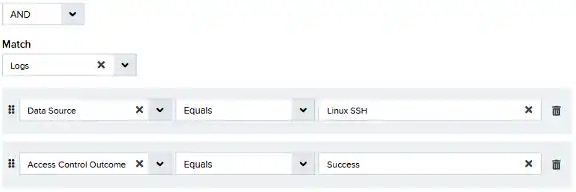
- If you create the rule from an applied action, this section provides suggested property/value pairs from the selected alarm or event that you can use as conditions for the rule. Click the
icon to delete the items that you do not want to include in the matching conditions. You can also add other conditions that are not suggested.
- If you create the rule from the Rules page, you must use the Add Condition and Add Group functions to define the property/value pairs that you want to use as conditions for the rule.
- At the bottom of the dialog box, click More to display the optional multiple occurrence and window length parameters.
Conditional Expression
Select an operator and add one or more conditions to form the conditional expression. You can include a condition group to evaluate a subset of conditions. The Current Rule pane displays the constructed expression in standard syntax. The box displays a red border if the expression is syntactically invalid as currently specified. A valid expression is required to save the rule definition.Select the operator used to determine the match for multiple conditions:- AND: Match all conditions.
- OR: Match any one condition.
- AND NOT: Exclude items matching all conditions after the first.
- OR NOT: Include all items that do not match any conditions after the first.
Occurrences
Specify the number of event or alarm occurrences that produce a match on the conditional expression to trigger the rule. The default value is 1. You can enter the number of occurrences or use the arrow to scroll the value up or down.USM Anywhere uses this in conjunction with the Length option to specify the number of occurrences within a time period that will trigger the rule. For example, you can define a rule to trigger for an unauthorized access attempt when a failed login occurs three times within a five-minute window.Length
Specify the length of the window to identify a match for multiple occurrences. Enter the number and choose a time unit value of seconds, minutes, or hours. This time period identifies the amount of time that transpires from the first occurrence to the last occurrence. If the number of occurrences is not met within this period, the rule does not trigger. - If you create the rule from an applied action, this section provides suggested property/value pairs from the selected alarm or event that you can use as conditions for the rule. Click the
- Click Save Rule.
- In the confirmation dialog box, click OK.