Note: The number of sensors that you can add to your environment depends on your USM Anywhere license. You can go to Settings > My Subscription to view the number of licensed sensors. See Subscription Management for more information.
- In USM Anywhere, go to Data Sources > Sensors.
-
Click New Sensor.
The dialog box displays an authentication code for the new sensor.
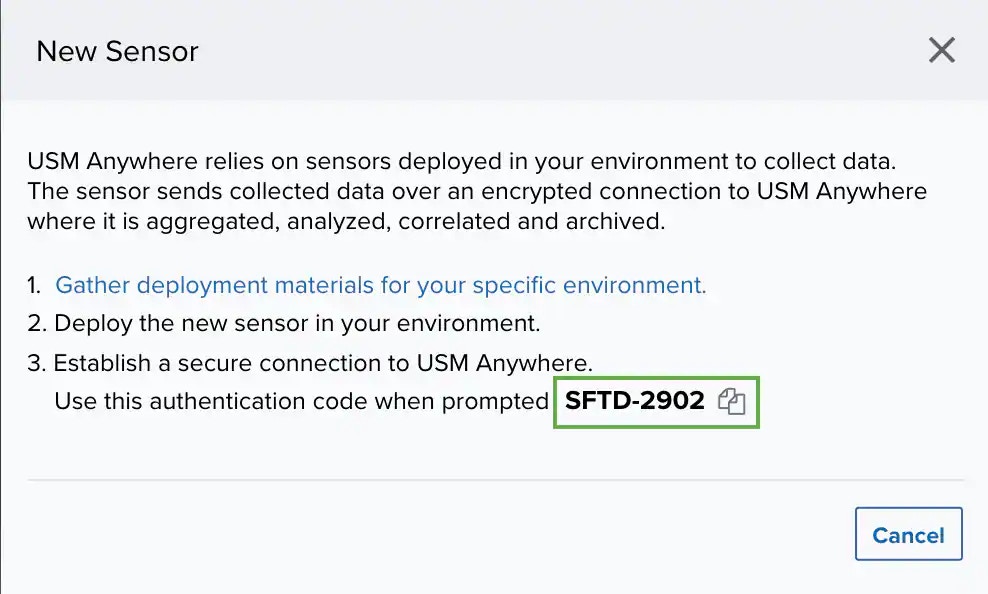
-
Click the
icon to copy the code to your clipboard. You should paste this code to another location for use later and keep USM Anywhere open in the background.
- Create the sensor virtual machine (VM) in your Azure subscription, as described in Deploy the USM Anywhere Sensor from the Azure Marketplace.
- Use the URL or public IP address to access the USM Anywhere sensor registration, as described in Connect the Azure Sensor to USM Anywhere.
-
When you get to the Welcome to USM Anywhere Sensor Setup! page, it prompts you to provide the information for registering the additional sensor with your USM Anywhere instance:
- Enter a Sensor Name and Sensor Description.
-
Paste the sensor authentication code you copied into the field with the
icon.
-
Copy the URL of your existing USM Anywhere instance and paste it into the field with the Computer (
). For example, if the subdomain with which you registered with LevelBlue was “mycompany,” the URL would be
mycompany.alienvault.cloudormycompany.gov.alienvault.us(for LevelBlue TDR for Gov).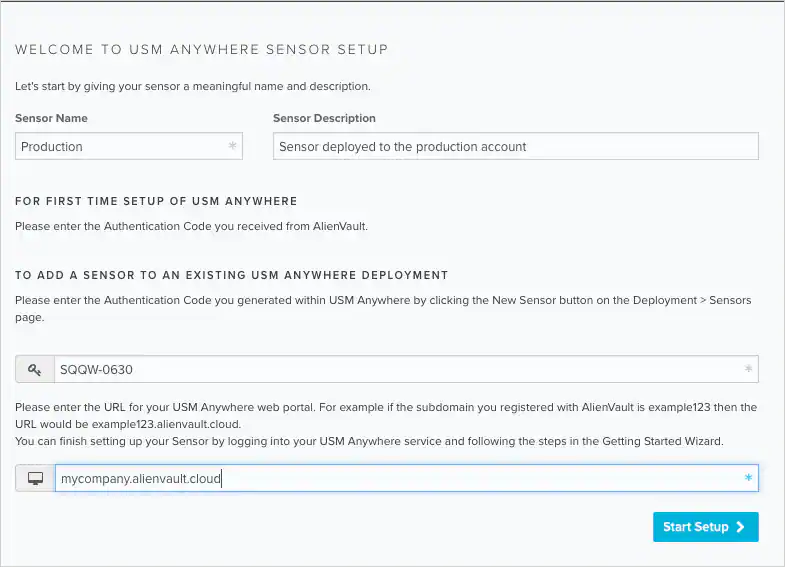
-
Click Start Setup.
A progress dialog box displays a status message.
Connecting USM Anywhere SensorWhen the connection is complete, a Welcome page opens.
-
Click the link to open the USM Anywhere web UI.
Upon login, this displays the USM Anywhere Sensor Configuration page with the connected sensor listed in the page.
 Note: Although you can wait to configure the new sensor at a more convenient time, LevelBlue strongly recommends that you do so now.
Note: Although you can wait to configure the new sensor at a more convenient time, LevelBlue strongly recommends that you do so now.
Related Video Content