Note: Azure limits the availability of the Azure Marketplace to customers according to country. On the Marketplace FAQs page, the “Azure Marketplace for Customers” section provides a current list of supported countries.
-
Go to the USM Anywhere Sensor Downloads page and click the
 icon of your specific sensor.
If you are not already logged in to the Azure console, this link launches the Microsoft Azure Login page. Provide your Azure account credentials (username and password) and click Sign in.
icon of your specific sensor.
If you are not already logged in to the Azure console, this link launches the Microsoft Azure Login page. Provide your Azure account credentials (username and password) and click Sign in.
-
On the page, review the details of the license and click Create.
This takes you to the Create a virtual machine page, which guides you through the steps for deploying the USM Anywhere Sensor VM.
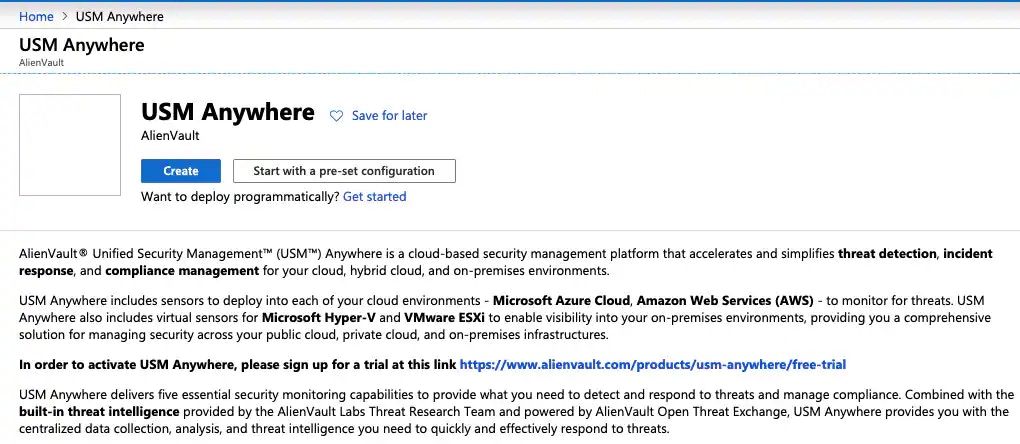
-
On the Basics tab, specify the required fields for the VM:
- Subscription: Select the subscription into which the USM Anywhere Sensor should be installed.
- Resource Group: Indicate whether you want to install the USM Anywhere Sensor into an existing resource group or into a new resource group. If new, enter a unique name.
- Virtual machine name: Enter the name you want to use for the USM Anywhere Sensor VM.
- Region: Select the region you want to deploy the USM Anywhere Sensor VM.
- Image: This field is set to Unified Security Management (USM) Anywhere.
- Size: This field is set to Azure Standard D2 v2.
- Authentication type: Set this option to specify an SSH public key or a password for SSH access.
- Username: Enter a username.
Important: LevelBlue recommends using sysadmin as the username. If you use a different name, you will need to “sudo up” to access the sensor console. See Checking Connectivity to the Remote Server for more information.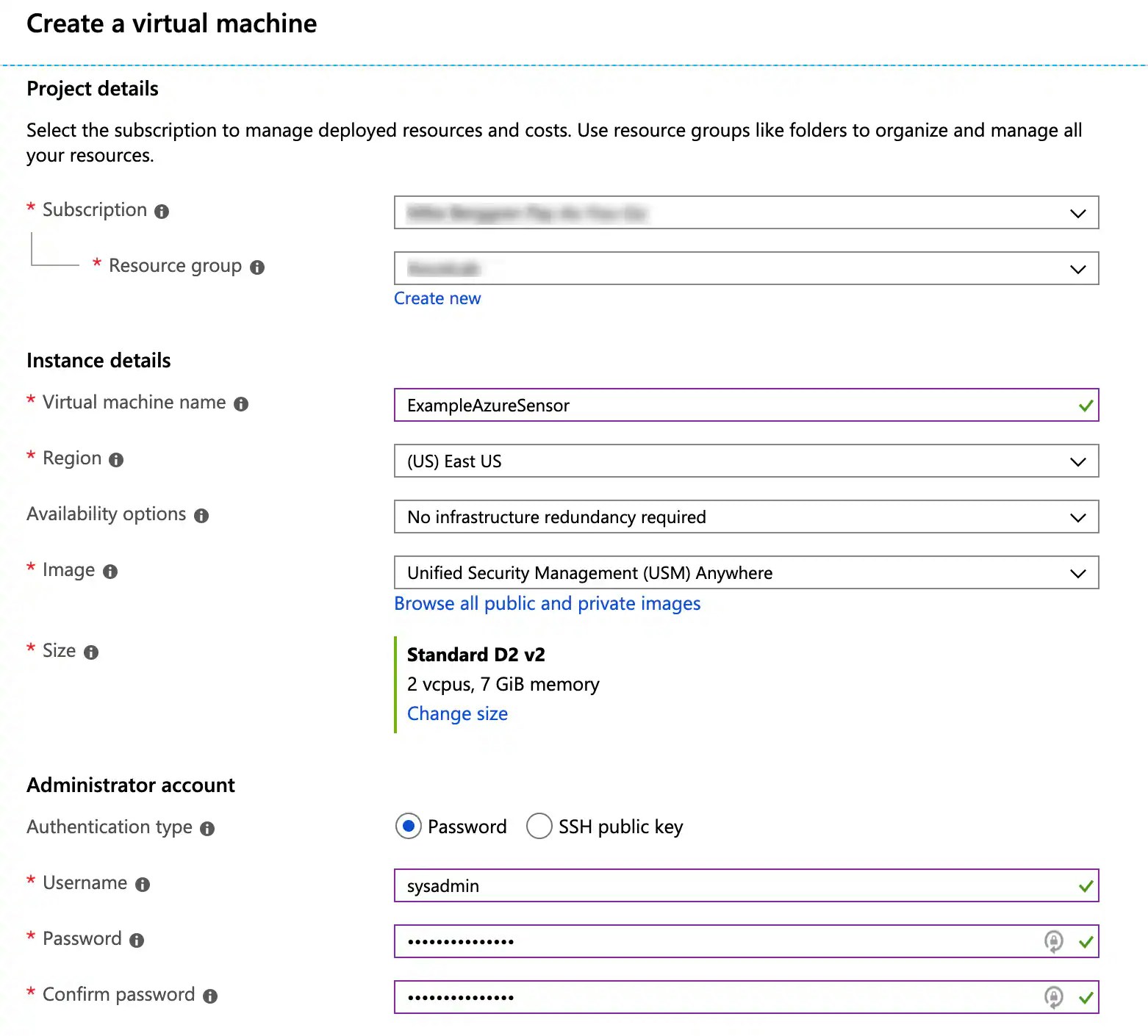
- Click Next : Disks.
- On the Disks tab, select Standard SSD as the disk type.
- Click Next : Networking.
-
On the Networking tab, select the virtual network or subnet upon which the USM Anywhere Sensor VM should be installed. Keep the other defaults.
Important: Make sure you install the USM Anywhere Sensor in the network that has sufficient connectivity to the assets that you want to monitor.
- Click Review + create to keep the defaults on the remaining tabs.
- On the Review + create tab, review your specifications and the cost summary.
- Click Create. This starts the deployment of the USM Anywhere Sensor, which can take up to six minutes.
-
After deployment finishes, click Go to resource or go to the overview page of the VM and locate its public IP address.
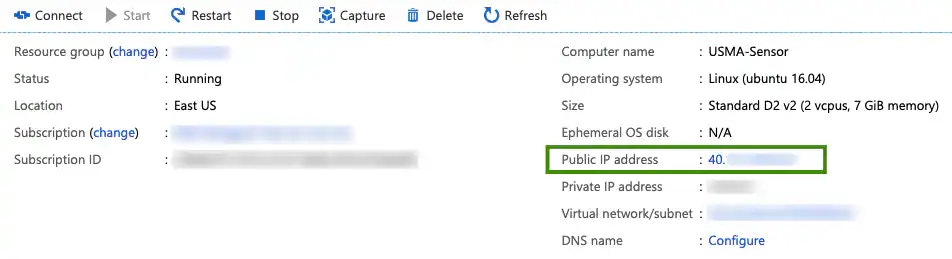
-
Paste the IP address into your browser to launch the USM Anywhere Sensor Setup page.
Important: This link requires that inbound port 80 is open for the sensor VM, which is not a default network setting on Azure. See Sensor Ports and Connectivity for more information.