| Role Availability | Read-Only | Investigator | Analyst | Manager |
-
Go to Data Sources > Cloud Connectors.
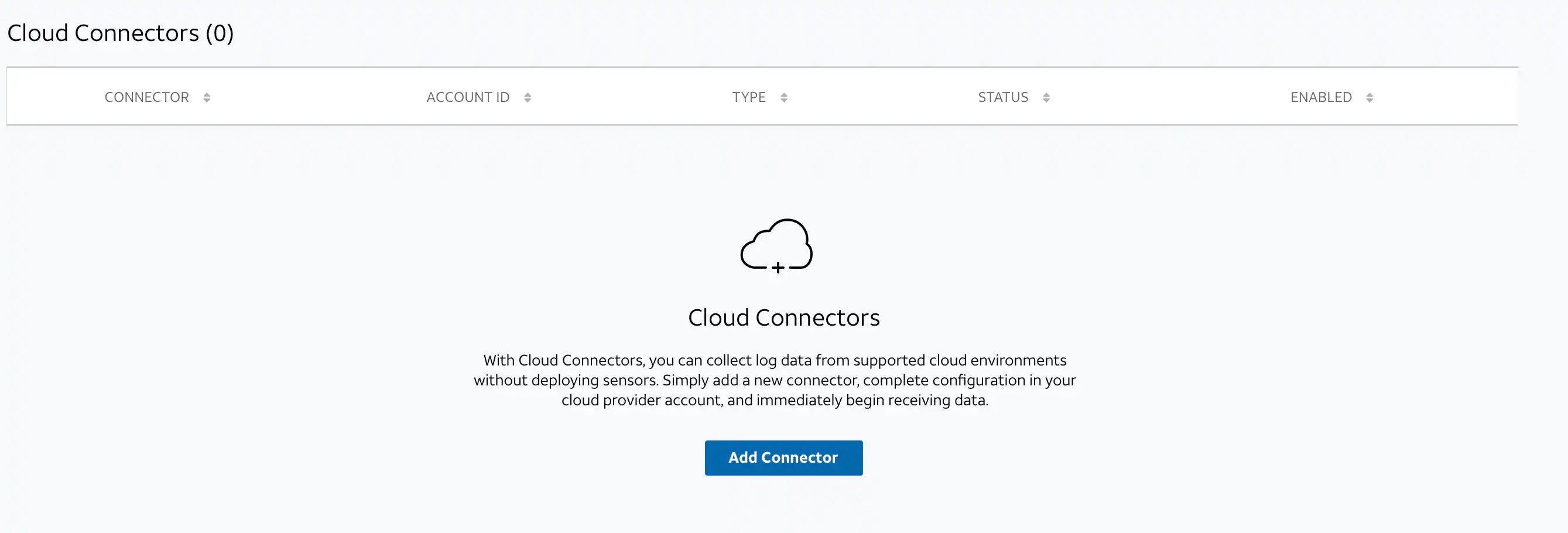
-
Click Add Connector.
The Add New Connector dialog box opens.
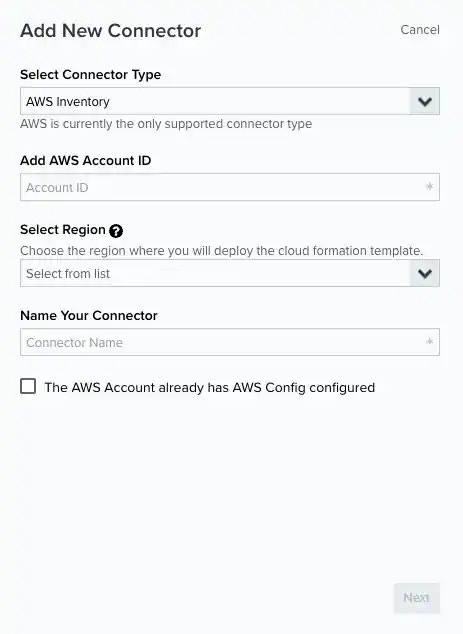
- Select AWS S3 or AWS Inventory.
- Enter your AWS account identifier (ID).
- Select the region where you want to deploy the AWS CloudFormation template.
- (Optional.) Enter a name for your AWS Cloud Connector.
- For Inventory connector types, select the checkbox if this AWS account already has the AWS Config service configured.
-
Click Next.
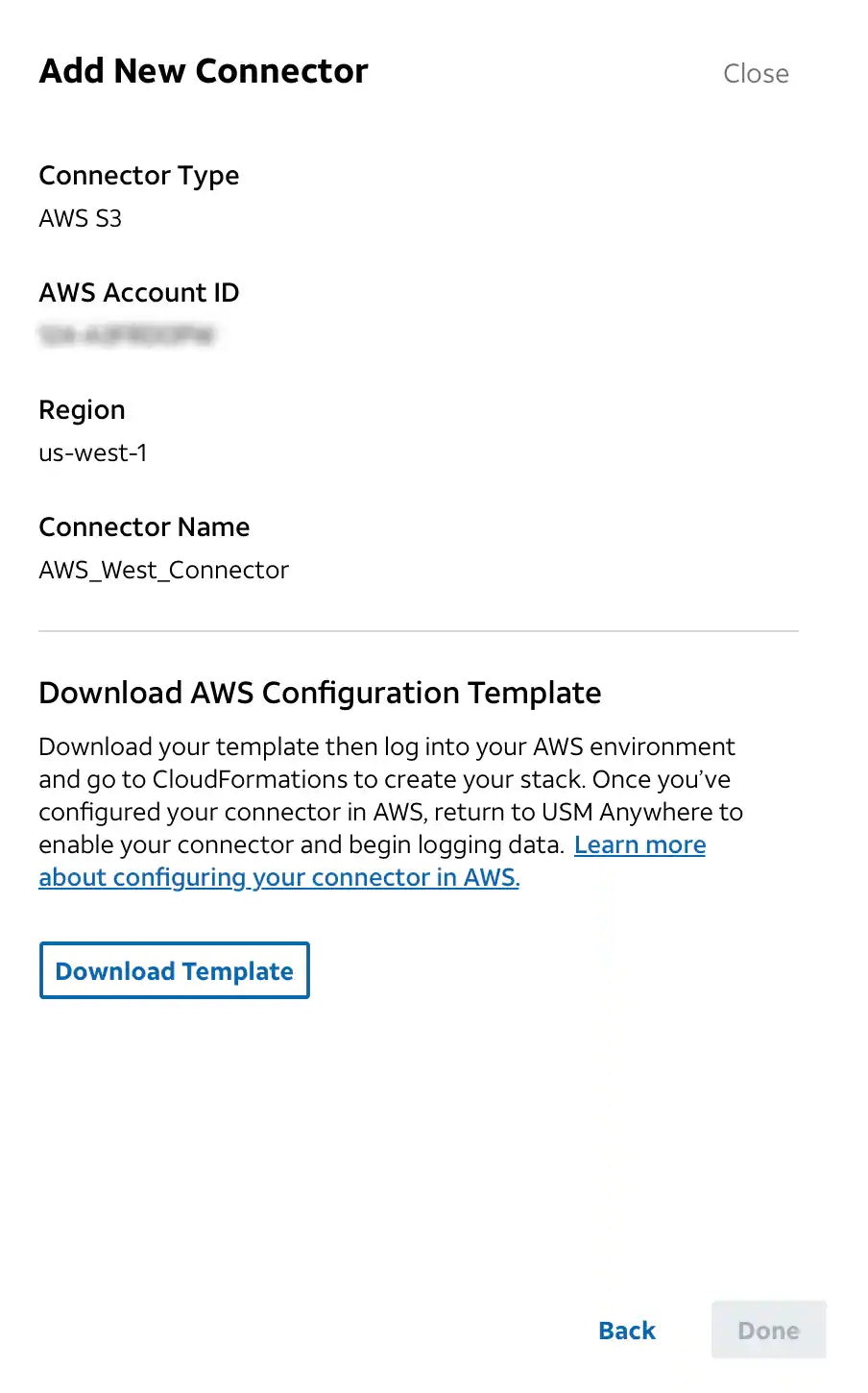
- (Optional.) Click Download Template. See Downloading an Existing AWS Cloud Connector Template for more information.
- Click Done.
Note: USM Anywhere generates a console user event when an AWS Cloud Connector is created, modified, enabled, disabled, or deleted. See USM Anywhere Console User Events List View for more information.