| Role Availability | Read-Only | Investigator | Analyst | Manager |
- Go to Data Sources > Cloud Connectors.
-
Click the
icon to expand the specific information about the AWS Cloud Connector whose template you want to download.
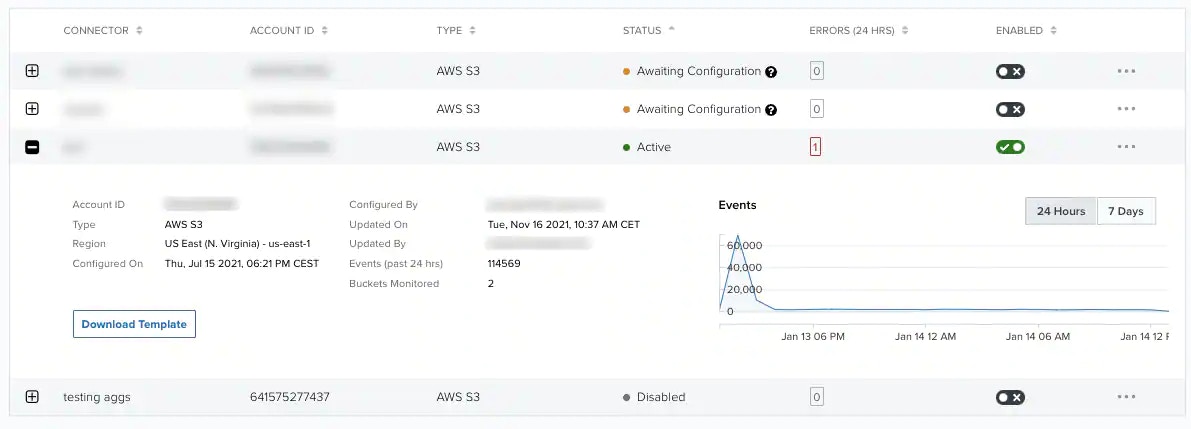
-
Click Download Template.
The
InventoryConnector-template.jsonors3connector-template.jsonfile downloads. This is the default name of the file depending on your connector type, but you can change it. - Open your AWS Management Console page, and then upload the template. See Uploading AWS CloudFormation Templates for more information.
- Go to Data Sources > Cloud Connectors.
-
Click the
icon of the sensor for which you want to download the template, and then select View Connector.
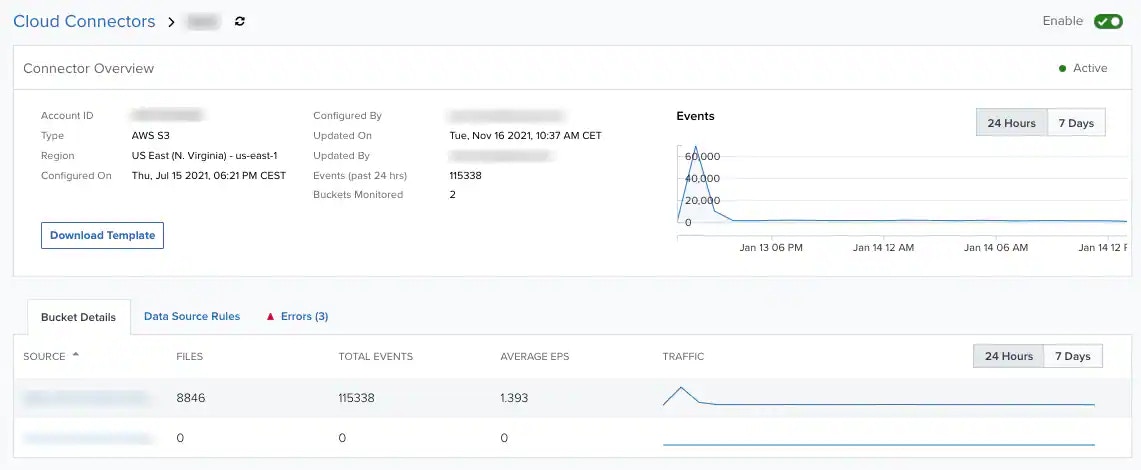
-
Click Download Template.
The
InventoryConnector-template.jsonors3connector-template.jsonfile downloads. This is the default name of the file depending on your connector type, but you can change it. - Open your AWS Management Console page, and then upload the template. See Uploading AWS CloudFormation Templates for more information.
- Go to Data Sources > Cloud Connectors.
- Click Add Connector. The Add New Connector dialog box opens.
- Select the AWS Cloud Connector type.
- Enter your AWS account identifier (ID).
- Select the region where you want to deploy the AWS CloudFormation template.
- (Optional.) Enter a name for your AWS Cloud Connector.
-
Click Next.
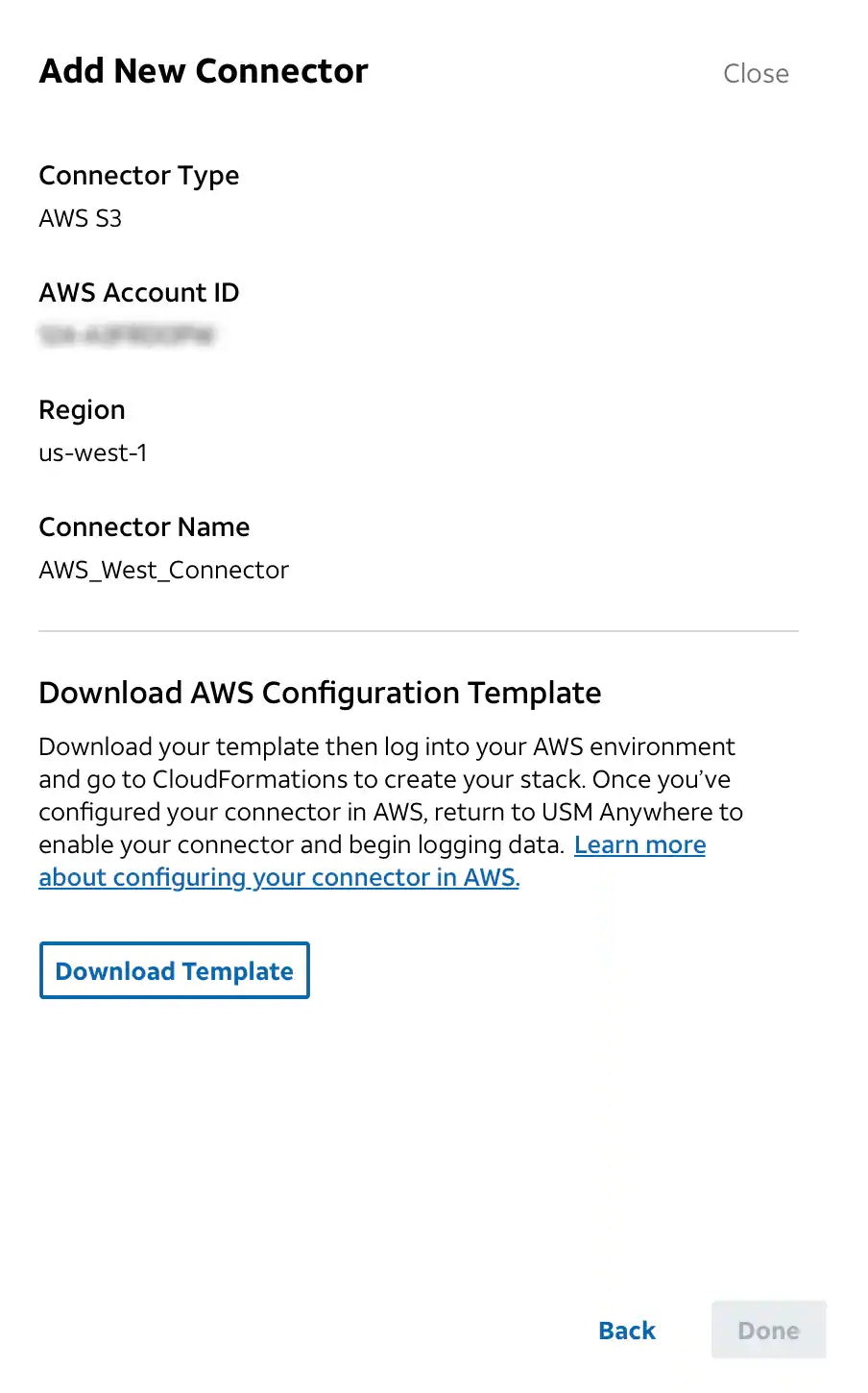
-
Click Download Template.
The
InventoryConnector-template.jsonors3connector-template.jsonfile downloads. This is the default name of the file depending on your connector type, but you can change it. - Open your AWS Management Console page, and then upload the template. See Uploading AWS CloudFormation Templates for more information.