- Open
- In Review
- Closed
The alarms that have the “closed” status will not display in the Alarm list view.
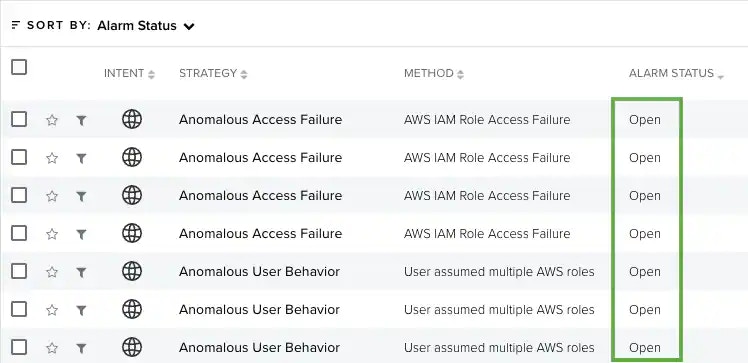
- Go to Alarms.
- Search for the alarm you want to apply a status. See Searching Alarms for more information.
- Select the checkbox to the left of the alarm.
-
Click Alarm Status and select a status.

- Click Apply.
- Go to Alarms.
- Search for the alarm you want to apply a status. See Searching Alarms for more information.
- Click the alarm.
- Click Alarm Status and select a status.
- Click Apply.
- Go to Alarms.
- Select all of the alarms to which you want to apply a status by selecting the checkbox to the left of an alarm.
- Click Alarm Status and select a status.
- Click Apply.
- Go to Alarms.
- Click the filter to select the name of the status on the left pane. The alarm list displays the alarms that have the selected status.
Differences between Statuses and Labels
USM Central includes several statuses and labels you can use to classify your alarms. A status is a property of the alarm and a label is a tag you can assign to an alarm. These are the main differences:- You can add all the labels you need, but you are not able to create a new alarm status.
- You can apply a label to more than one alarm, but you are not able to apply more than one status to an alarm.
- Alarms that have the “Closed” status will not display in the List view in the Alarms page.