| Filter Name | Meaning |
|---|---|
| Last 24 Hours | Identify triggered in the last hour, 24 hours, 7 days, 30 days, or 90 days. You can also configure your own period of time by clicking the Custom Range option. This option enables you to customize a range. When you click Custom Range, a calendar opens. You can choose the first and last day to delimit your search by clicking the days on the calendar or entering the days directly. Then select the hours, minutes, and seconds by clicking the specific box. Finally, select AM or PM. |
| Open/In Review/Closed | Filter alarms by Alarm Status. See Alarm Status for more information. |
| Suppressed | Filter suppressed alarms. |
| Not Suppressed | Filter hidden suppressed alarms. The suppressed alarms are hidden by default. |
| Deployment | Filter alarms by the connected individual instances of USM Anywhere or USM Appliance. |
| Labels | Filter alarms by the applied labels. See Labeling the Alarms for more information. |
| Intent | Filter alarms by the purpose of the alarm. It can be Delivery & Attack, Environmental Awareness, Exploitation & Installation, Reconnaissance & Probing, and . See Intent for more information. |
| Strategy | Filter alarms by the type of attack. See Strategy for more information. |
| Method | If known, filter alarms by the method of attack or associated with the indicator that generated the alarm. See Method for more information. |
| Sensors | Filter alarms by the associated USM Anywhere Sensor. See USM Anywhere Sensor Management for more information. |
| Icon | Meaning |
|---|---|
| Sort the filters alphabetically. | |
| Sort the filters by number of items that matches them |
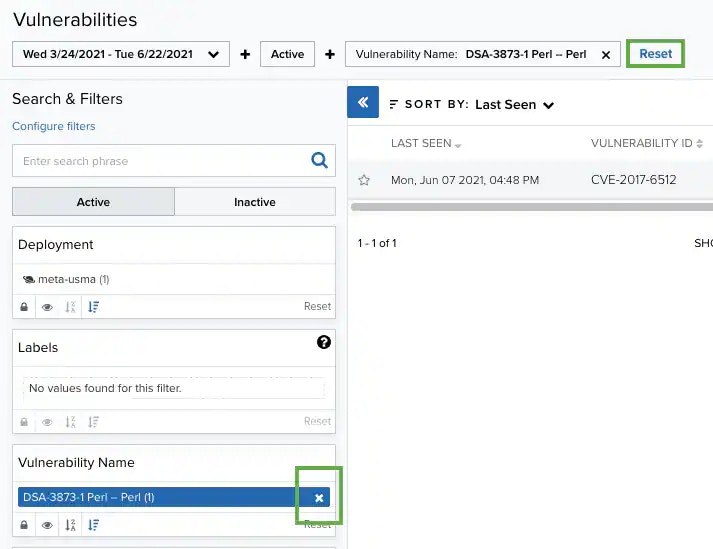
When applying filters, the search uses the logical AND operator if the used filters are different. However, when the filter is of the same type, the search uses the logical OR operator.
Filtering Alarms by Row Fields
USM Central includes a column with the icon in the list view in the alarms page. Use this icon to add filters to your search. When you click this icon, a dialog box opens with the specific fields of that row.
To filter alarms by row fields
icon in the list view in the alarms page. Use this icon to add filters to your search. When you click this icon, a dialog box opens with the specific fields of that row.
To filter alarms by row fields
- Go to Alarms to open the list view in the Alarms List View page.
-
Click the
icon of the row to which you want to add the filters. The Add Filters dialog box opens.

- Select the fields that you want to filter during your search and click Equals or Not to limit your search.
- Click Apply. The result of your search displays with the filters applied.
- Go to Alarms.
-
Enter your query in the search field.
If you want to search for an exact phrase having two or more words, you need to put quotation marks around the words in the phrase. This includes email addresses (for example, “bob@mycompany.com”).
Wildcard characters are considered as literal characters.
-
Click the
icon.
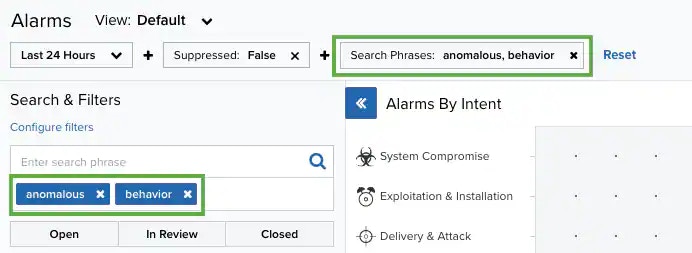
Filtering Alarms
You can use filters to delimit the number of alarms that display in the List view in the Alarms page. You can also save filter views to easily use later. Your active filters will be used for reports exports. To search alarms using a filter- Go to Alarms.
- Click a filter. The result of your search displays the identified alarms.
- Go to Alarms and select the filters you want to use in your saved view.
- Select the Save View drop-down list and then click Save as.
-
Enter a name for the view and click Save. You can now load this view from the View drop-down list.

If you have changed the configuration of the alarms within the List view columns, this configuration will also be saved together with the filter configuration. See Alarms List View for more information.
- Go to Alarms.
- Click the Configure Filters link at the bottom of the Search & Filters sidebar to open the Filters Configuration window.
-
Click the arrow icons (
) and (
) to pass the items from the Available Filters and Selected Filters columns, and then click Apply.
