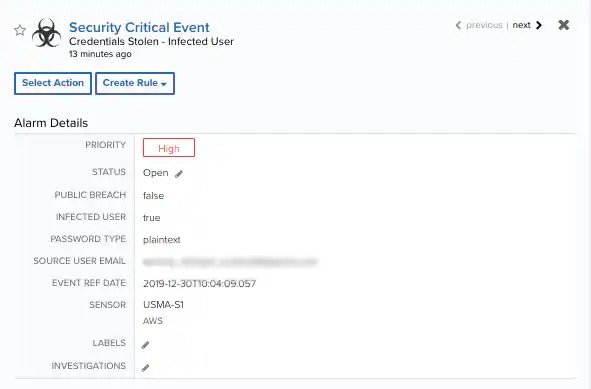| Field | Description |
|---|---|
| Source DNS Domain | Domain name associated with the breach record. |
| Event Ref Date | The date on which the record entered the SpyCloud systems, in ISO 8601 date-time format. |
| Source Username | Username associated with the breach record. |
| Source User Email | The email address associated with the breach record. |
| Public Breach | A true/false flag that indicates if the breach has been disclosed to the public. |
| Infected User | A true/false flag that indicates if the credentials were obtained by a keylogger. |
| Source ID | SpyCloud-generated numerical identifier for the breach in which the credentials were found. |
| Password Type | The password type identified in the breach record. |
| IP Addresses | List of one or more IP addresses in alphanumeric format (both IPV4 and IPv6 addresses are supported). |
| Sighting | (SpyCloud subscriptions only) An integer that indicates the occurrence of a breached credential across the entire SpyCloud breach catalog A value of “3” would indicate that this breach record is the third occurrence of the credential in the catalog. |
The BlueApp for SpyCloud Dark Web Monitoring leverages the SpyCloud APIs to retrieve breach records. See the SpyCloud API documentation for more information about the attributes (data fields) it stores in these breach records.
- Credentials Stolen — Public Breach
- Credentials Stolen — Private Breach
- Credentials Stolen — Infected User
To view Dark Web Monitoring events
To view Dark Web Monitoring events
- Go to Activity > Events to open the Events page.
-
If the Search & Filters panel is not displayed, click the
icon to expand it. USM Anywhere includes several filters displayed by default.
-
(Optional.) Scroll down to the Data Source filter and select SpyCloud to display only the Dark Web Monitoring events on the page.
If this filter is not displayed, click the Configure filters link, which is in the upper left corner of the page, to configure filters for the page. See Managing Filters for more information about configuring filters for pages.
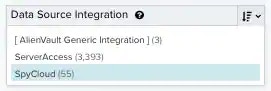
-
Select an event in the list to view detailed information.
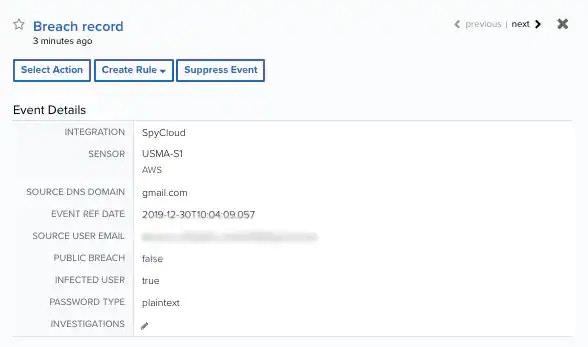
To view Dark Web Monitoring alarms
To view Dark Web Monitoring alarms
- Go to Activity > Alarms to open the Alarms page.
-
If the Search & Filters panel is not displayed, click the
icon to expand it. USM Anywhere includes several filters displayed by default.
-
Enter SpyCloud as a search phrase and click the
icon.
-
(Optional.) Scroll down to the Method filter and select a type to view only those alarms.
If this filter is not displayed, click the Configure filters link, which is in the upper left corner of the page, to configure filters for the page. See Managing Filters for more information about configuring filters for pages.
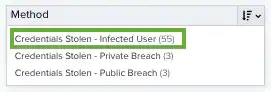
-
Select an alarm in the list to view detailed information and recommendations.