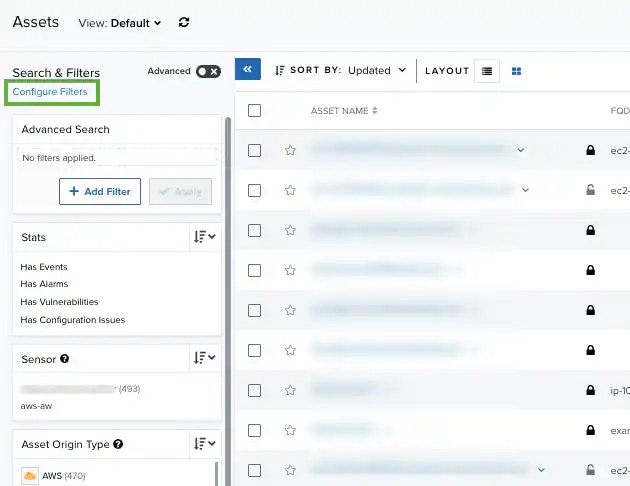
- Go to Environment > Assets.
-
In the upper-left side of the page, click the Configure Filters link.
The filters configuration dialog box opens.

- Search the filters you want to have in the list view. You can enter your search in the search field.
-
Use the
and
icons to pass the items from one column to the other and select the filters you want to see.
- Click Apply.
- From the Asset List view, select the filters you want to see.
-
Select Save View > Save as.
The Save Current View dialog box opens.

- Enter a name for the view.
- Select Share View if you want to share your view with other users.
-
Click Save.
Note: If you have changed the configuration of the assets columns, this configuration will also be saved together with the filter configuration. See Assets Views for more information.