Standard Mode
This mode enables you to select one value per filter at the same time, and then the search is automatically performed. This mode is on by default. To activate the standard mode when the advanced mode is on- Go to Activity > Events.
-
In the upper-left corner of the page, click the
icon.
-
This turns the icon gray,
.
Note: If you exit the advanced mode and the selected filters are not compatible with the standard mode, a warning dialog box opens to inform you the current filters will be removed.
Advanced Mode
Advanced mode enables you to select more than one value per filter at the same time. This mode is off by default. To activate the advanced mode- Go to Activity > Events.
-
In the upper-left corner of the page, click the
icon to activate the advanced mode. This turns the icon green,
.
- Go to Activity > Events.
-
In the upper-left corner of the page, click the
icon to activate the advanced mode. This turns the icon green,
.
-
Click the filters that you want to select.
The selected filters display inside a dashed rectangle.

-
In the lower-left corner of the page, click Apply Filters. Or in the upper side of the page, click Apply.
The result of your search displays.
- Go to Activity > Events.
-
In the upper-left corner of the page, click the
icon to activate the advanced mode.
- Click the filter that you want to exclude.
-
In the filter group, click Not.
Important: You have to select a filter to see this operator.Note: The selected filter displays the
icon and the filter chiclet is labeled in red.
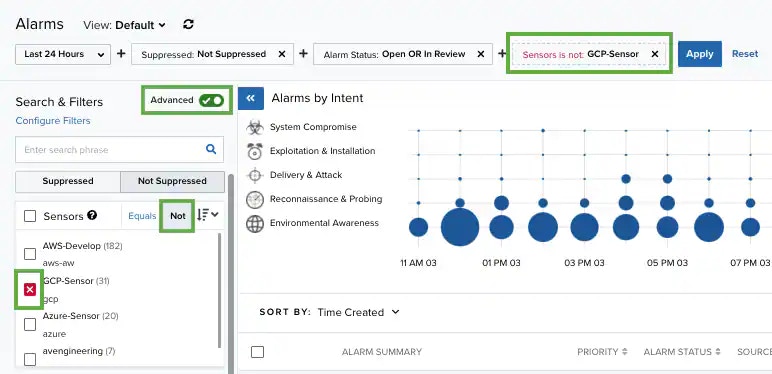

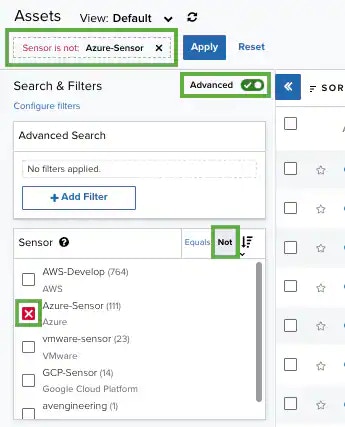
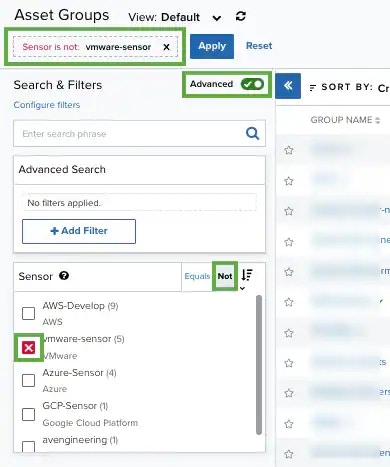
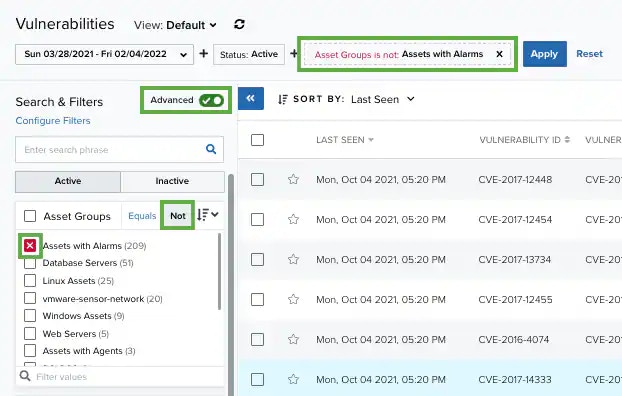
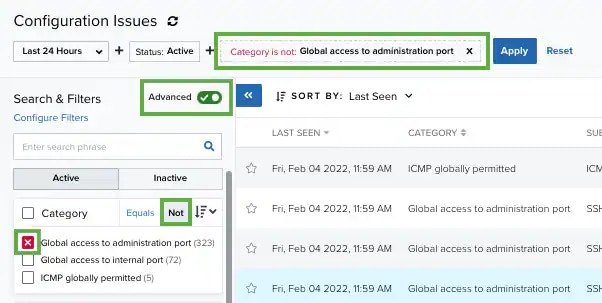
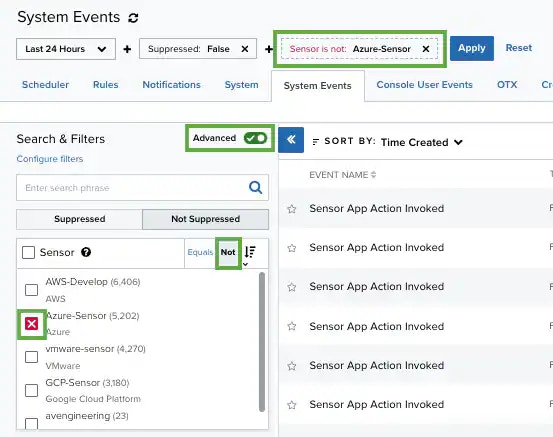
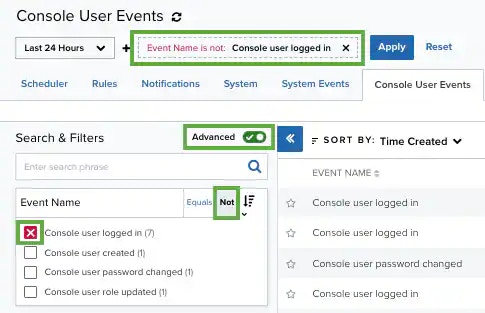 Important: Some filters don’t include the NOT operator (for example, Services or Software).
Important: Some filters don’t include the NOT operator (for example, Services or Software). - Click Apply.
- Go to Activity > Events.
-
In the upper-left corner of the page, click the
icon to activate the advanced mode.
-
Select a filter title to select all filters below that title.
Note: This option searches all filter values that are not empty. If the filter includes the [No Value], this value will not be checked not displayed. See Searching Events for more information.
