| Filter Name | Meaning |
|---|---|
| Last 24 Hours | Filter triggered in the last hour, last 24 hours, last 7 days, last 30 days, or last 90 days. You can also configure your own period of time by clicking the Custom Range option. This option enables you to customize a range. When you click Custom Range, a calendar opens. You can choose the first and last day to delimit your search by clicking the days on the calendar or entering the days directly. Then select the hours, minutes, and seconds by clicking the specific box. Finally, select AM or PM. |
| Suppressed | Filter suppressed events. The suppressed events are hidden by default. See Creating Suppression Rules from the Events Page for more information. |
| Account Name | Filter events by the account that has generated the event. |
| Data Source | Filter events by the data source used to normalize the event. |
| Event Name | Filter events by the short, user-readable description of the event. |
| Source Asset | Filter events by the name of the asset that produced the event. |
| Source User | Filter events by the name of the user that produced the event. |
| Sensor | Filter events by the name of the USM Anywhere that received the event. |
| Asset Groups | When the for the event source or destination is an belonging to one or more of your , this field filters the asset group name or names. |
| Username | Filter events by the username associated with the asset that generated the event. |
Note: Filtering large asset groups will only return data from the most recent 1024 assets. See Creating an Asset Group for more information about this limitation.
| Icon | Meaning |
|---|---|
| Sort the filters alphabetically. | |
| Sort the filters by number of items that matches them. |
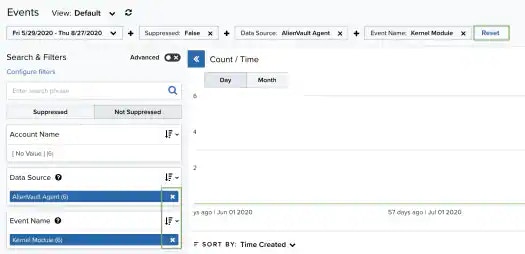
Note: When applying filters, the search uses the logical AND operator if the used filters are different. However, when the filter is of the same type, the search uses the logical OR operator.
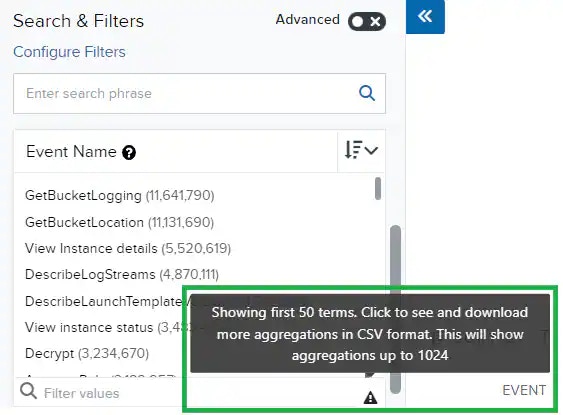
About the Was Fuzzied Filter
When USM Anywhere receives raw log data on the USM Anywhere Sensor, it tries to match them with integrations based on hints and manual associations. Sometimes that process fails and events are processed by the LevelBlue Generic Data Source, which attempts to find some common information using “fuzzy” matching. These events can be found by filtering by the data source integration or the “Was Fuzzied” fields.Important: An event having the “Was Fuzzied” field with the value “true” has its data source property as “[empty]”.
- Go to Activity > Events.
- In the upper-left side of the page, click the Configure Filters link.
- Search the filter Was Fuzzied.
- Click the
icon to select the filter.
- Click Apply.
- In the left pane, search the Was Fuzzied integration.
- Click true. The number between parentheses indicates the number of events that were created with the LevelBlue Generic Data Source.
Note: The false value displays the events that have an assigned data source. The number between parentheses indicates the number of events.
Filtering Events by Row Fields
USM Anywhere includes a column with the-
Click the
icon of the row to which you want to add the filters. The Add Filters dialog box opens.
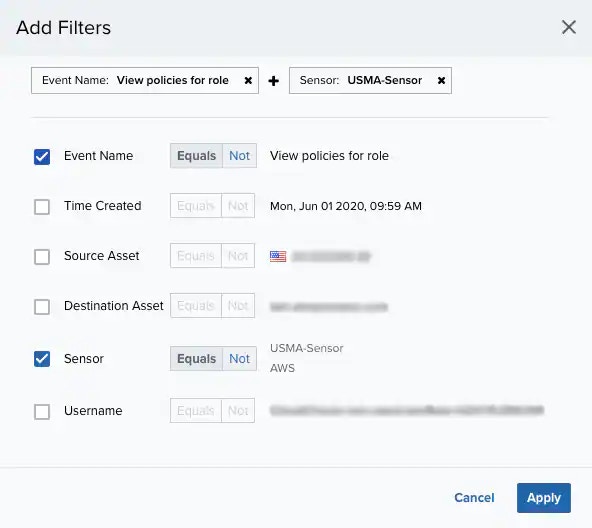
- Select the fields that you want to filter during your search and click Equals or Not to limit your search.
- Click Apply. The result of your search displays with the filters applied.



