| Role Availability | Read-Only | Investigator | Analyst | Manager |
Note: The number of sensors that you can add to your environment depends on your USM Anywhere license. You can go to Settings > My Subscription to view the number of licensed sensors. See Subscription Management for more information.
- Go to Settings > My Subscription to open the page.
-
Check the allowed sensors you have and the license end date. The displayed date depends on your computer’s time zone.
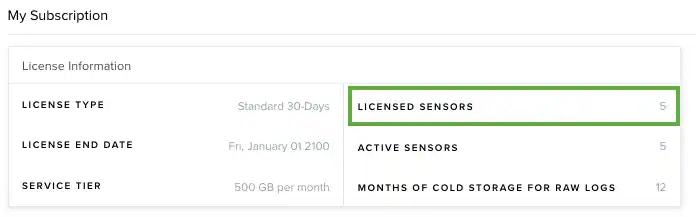
Note: If you want to modify your USM Anywhere license, please contact the LevelBlue Sales department.
-
Deploy your sensor.
Follow the instructions based on your sensor type:
- AWS Sensor: See Deploy the AWS Sensor for more information.
- Azure Sensor: See Deploy the USM Anywhere Sensor from the Azure Marketplace for more information.
- GCP Sensor: See Deploy the GCP Sensor for more information.
- Hyper-V Sensor: See Create the Hyper-V Virtual Machine for more information.
- VMware Sensor: See Create the VMware Virtual Machine for more information.
-
Obtain an authentication code for the new sensor.
a. In USM Anywhere, go to Data Sources > Sensors.
b. Click New Sensor.
The dialog box displays an authentication code for the new sensor. This code starts with an “S”.Note: Users in an Investigator role are restricted from creating more than one sensor. If your USM Anywhere License does not allow you to create more sensors, this button will remain inactive.
 Important: This code will expire in 24 hours.c. Click theNote: While the authentication code used for the very first sensor you create begins with a “C”, any additional sensors are authenticated with codes beginning with “S”.
Important: This code will expire in 24 hours.c. Click theNote: While the authentication code used for the very first sensor you create begins with a “C”, any additional sensors are authenticated with codes beginning with “S”.icon to copy the code to your clipboard.
-
Register your sensor.
Click or enter the URL of your sensor to get to the setup page. It prompts you to provide the following information:
a. Enter a name and description for the sensor.
b. In the field with the key icon (
), paste the sensor authentication code you copied. c. In the field with the computer icon (
), copy and paste the URL of your existing instance. For example, if the subdomain with which you registered with LevelBlue was “mycompany”, the URL would be
mycompany.alienvault.cloudfor USM Anywhere, ormycompany.gov.alienvault.usfor LevelBlue TDR for Gov.d. Click Start Setup. A progress dialog box displays a status message. When the connection is complete, a confirmation message opens.e. Click the link to open the USM Anywhere web UI. Upon login, this displays the USM Anywhere Sensor Configuration page with the connected sensor listed in the page.
When the connection is complete, a confirmation message opens.e. Click the link to open the USM Anywhere web UI. Upon login, this displays the USM Anywhere Sensor Configuration page with the connected sensor listed in the page.
-
Configure your sensor.
Follow the instructions based on your sensor type:
- AWS Sensor: See Complete the AWS Sensor Setup for more information.
- Azure Sensor: See Complete the Azure Sensor Setup for more information.
- GCP Sensor: See Complete the GCP Sensor Setup for more information.
- Hyper-V Sensor: See Complete the Hyper-V Sensor Setup for more information.
-
VMware Sensor: See Complete the VMware Sensor Setup for more information.
Note: If you do not want to complete the sensor setup immediately, you can click Start Using USM Anywhere at the bottom of the page. However, LevelBlue strongly recommends that you do so now, because you must complete the sensor setup before you can use it.
- Go to Data Sources > Sensors to open the page.
- Check in the list of sensors that your new sensor is on the list, ready, and well-configured.