- Go to Alarms.
- Locate the alarms that you want to include in the suppression rule. See Searching Alarms for more information.
- Click the alarm that you want to suppress.
-
Click Create Rule > Create Alarm Suppression Rule.

- Enter a name for the rule.
- Select a deployment.
-
You have already suggested property values to create a matching condition, but if you want to add new property values, click Add Condition.
If the field is related to the name of a country, you should use the country code defined by the ISO 3166.The Sources or Destinations field needs to match the universally unique identifier (UUID) of the event or alarm. You can use the Source Name or Destination Name field instead.
-
(Optional.) Click Add Group to group your conditions.
See Operators in the Orchestration Rules for more information.
- In the Occurrences text box, enter the number of event occurrences that you want to produce a match on the conditional expression to trigger the rule. You can enter the number of occurrences or use the arrows to scroll the value up or down. You can enter a number between 1 and 100.
- (Optional.) Click the More link to include a multiple occurrence parameter.
- In the Length text box, specify the timespan that you want to use to identify a match for multiple occurrences. Enter the number in the text box, and then use the drop-down menu to select a value of seconds, minutes, or hours. This duration identifies the amount of time that transpires from the beginning to the end of the occurrence. If the number of occurrences is not met within this period, the rule is not a match.
Your defined length and occurrences function together to specify the number of occurrences within a time period that will produce a match for the rule. For example, you can define a rule to trigger an for an attempt when a failed occurs three times within a five-minute window.
-
Click Save Rule.
The suppression rule has been created. You can see it from Settings > Rules > Suppression Rules. See Suppression Rules from the Orchestration Rules Page for more information.
It takes a few minutes for an orchestration rule to become active.
- Go to Alarms.
-
In the Search & Filters area, click Not Suppressed to remove the Suppressed: False filter, and then click Suppressed to add the Suppressed: True filter.
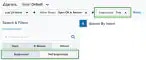
- Click Closed to include the closed alarms.
- To see alarms suppressed by a certain rule, in the upper-left corner of the page, click the Configure Filters link.
- In the Search filters field, enter Suppress.
- Select the Suppress Rule Name filter.
-
Click the
icon to pass the selected filter from the available filters to the selected ones.
- Click Apply. The page reloads and the Suppress Rule Name filter is added in the lower left corner.
-
Search the Suppress Rule Name filter and click the rule. If no rule name displays, it is because of these reasons:
- There are no alarms suppressed by the rule.
- The Suppressed filter is not enabled.
You can save the view for later use. See Alarms Views for more information about how to create a configuration view.
- Go to Settings > Rules to open the All Orchestration Rules page.
-
In the Create an Alarm row, click the
icon. The Alarms List View page opens. The page includes Rules Name as a filter so that you can see how many alarms match the selected rule.