-
From the list view, click the
icon.
-
Use the
and
icons to pass the items from one column to another and select the columns you want to see.
- Click Apply.
- If you want to delimit the search, select the filters you want to apply.
-
Go to Save View > Save As.
The Save Current View dialog box opens.
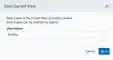
- Enter a name for the view.
- Click Save. The created view is already selected.
- From the ist view, click View above the filters.
- Click** Saved Views**, and then select the view you want to see.
- Click Apply.
- From the Alarms list view, click View above the filters.
-
Click Saved Views, and then click the
icon next to the saved view you want to delete. A Settings Delete dialog box opens to confirm the deletion.
-
Click Accept.
The
icon does not display if the view is selected.
You can only delete the views you have created .