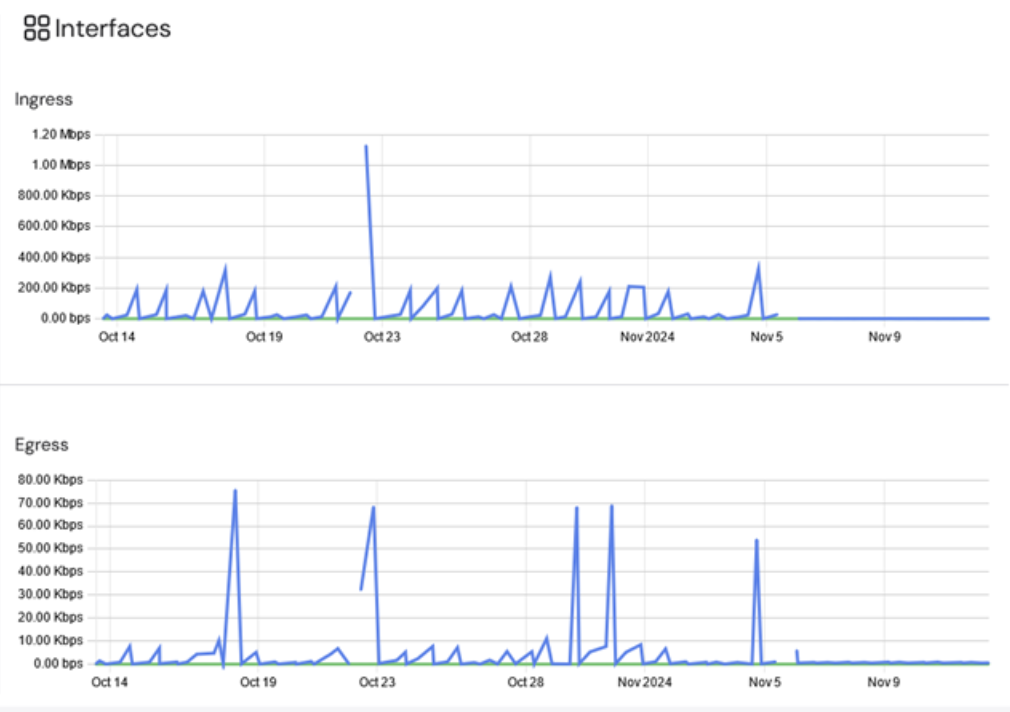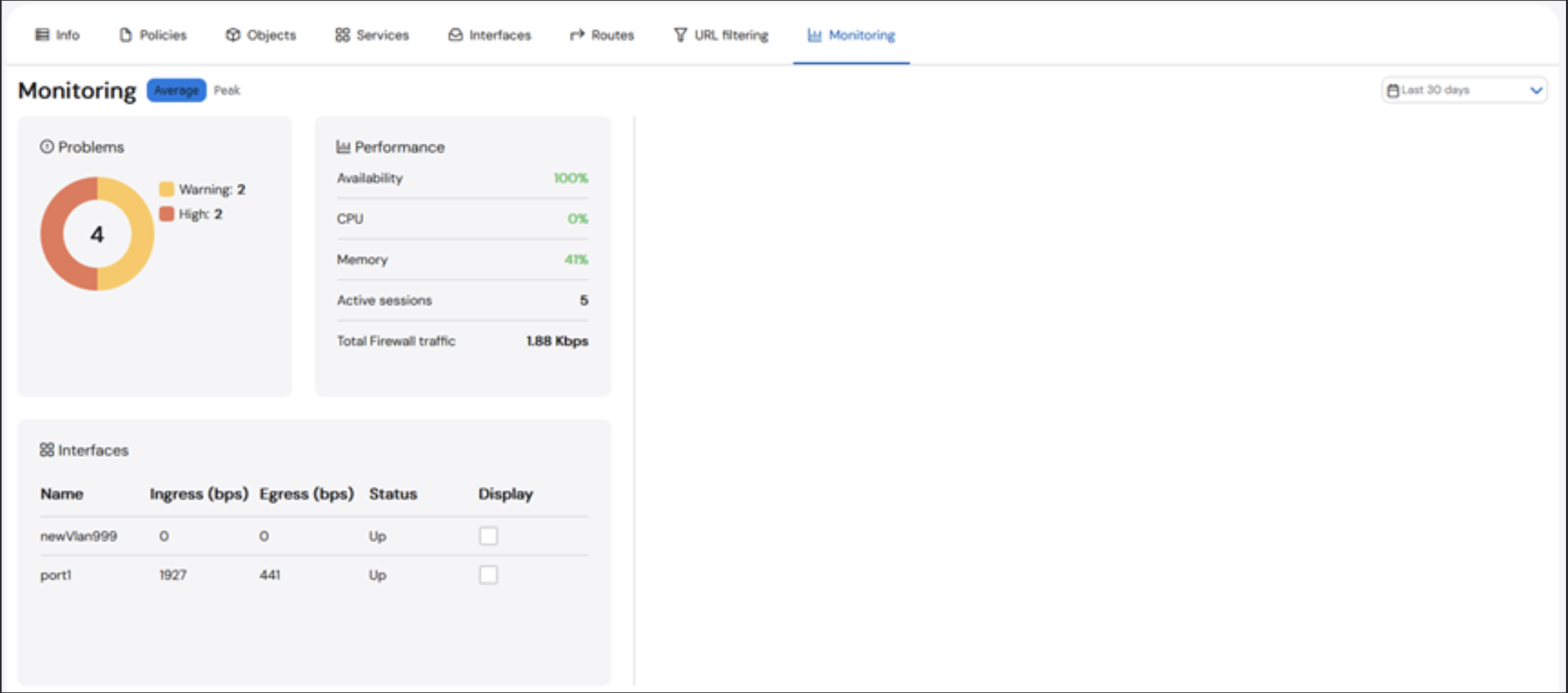
Change the date range
A user can select the timeframe from which the data is being displayed. The default time frame is Current.The larger the time range, the longer it will take for the data to be displayed.
1
Select the Current drop down in the top right corner
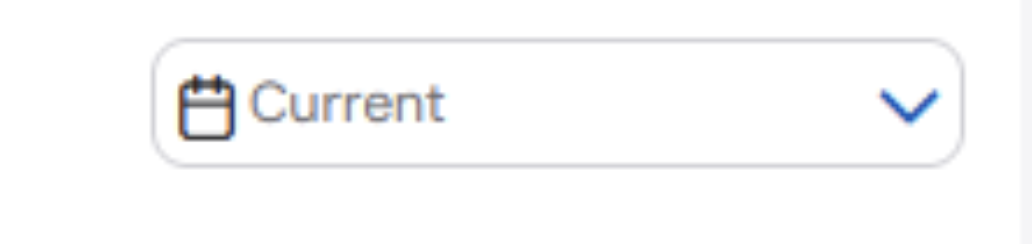
2
A Time Range window will be displayed with options of time frames
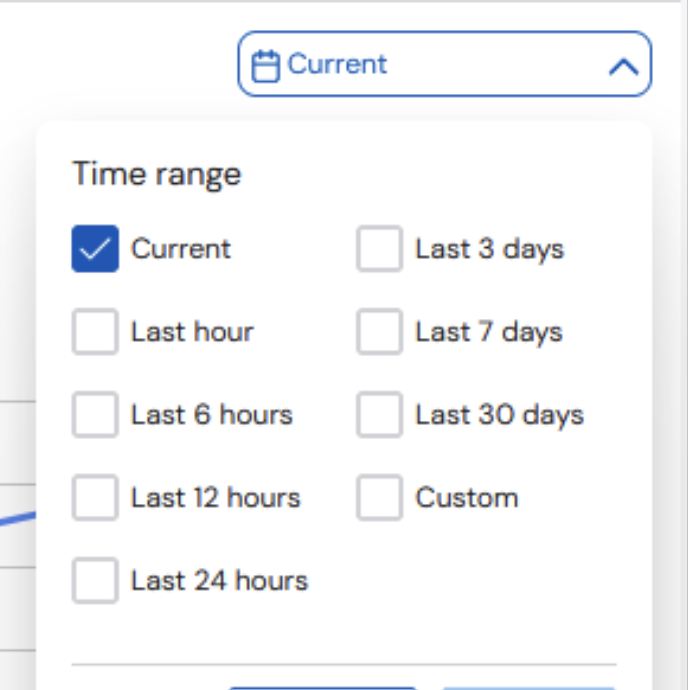
3
Select box next to the timeframe you wish to see
4
For a custom date range, select the box next to Custom, and options will appear at the bottom of the window
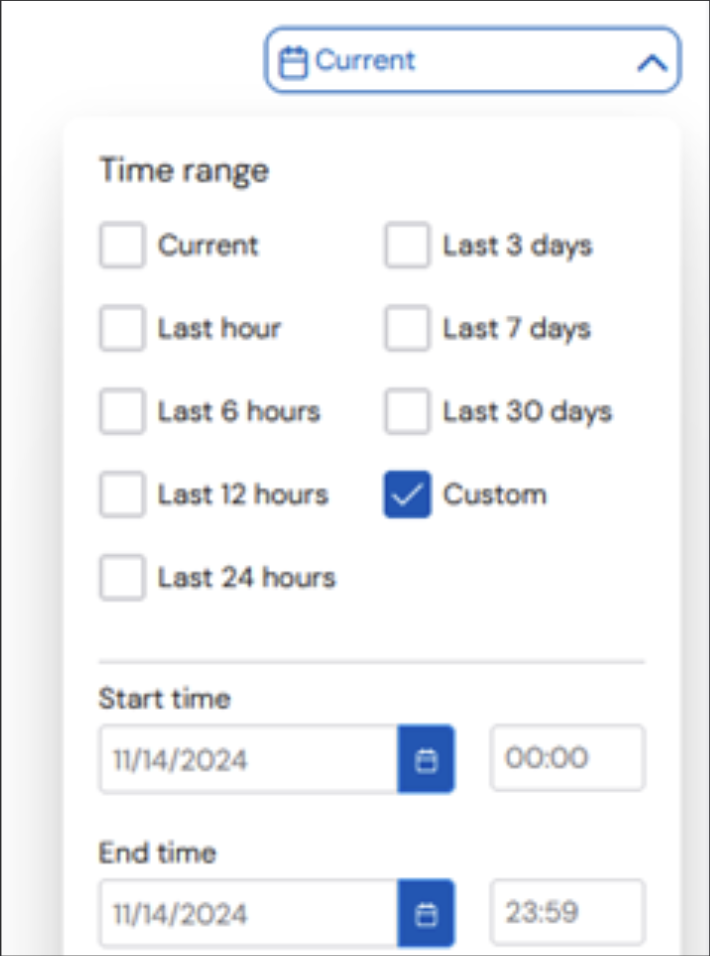
5
Select the blue calendar button to select the date for start and end time
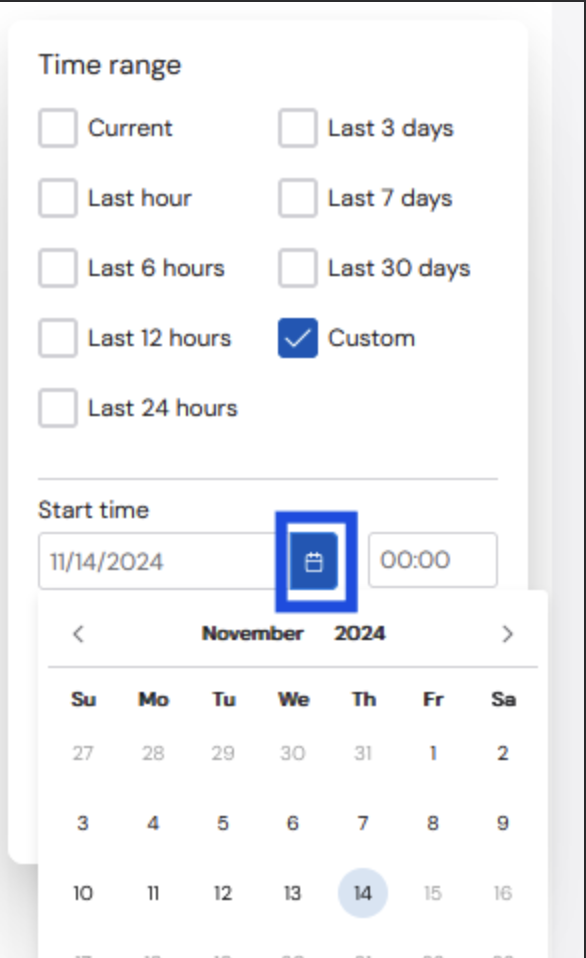
6
Click Apply
Problems
In the top left Problems box, there is a number displaying the total number of current problems detected by the solution monitoring tools. A user can click the circle to see details about the problems, including the time the problem occurred, the severity, details of the issue and the duration of the problem.The duration time will only be updated when browser window is refreshed.
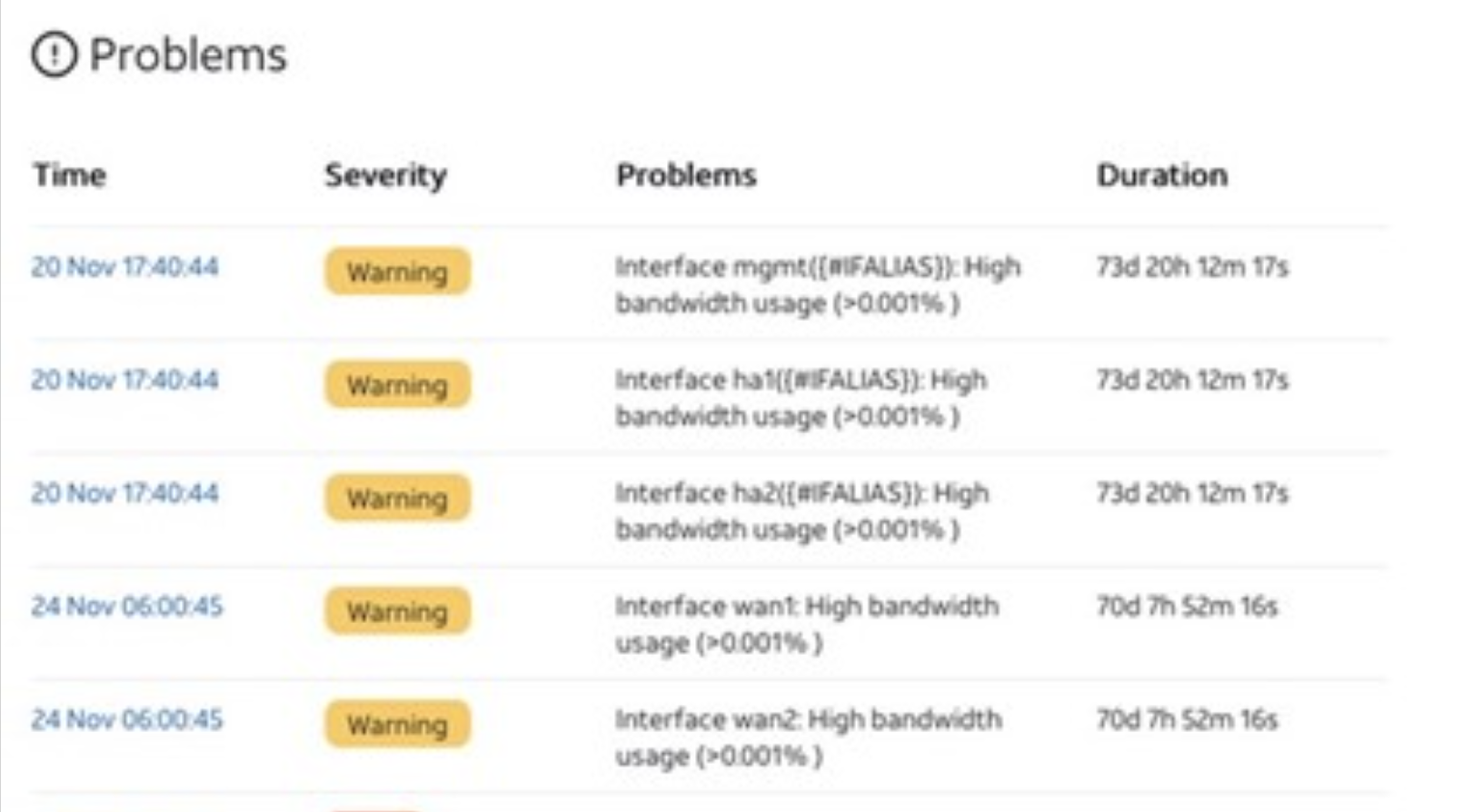
Performance
The Performance box provides information about the performance of the device, including the availability, CPU, memory, number of active sessions, and total firewall traffic. A user can click on any of the values in the box to see graphs of the data.CPU utilization is an average of all CPU cores at a given time.
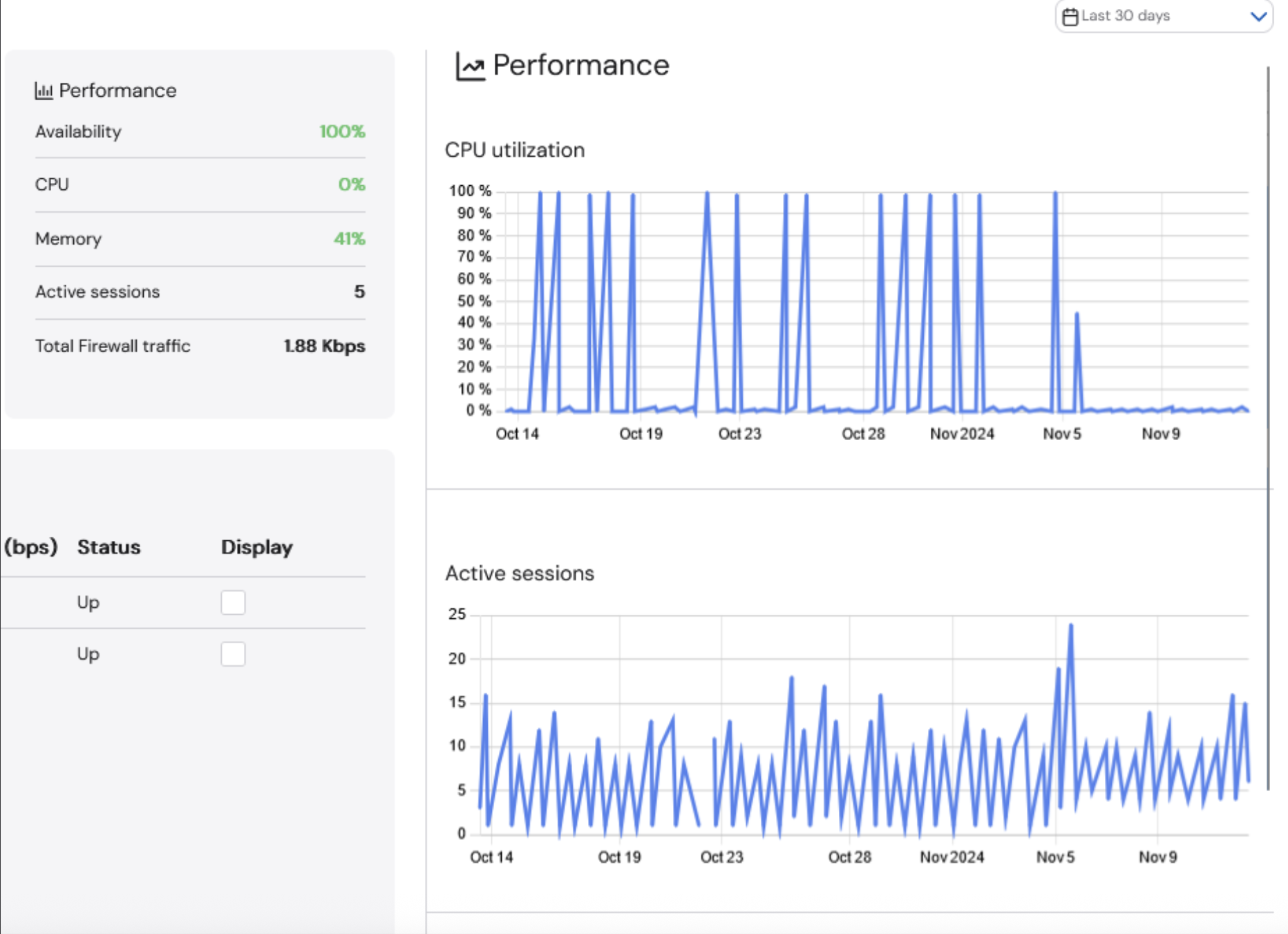
Interfaces
The Interfaces section provides details for the Ingress and Egress for all of the Interfaces associated with the selected asset. To display a graph of the traffic, select the checkbox next to the designated interface.