View URL Filters of Specific Assets
Viewing URL filters associated with specific assets is vendor specific. Fortinet, Palo Alto, and Checkpoint filtering are covered separately below.Fortinet Filtering
To view URL filters on a specific asset, go to Manage, then the Policies tab. URL filters appear in the Security Profile column of the Policies table. When a filter exists, it is listed as “Web Filter:” within the Security Profile column: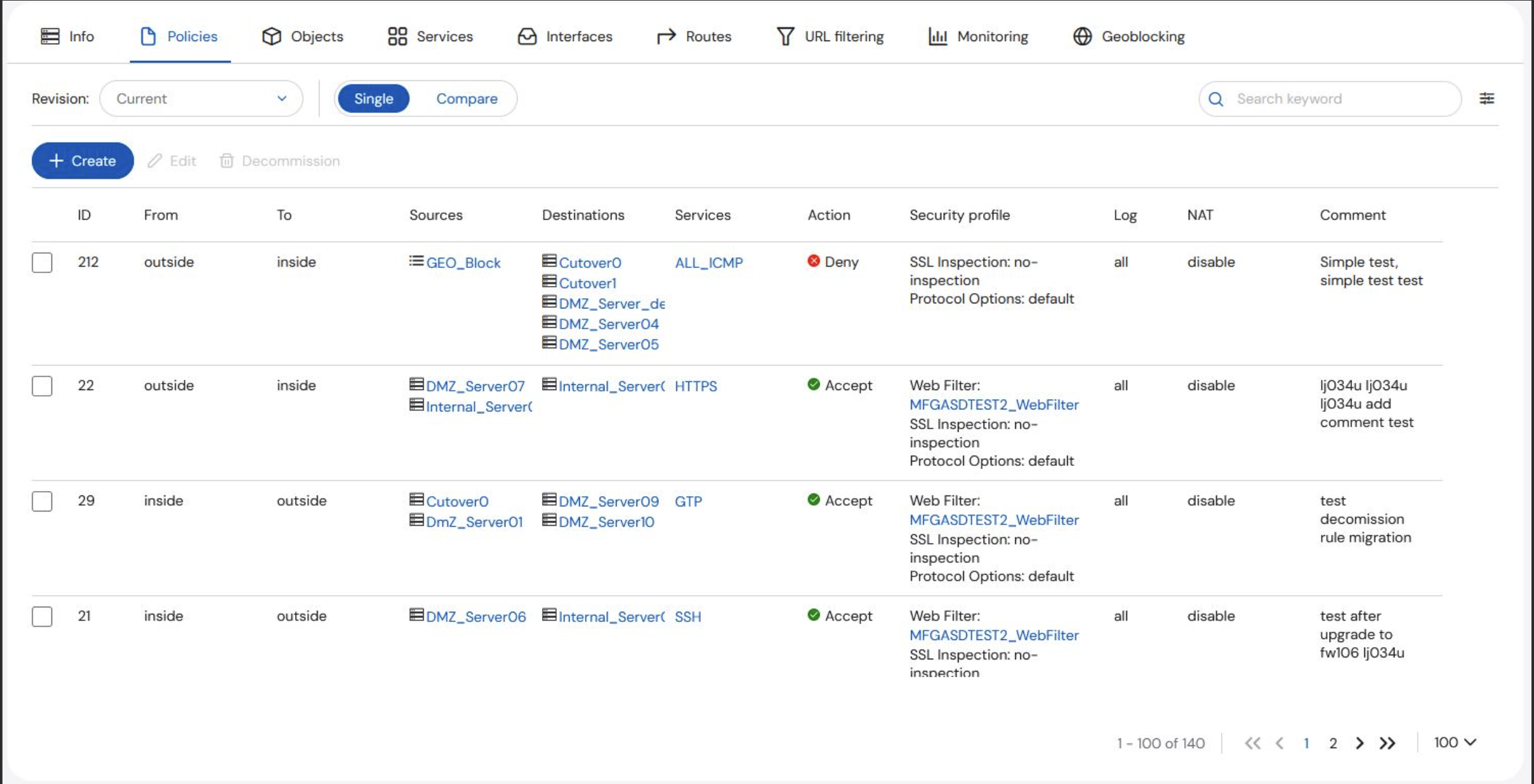
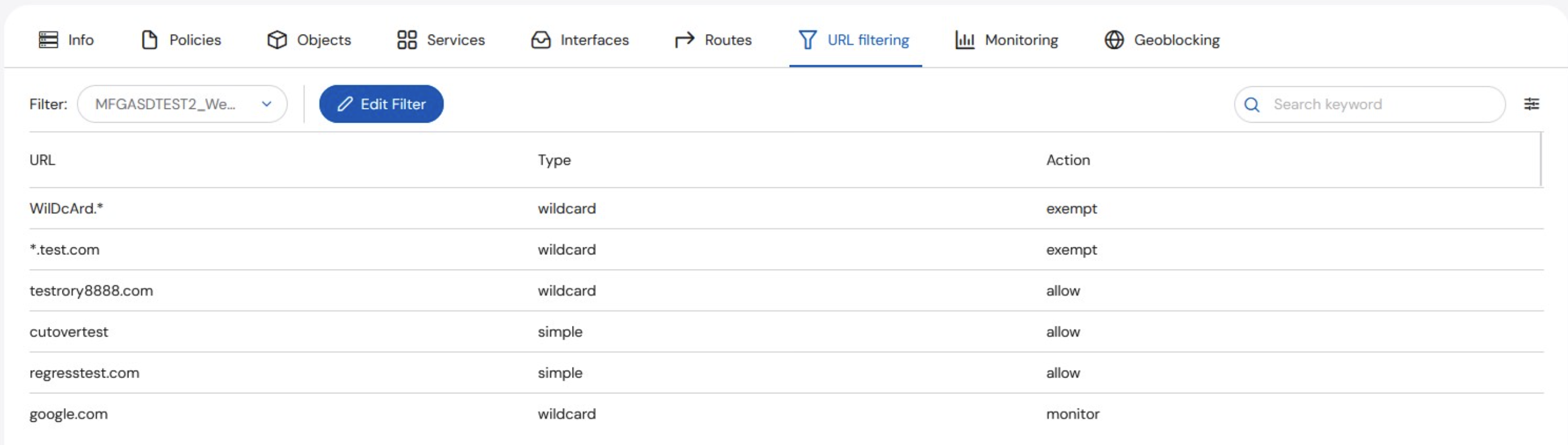
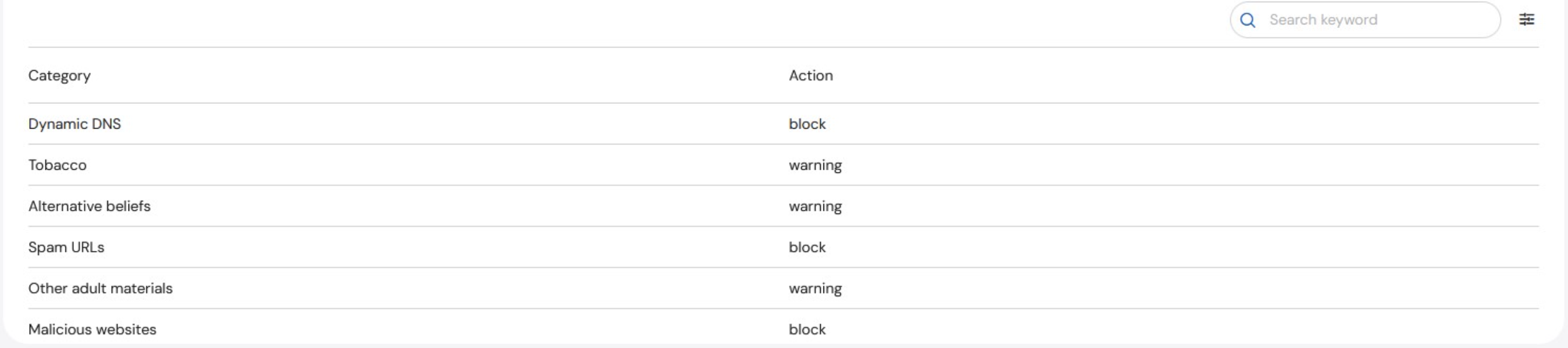
Palo Alto Filtering
To view URL filters on a specific asset, go to Manage, then the Policiestab. URL filters appear in the Custom Filters column of the Policies table. They are categorized into alert, allow, and block. Clicking a link displays the URLs listed for the associated action.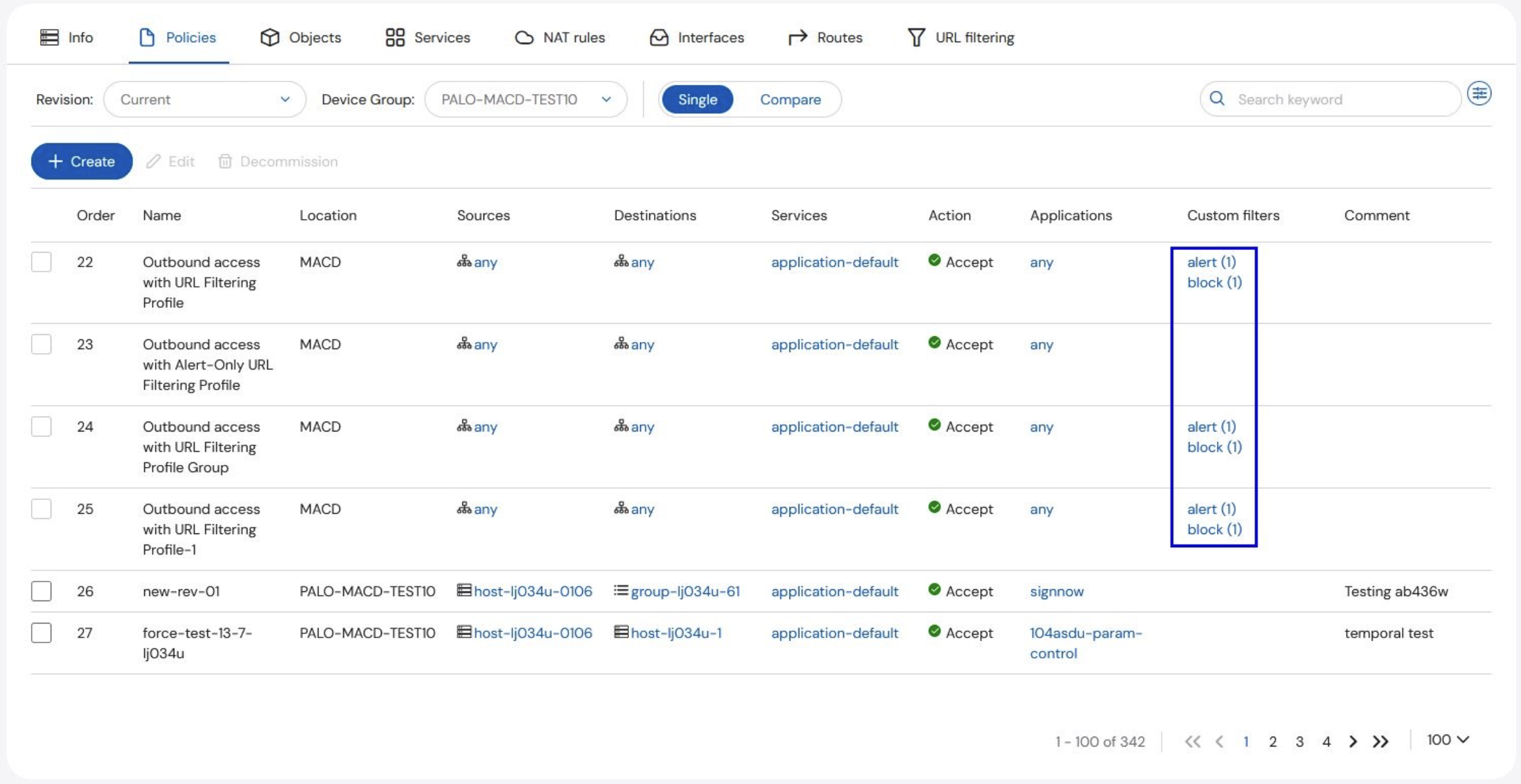
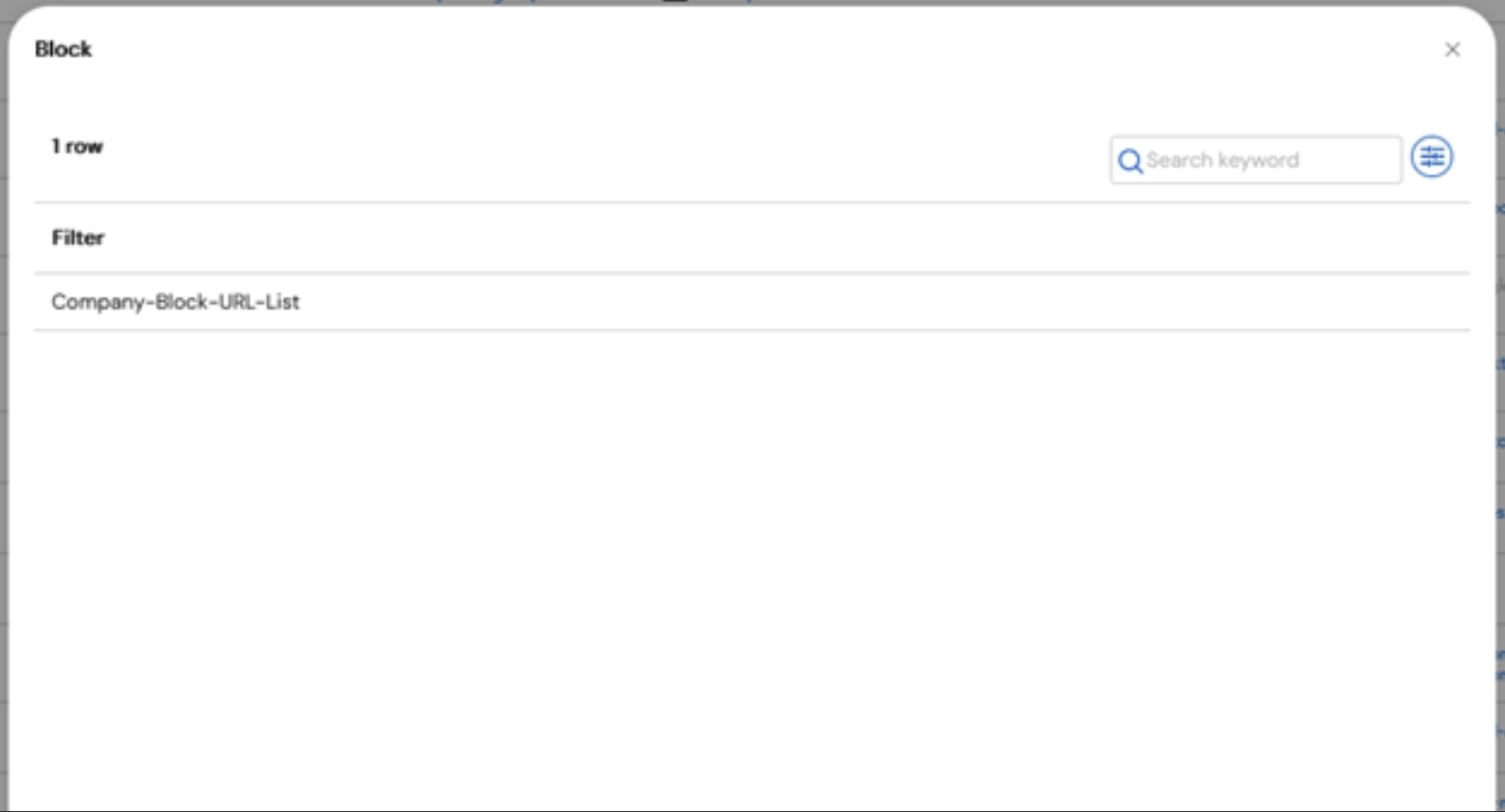
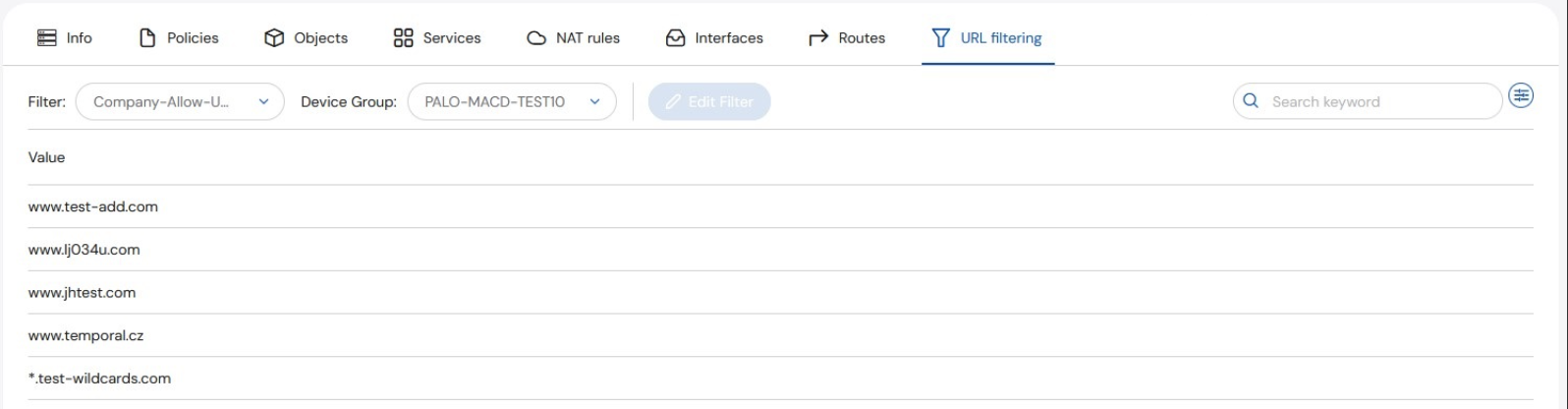
- If the Edit filter button is greyed out, select the appropriate Device Group from the dropdown.
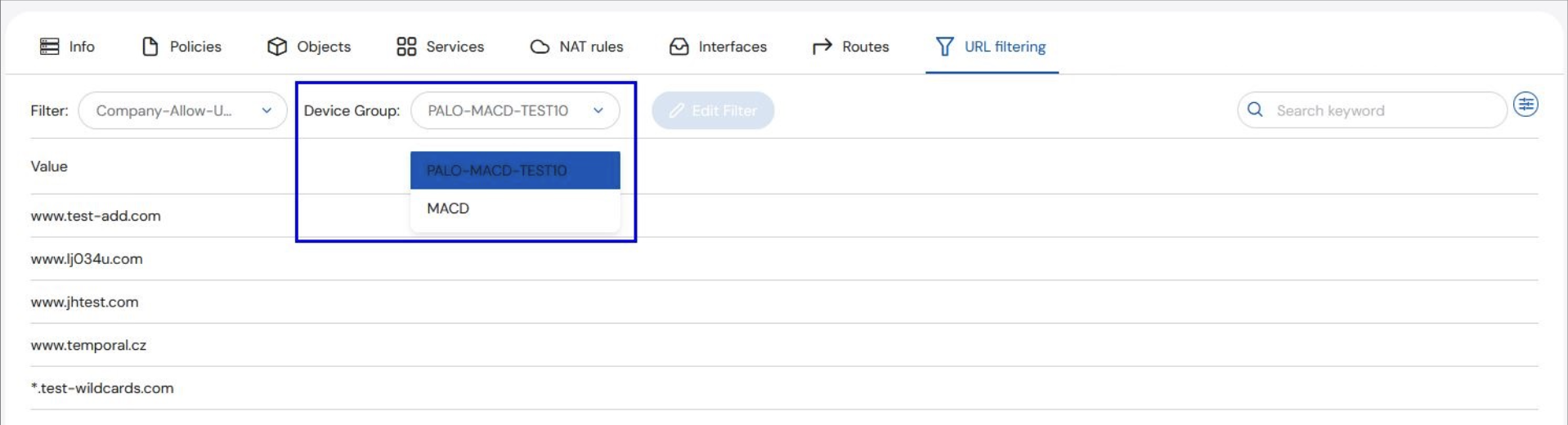
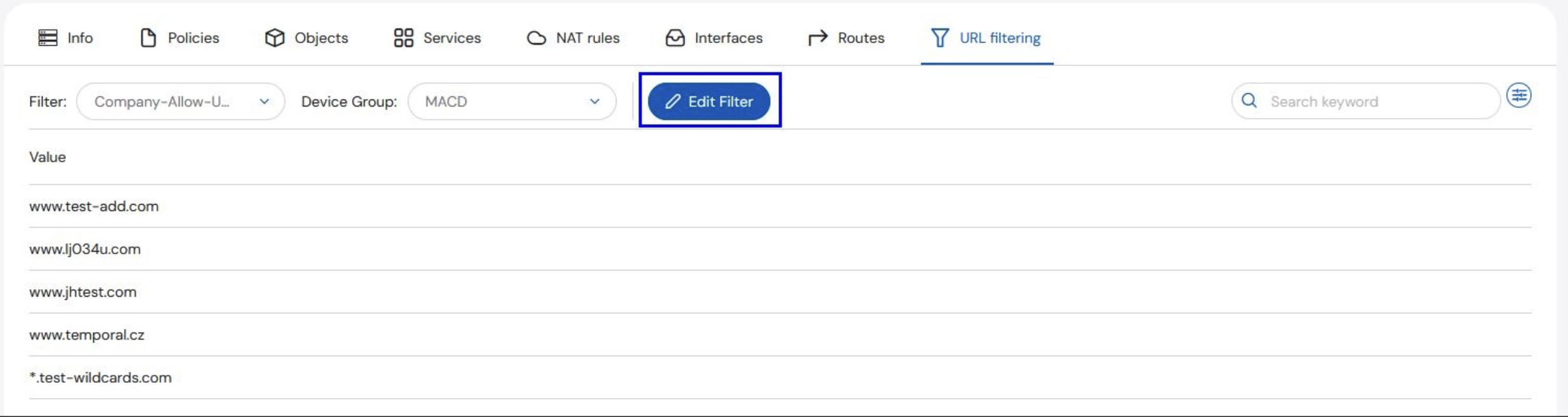
- If the Edit filter button remains greyed out after selecting the appropriate Device Group, the filter may be shared. Shared filters cannot be edited from the portal. Create a request to have this edited manually.
Checkpoint Filtering
To view URL filters on a specific asset, go to Manage, then the Policies tab. URL filters are displayed in the URL filters column on the Policies table when the Application Layer radio button is selected. Whether the filter blocks or allows traffic is defined by the Action of the rule.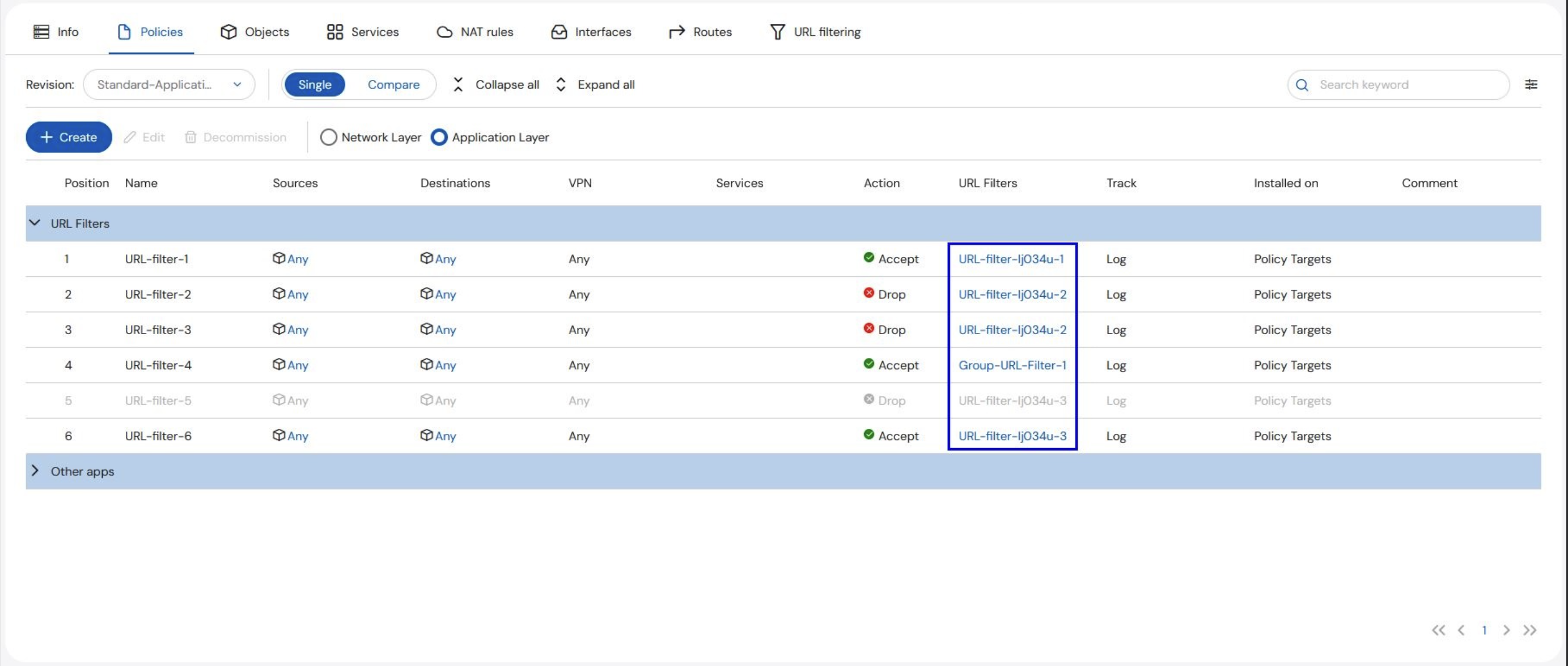
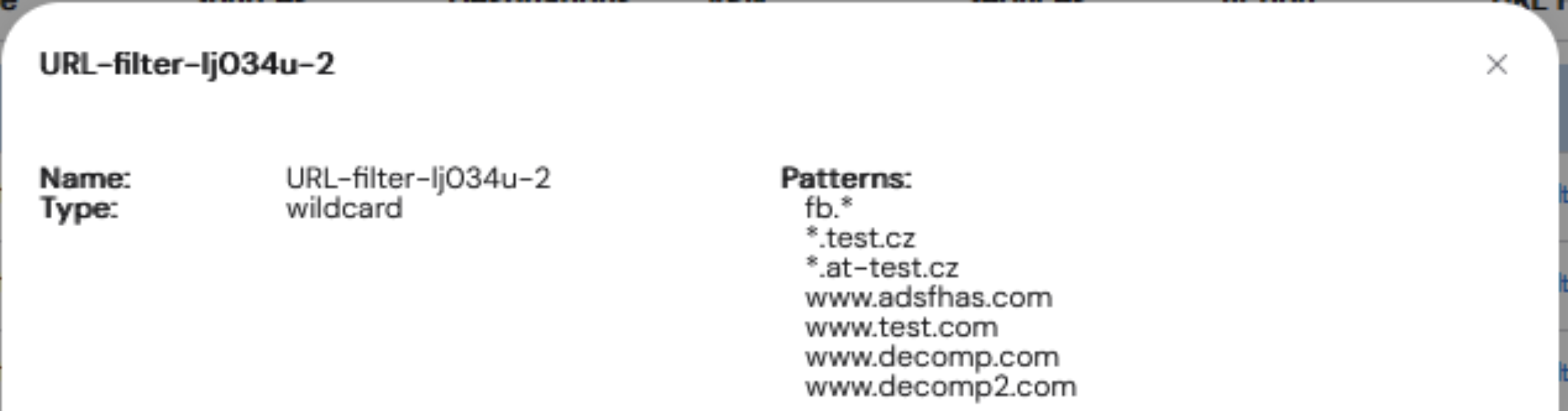
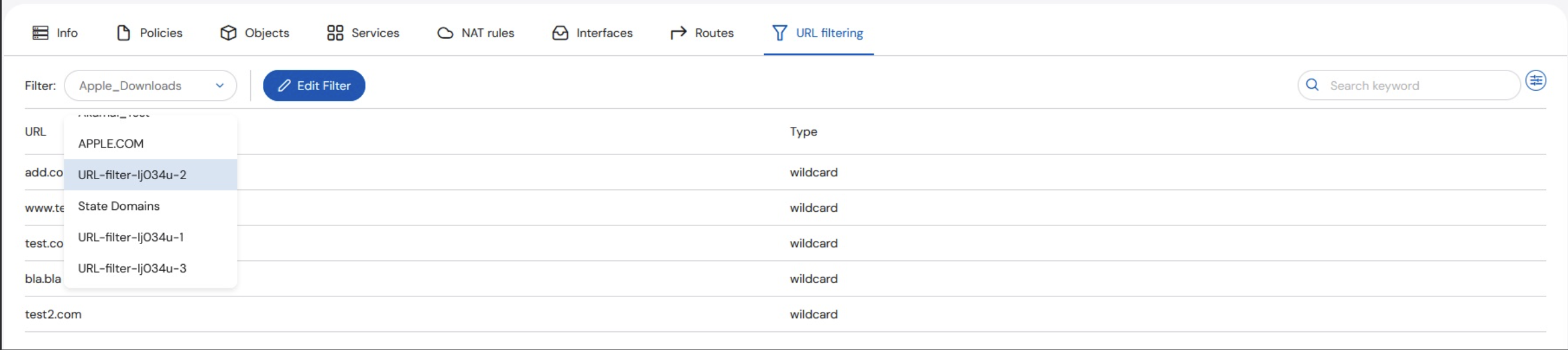
Edit a URL Filter
To edit a filter, click the Edit filter button to display the URL filtering request form. Fill in the relevant details and select an implementation time to schedule the change.1
Click the Edit Filter button
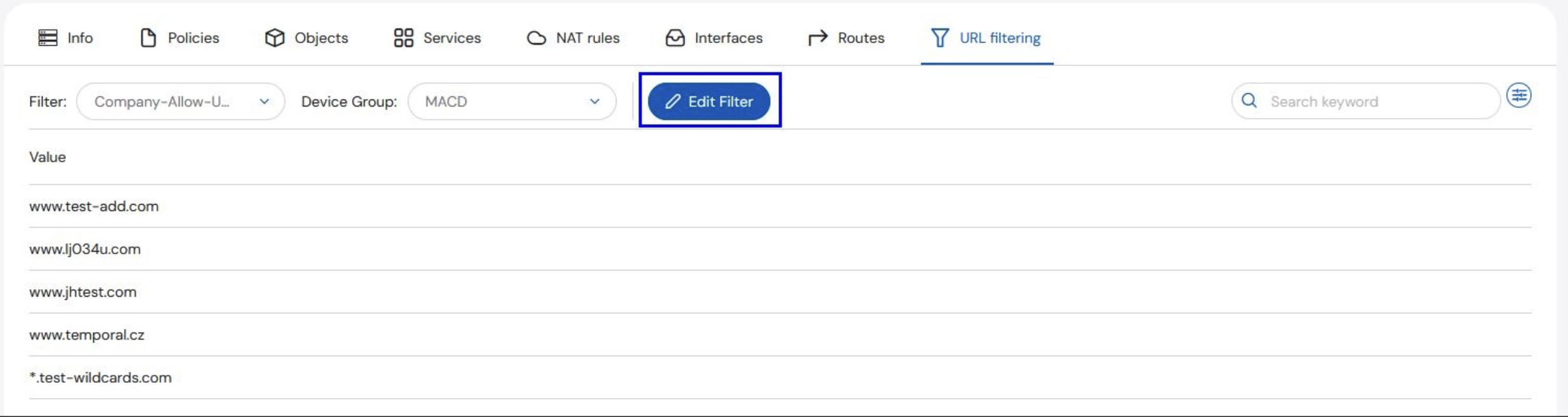
2
You will be redirected to the URL Filtering form.
Fill in the required information at the top of the form: Assets, Business Justification, Implementation time, Request Details (optional), Additional Emails (optional) and Internal Ticket Number (optional)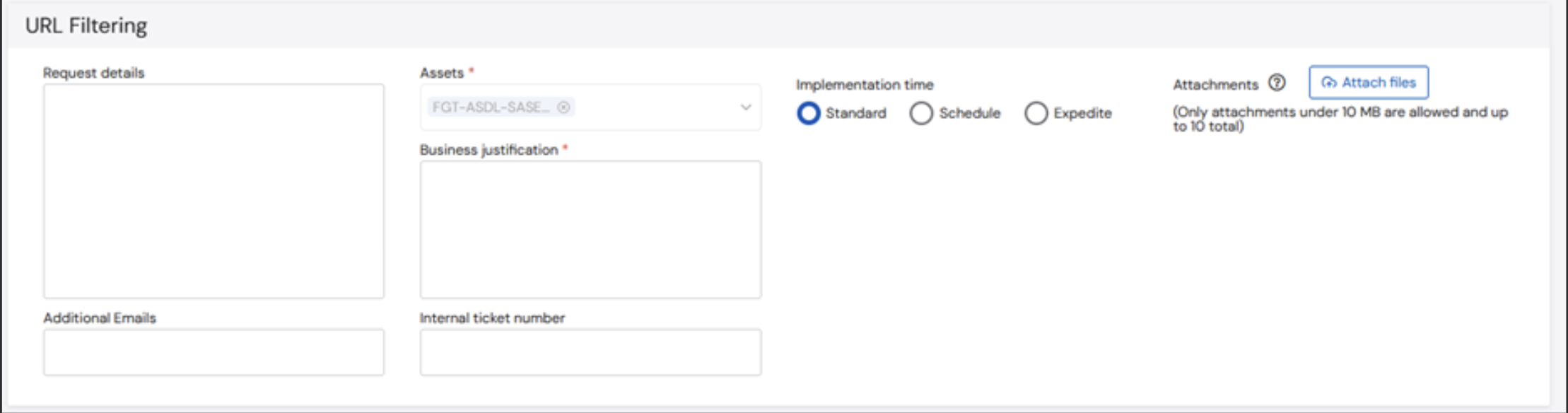
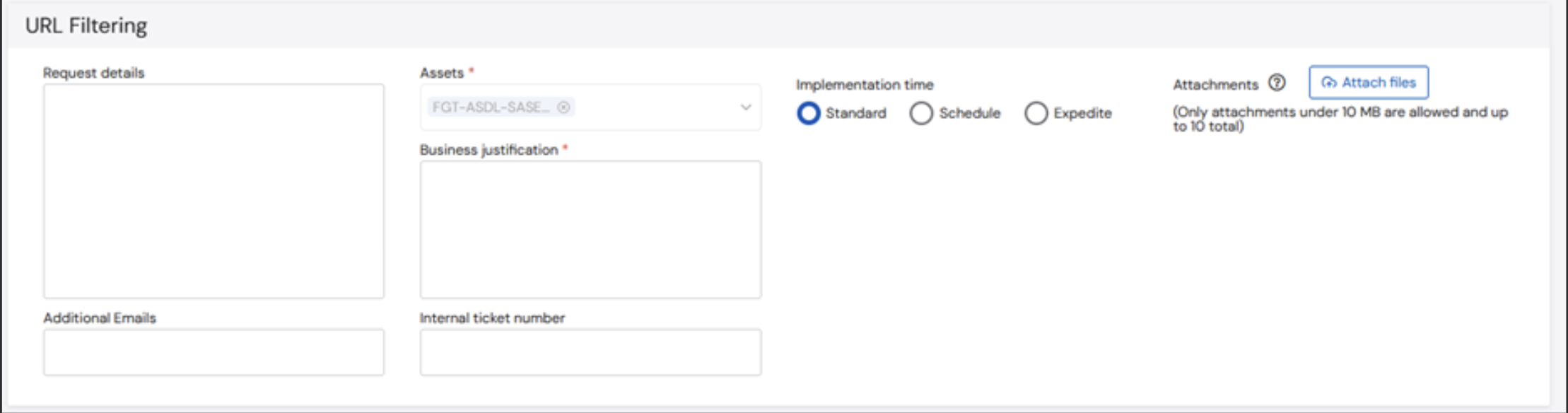
3
Fill in the information in the Request section of the form
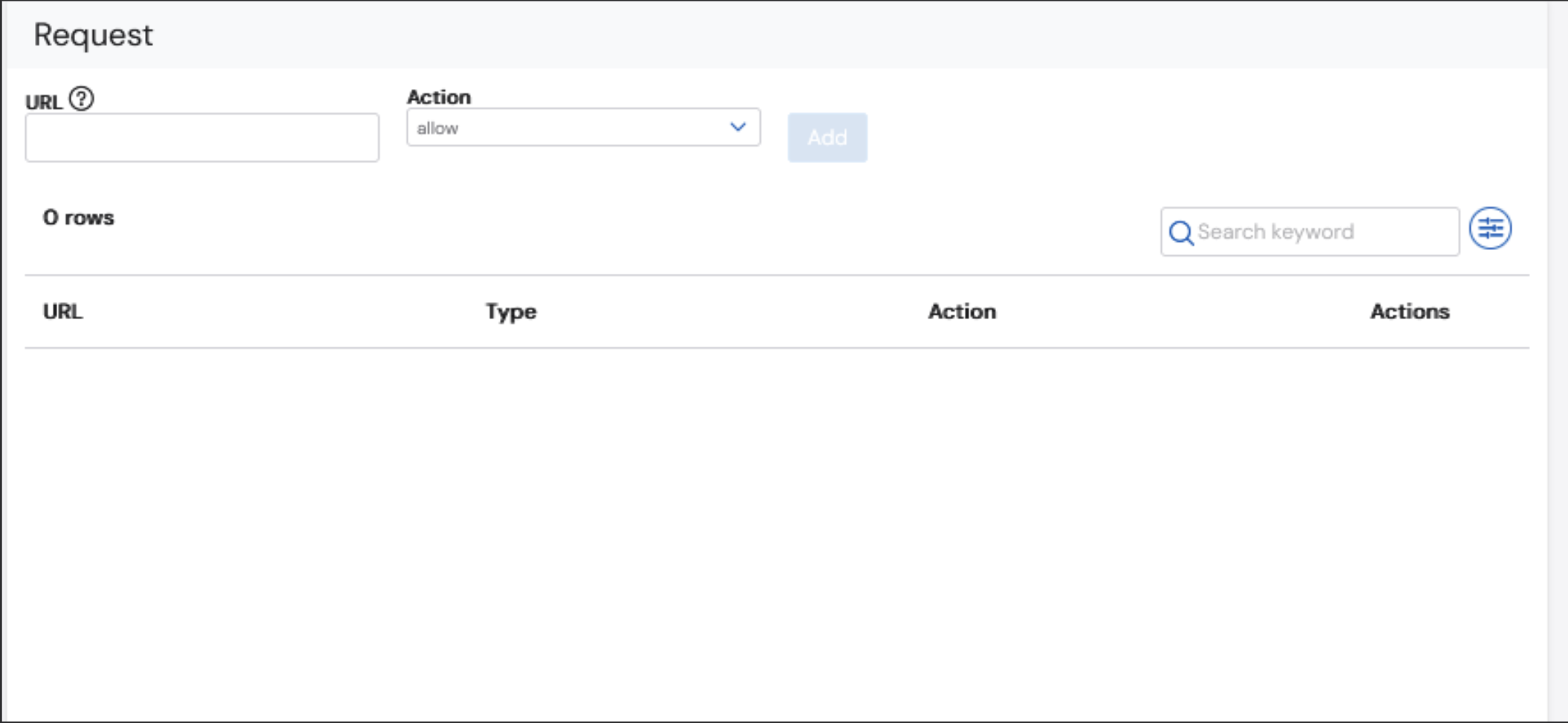
4
Enter a URL to filter

5
Select the Action and click the Add button. Multiple URLs can be processed at once. The URL list will grow as URLs are added.
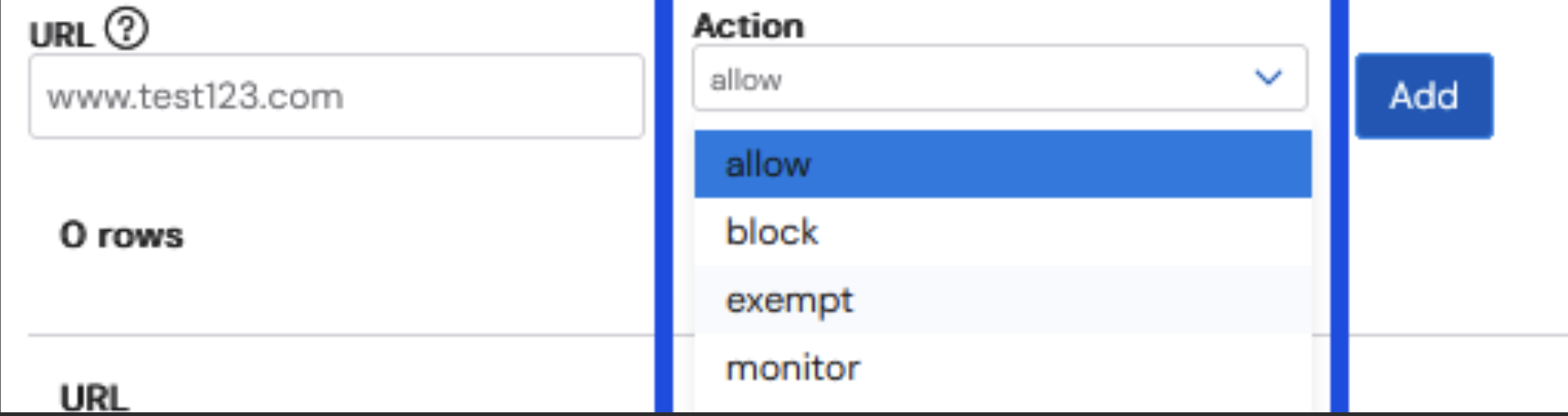
6
(optional) URL requests may be deleted by clicking the Trash bin icon. Deleted entries appear as stricken through.
7
(Optional) To undo the Delete, click the Circle back icon.
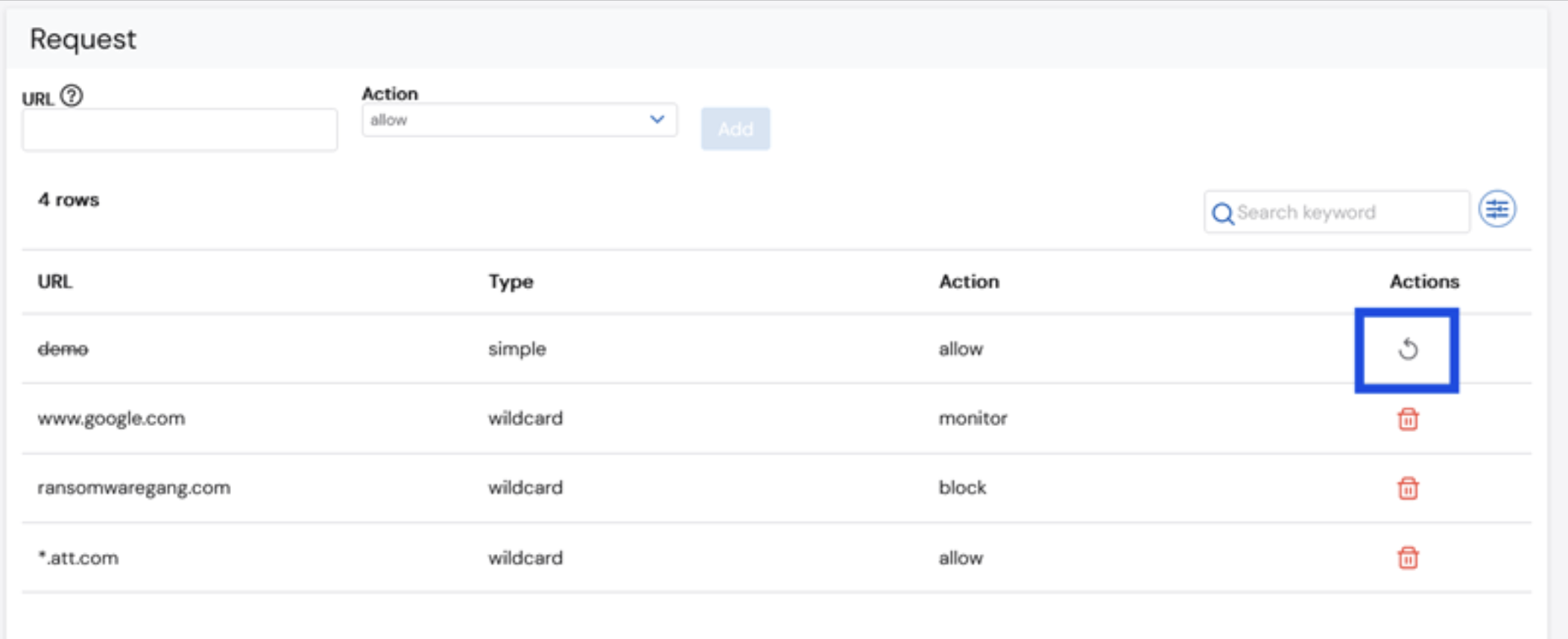
8
Once finished, click the Submit button to create a ticket that is automatically processed.