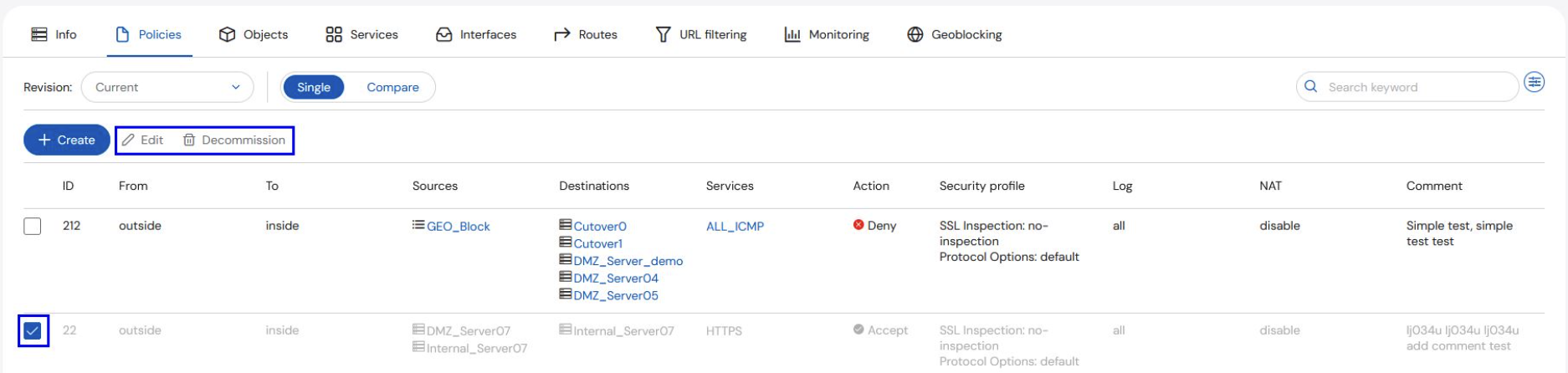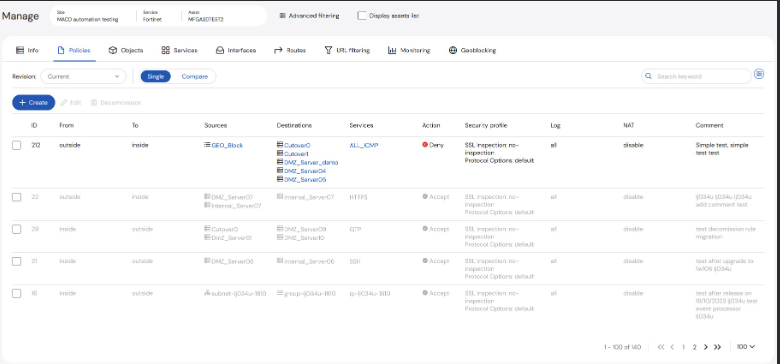

View previous revisions
A user can view previous revisions of their policies.Select the dropdown next to Revision
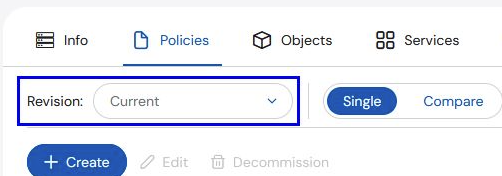
All previous revisions are time-stamped and shown in a list
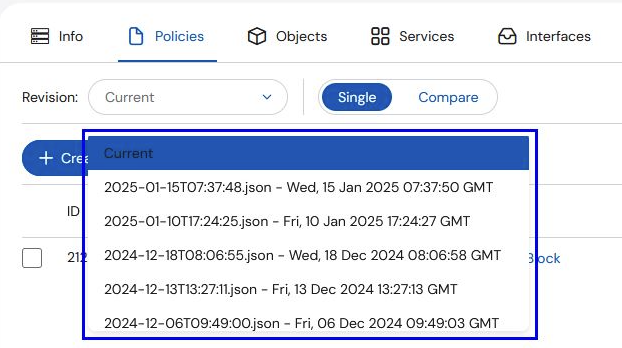
Select from any of the previous revisions to display that version
To revert to the current version, select Current from the list
Comparing Revisions
Users can compare different versions of policy on an asset:Select the Compare button
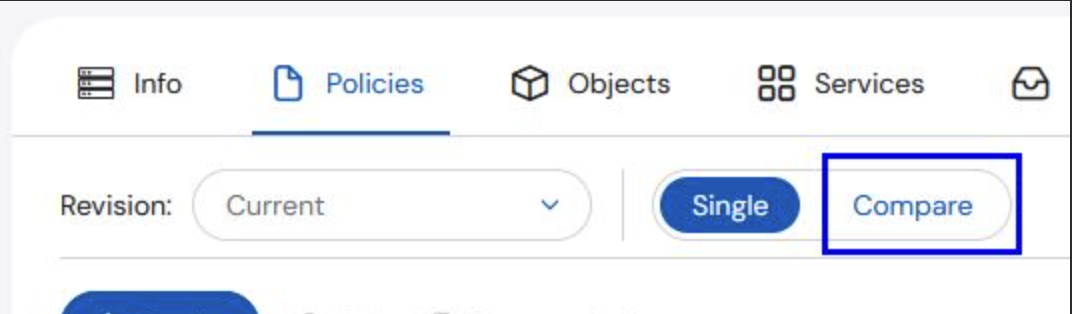
Select the first revision you would like to compare

Revision2 will always default to the Single view that was displayed when the Compare button was selected. The table will populate the differences.

(optional) To change Revision2, select the Revision from the drop-down
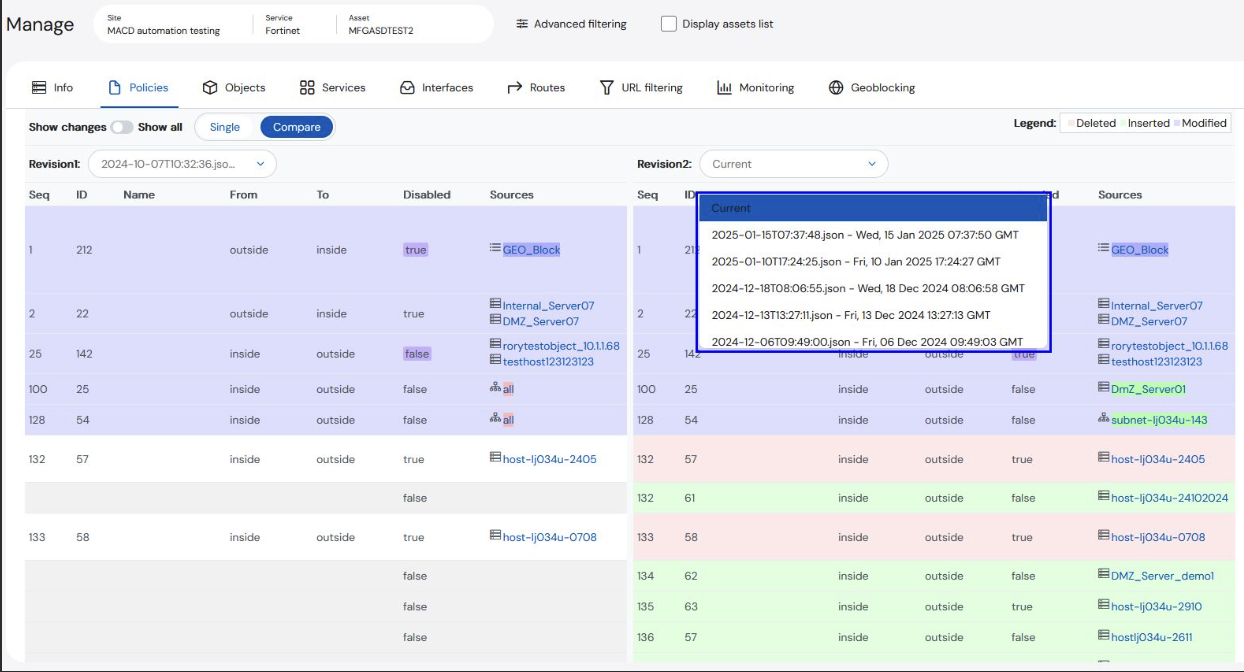
Adding a new Firewall Rule
Users can add a rule in multiple ways: Create New Rule, Create New Rule Before, and Create New Rule After.Select + Create
Choose from the drop-down menu: New Rule, New Rule Before, or New Rule After. Note: To create a new rule before or after, an existing rule must be selected
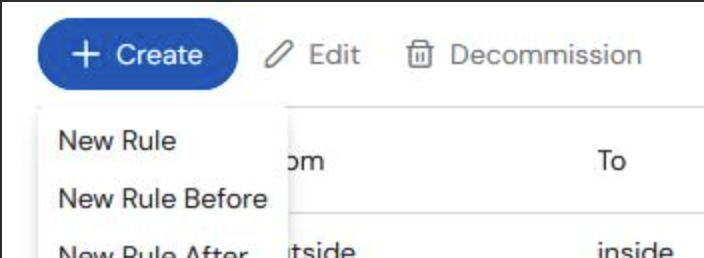
Complete the required fields on the top of the form: Assets, Business Justification, and Implementation Time.
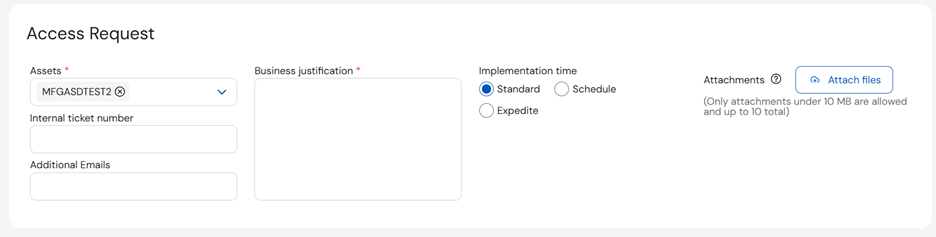
Enter the Policy information at the bottom of the form: Rule Location, From, To, Sources, Destinations, Services, Action and Comments (optional)

Submit the form.
Defining an Object and Group
Users can define new objects and groups using the Objects tab on the Access Request page. This page allows users to add new objects and groups, as well as add objects to existing groups. Submitting this rule schedules an internal job to add the rule to the target firewall devices in a few minutes. Users should check back to ensure the new object is shown under the Objects tab, confirming the rule is now activated on the firewall.Click the +Create button
Choose from the drop-down menu: New Object or New Group.
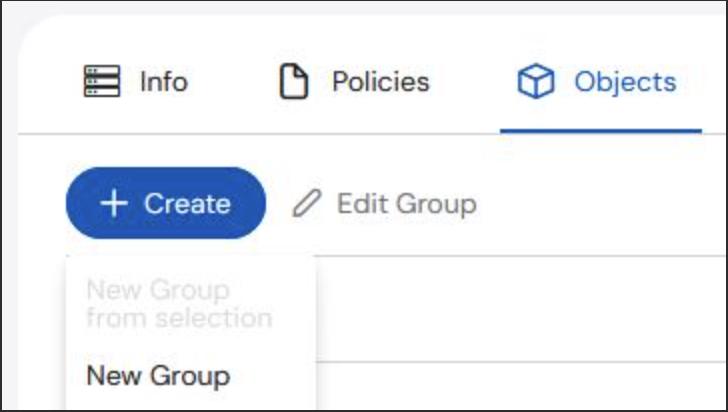
Complete the required fields on the top of the form: Assets, Business Justification, and Implementation Time.
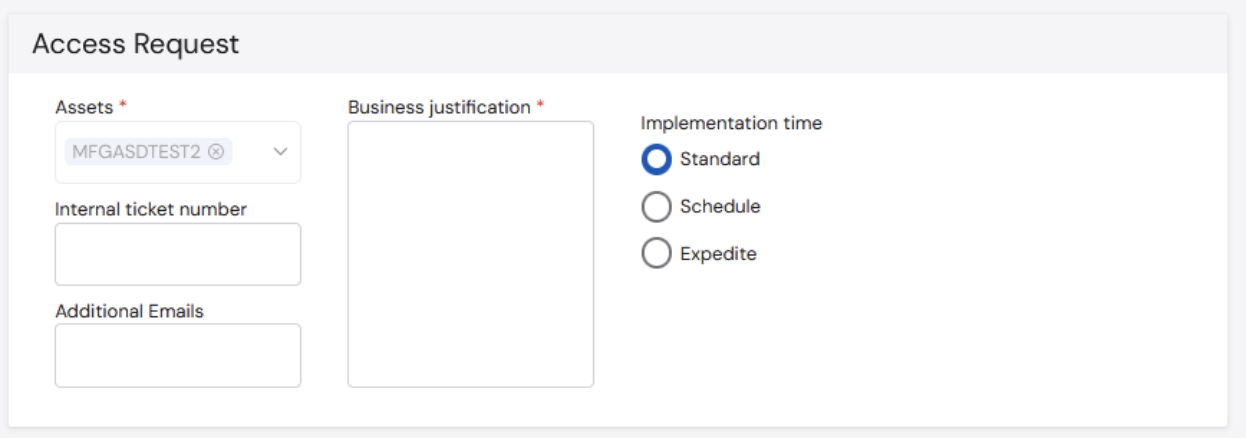
Select Create object or Create Group at the bottom of the form
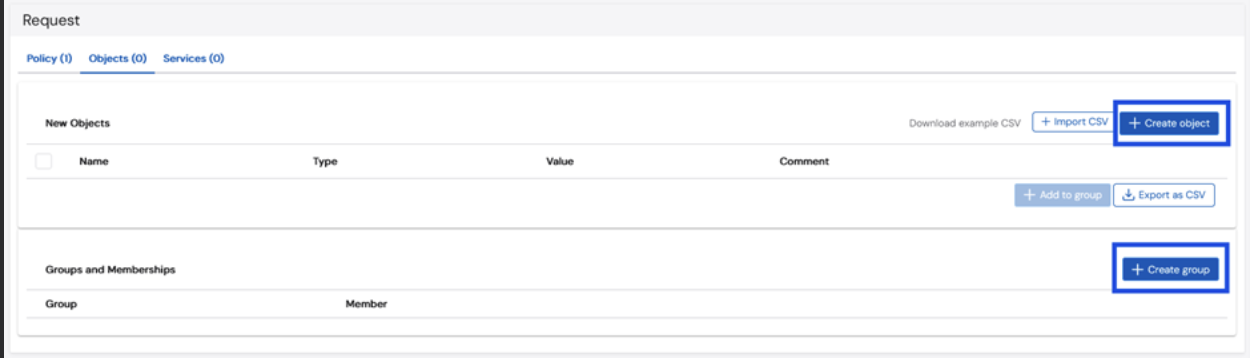
Enter the Object or Group information at the bottom of the form. Click Create.
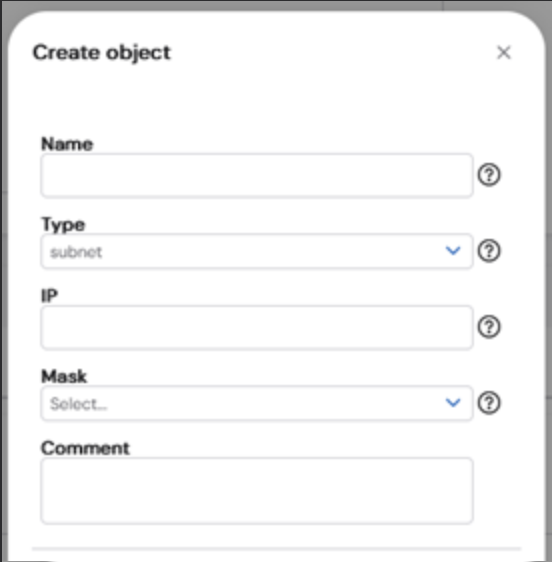
Submit the form.
Edit or Decommission Rule
To Edit or Decommission a rule, select the rule(s) to be edited by clicking the box at the left of each entry on the Manage page, then select Edit or Decommission. This will open the page with the details for the existing rule.