View firewall objects
To view a firewall object, a firewall asset must be selected. Once this is done, the user can click on the Objects tab of the Manage page, which provides the capability to view the firewall objects for the selected asset.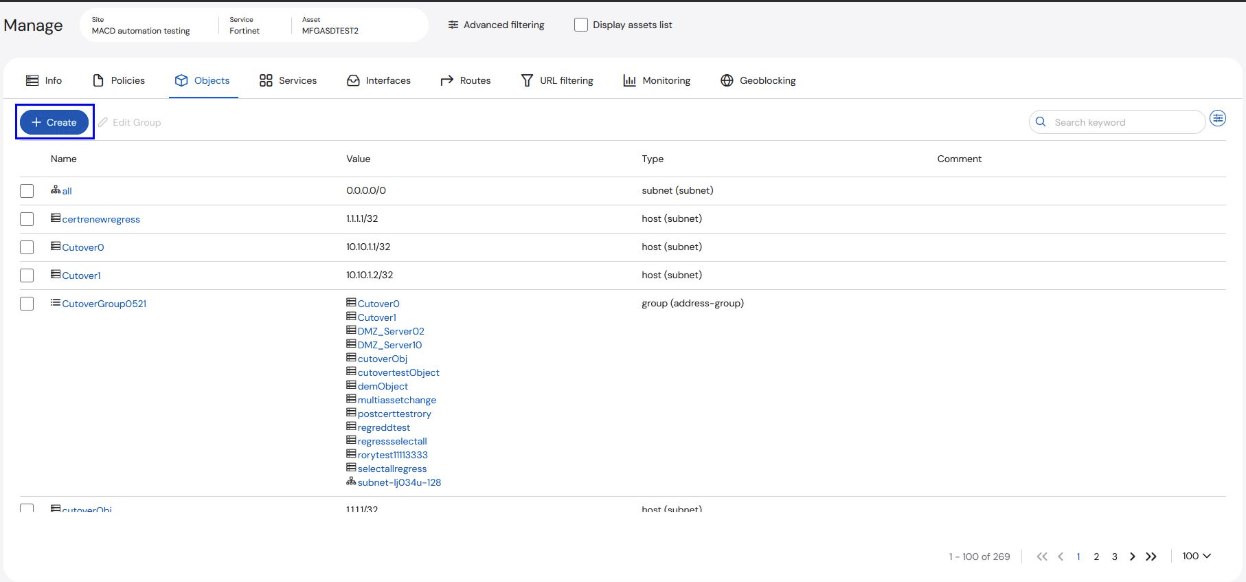

Edit Group
A user can edit a Group by clicking on the box at the left of the entry to activate the Edit Group button for the selected object.Select the box to the left of the Group that is to be edited
Click the Edit Group Button

This brings up the Create of Modify Group form. Fill in the required information for the top section: Assets, Business Justification, Implementation time, Internal Ticket Number (optional, and Additional Emails (optional)
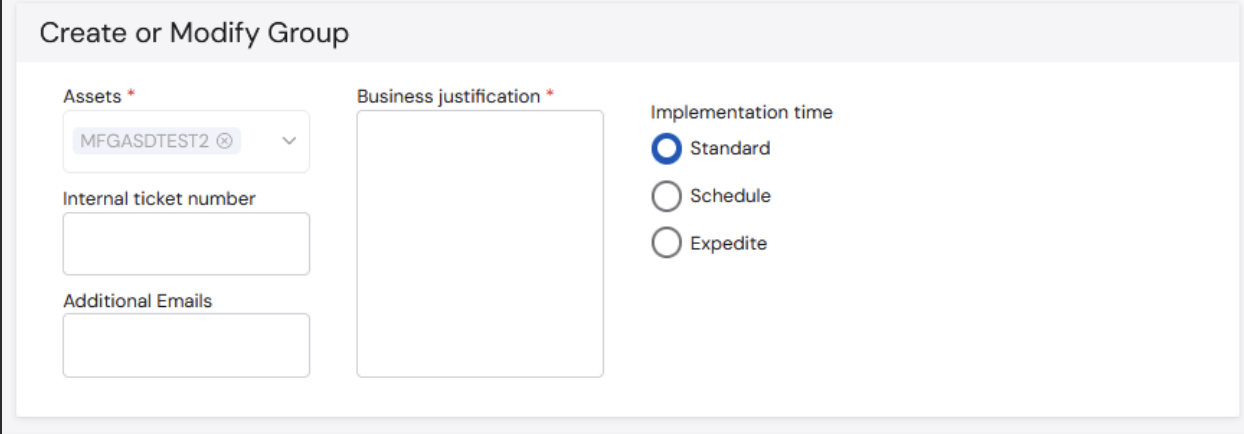
Enter the Name, Type and Comments (optional) on the Request part of the form
Select the applicable Objects and Groups from the Available Objects and Groups (left-hand side)
Use the > button to add them to the Assigned Objects and Groups (right-hand side)

(If needed) Move Objects or Groups out of the Assigned Objects and Groups by selecting the Object or Group then clicking the < button
Click submit
Create Group or Object
The user can create a new Group or Object from the Objects page.Click the +Create button
Choose from the drop-down menu: New Group from selection, New Group, or New Object.
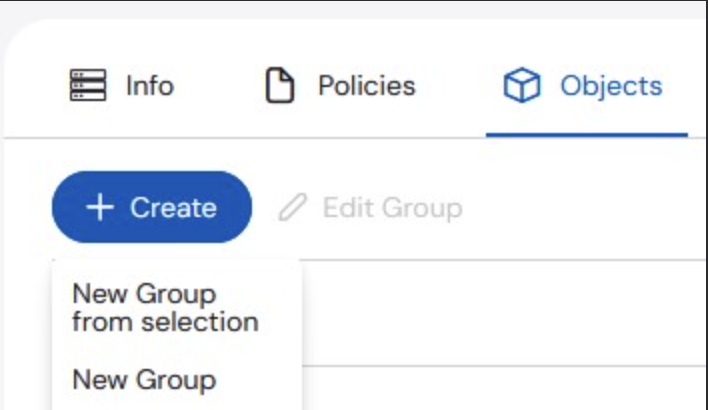
If New Group is selected, the user will be taken to the Create or Modify Group ticket page
If New Object is selected, the user will be taken to the Access Request ticket page