Warning: Orchestration rules only apply to future events and alarms.Suppression rules using the
Contains, Match and Match, case insensitive operators apply to future events and alarms, not to events and alarms received in the current day.- Go to Activity > Events.
- Search the events which you want to include in the suppression rule. See Searching Events for more information.
- Click the event to suppress.
- Select Create Rule > Create Suppression Rule.
- Select a Boolean operator. The options are AND, OR, AND NOT, and OR NOT.
-
Select a packet type in the Match drop-down list.
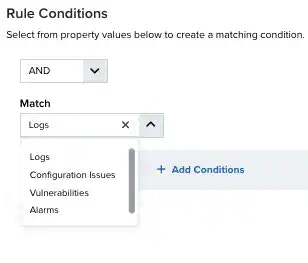
- Logs: Use this packet type for event-based rules.
- Configuration Issues: Use this packet type for configuration issues-based rules.
- Vulnerabilities: Use this packet type for vulnerabilities-based rules.
- Alarms: Use this packet type for console user alarms-based rules.
-
You have already suggested property values to create a matching condition. If you want to add new property values, click Add Condition.
Note: Less common parameters will appear as paired Custom Header N and Custom Field N rows with the parameter’s name and value. N represents the number that is automatically given to the parameter.Note: If the field is related to the name of a country, you should use the country code defined by the ISO 3166.Note: The Sources or Destinations field needs to match the universally unique identifier (UUID) of the event or alarm. You can use the Source Name or Destination Name field instead.Important: Instead of using the
equalsandequals,case insensitiveoperators for array fields, LevelBlue recommends the use of theinorcontainsoperators.Note: If you need to add a property value that maps with a property key, you need to know the mapping of the field. See Determining the Mapping of a Field for more information. -
(Optional) Click Add Group to group your conditions.
Note: See Operators in the Orchestration Rules for more information.
-
In the Occurrences text box, enter the number of event occurrences that you want to produce a match on the conditional expression to trigger the rule.
You can enter the number of occurrences or use the arrows to scroll the value up or down. You can enter a number between 1 and 100.
Note: The current rule box shows you the syntax of your rule, and the rule verification box reviews that syntax before saving the rule.
-
Click Next.
Important: A dialog box opens if there are warning messages. Click Cancel to review the warning messages, or click Accept to continue creating the rule.
- Enter a name for the rule.
- (Optional) Enter a description for identifying this rule.
-
In the Length text box, specify the timespan that you want to use to identify a match for multiple occurrences. Enter the number in the text box, and then use the drop-down menu to select a value of seconds, minutes, or hours.
This duration identifies the amount of time that transpires from the beginning to the end of the occurrence. If the number of occurrences is not met within this period, the rule is not a match.
Note: Your defined length and occurrences function together to specify the number of occurrences within a time period that will produce a match for the rule. For example, you can define a rule to trigger an for an attempt when a failed login occurs three times within a five-minute window.
-
Click Save.
The created rule displays in the list of rules. You can see it from Settings > Rules. See Orchestration Rules for more information.
Important: It takes a few minutes for an orchestration rule to become active.
- Go to Activity > Events.
- In the Search & Filters area, click Not Suppressed to remove the Suppressed: False filter, and then click Suppressed to add the Suppressed: True filter.
- In the upper-left corner of the page, click the Configure Filters link to see events suppressed by a certain rule.
- In the Search filters field, enter Suppress.
- Select the Suppress Rule Name filter.
-
Click the
icon to pass the selected filter from the available filters to the selected ones.
- Click Apply. The page reloads, and the Suppress Rule Name filter is added at the lower-left corner.
- Search the Suppress Rule Name filter and click the rule. If no rule name displays, it is because the rules are not suppressing the events or the Suppressed filter is not enabled. See Searching Events for more information about the icons below the filters.
Note: You can save the view for later use. See Event Views for more information about how to create a configuration view.
- Go to Settings > Rules to open the All Orchestration Rules page.
-
In the Event Suppression row, click the
icon. The Events List View page opens. The page includes Rules Name as a filter so that you can see how many events match the selected rule.
