| Role Availability | Read-Only | Investigator | Analyst | Manager |
Note: Filtering rules are not retroactive. The rule applies to future items and it does not apply to previous items, even if those items follow the rule.
Important: You can’t use a correlation list when you create a filtering rule.
- Go to Settings > Rules.
-
Select Create Orchestration Rule > Filtering Rule.
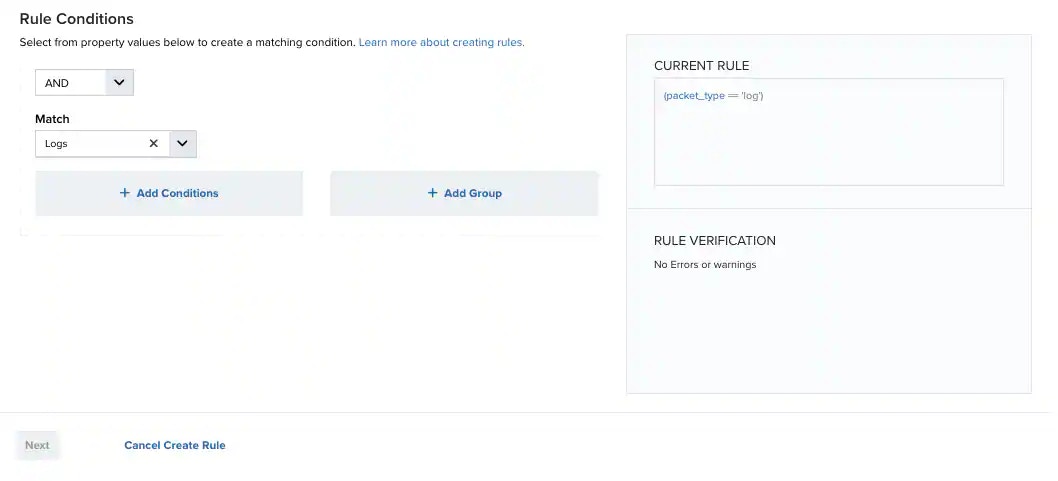
- Select a Boolean operator. The options are AND, OR, AND NOT, and OR NOT.
-
Select a packet type in the Match drop-down list.
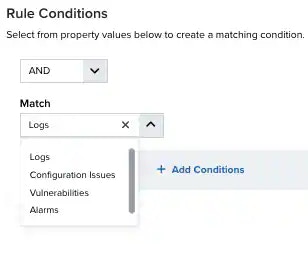
- Logs: Use this packet type for event-based rules.
- Configuration Issues: Use this packet type for configuration issues-based rules1.
- Vulnerabilities: Use this packet type for vulnerabilities-based rules.
- Alarms: Use this packet type for console user alarms-based rules.
-
Click Add Conditions and select the property values you want to include in the rule to create a matching condition.
Note: If the field is related to the name of a country, you should use the country code defined by the ISO 3166.Note: The Sources or Destinations field needs to match the universally unique identifier (UUID) of the event or alarm. You can use the Source Name or Destination Name field instead.Important: Instead of using the
equalsandequals,case insensitiveoperators for array fields, LevelBlue recommends the use of the in or contains operators.Note: If you need to add a property value that maps with a property key, you need to know the mapping of the field. See Determining the Mapping of a Field for more information. -
(Optional.) Click Add Group to group your conditions.
Note: See Operators in the Orchestration Rules for more information.
-
In the Occurrences text box, enter the number of event occurrences that you want to produce a match on the conditional expression to trigger the rule.
You can enter the number of occurrences or use the arrows to scroll the value up or down. You can enter a number between 1 and 100.
Note: The current rule box shows you the syntax of your rule, and the rule verification box reviews that syntax before saving the rule.
-
Click Next.
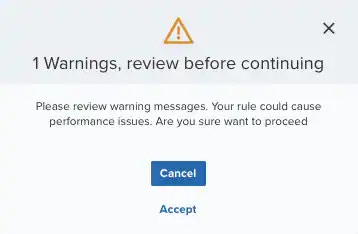 Important: A dialog box opens if there are warning messages. Click Cancel to review the warning messages, or click Accept to continue creating the rule.
Important: A dialog box opens if there are warning messages. Click Cancel to review the warning messages, or click Accept to continue creating the rule. - Enter a name for the rule.
- (Optional.) Enter a description for identifying this rule.
-
Click Save.
The created rule displays in the list of rules. You can see it from Settings > Rules. See Orchestration Rules for more information.
Important: It takes a few minutes for an orchestration rule to become active.
- Create a test event suppression rule.
- Add the desired match criteria for the target filter rule action.
- Enable the rule.
- Go to Settings > Rules to verify that the rule is working as desired.
-
In the All Orchestration Rules page, click the
icon of the filter rule you want to test. The events, which triggered the rule and are suppressed, display.
- Create a filtering rule with the exact same match criteria if the event information displayed is correct. If the event information displayed is not correct, modify the suppression rule match criteria until the correct values are found that suppresses the correct event data. Then generate the filter rule.
- Go to Settings > Rules.
- Click the box next to Filter By.
- Enter your search.
- Go to Settings > Rules.
- Click the combo box next to Rule Status.
- Select All Rules, Enabled, or Disabled.
- Go to Settings > Rules.
- Click the
icon of the rule you want to edit.
- Modify the data of the items that need to be modified.
- Click Next.
- Click Save.
- Go to Settings > Rules.
- Click the
icon of the rule you want to delete.
- Confirm by clicking Accept.
- Go to Settings > Rules.
- Click the
icon of the rule you want to enable.
- Go to Settings > Rules.
- Click the
icon of the rule you want to disable.
- Go to Settings > Rules.
- In the list of rules, select the first checkbox in the first column to select all the rules.
- Click Enable All Rules.
- Go to Settings > Rules.
- In the list of rules, select the first checkbox in the first column to select all the rules.
- Click Disable All Rules.
- Confirm by clicking Accept.