-
From the alarms list view, click the
icon. The Manage Columns dialog box opens.
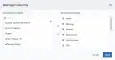
- Search the columns you want to have in the list view by using the search field.
-
Use the
and
icons to select or deselect from the available columns.
- You can order the columns by clicking and dragging the column to the desired place.
- Click Apply.
If you generate a report when you have set custom columns, your report keeps the columns you have configured.
Important: If you want to keep your configuration, you need to save it by selecting Save View > Save As. Otherwise, your custom view is not kept when you move to another feature. See Alarms Views for more information.