| Column / Field Name | Description |
|---|---|
| Intent | Describes the attack pattern of indicators intruding on your system. |
| Strategy | Type of attack. |
| Method | If known, the method of attack or infiltration associated with the indicator that generated the alarm. |
| Deployment | Name of the on which the alarm has been triggered. |
| Time Created | The date and time of the creation of the alarm. The displayed date depends on your computer’s time zone. |
| OTX | Indicates whether it is an LevelBlue Labs™ Open Threat Exchange® (OTX™) alarm. If the icon is active, click it to go the OTX site. |
| Sources | or IP address of the source (including a national flag icon if the country is known) for an event creating the alarm. |
| Destinations | Hostname or IP address of the destination (including a national flag icon if the country is known) that received the events generating the alarm. |
| Alarm Status | Status applied to the alarm. By default, it can be Open, In Review, and Closed. See Alarm Status for more information. The alarms that have the status “Closed” are not displayed in the list. |
| Labels | Labels applied to the alarm. By default, it can be In Progress, False Positive, Open, and Closed. You can create and manage labels. See Labeling the Alarms for more information. |
| Sensors | The name associated with the alarm. |
| Priority | Impact of the detected attack. It can be Low, Medium, or High. See Priority Field for Alarms for more information. |
- Remove Alarm Labels: This button displays if there are labels associated to any alarm. Use this button to remove a label or labels from an alarm. See Labeling the Alarms for more information.
- Apply Labels: You can add a label to an alarm, which enables you to have classified alarms. See Labeling the Alarms for more information.
- Alarm Status: You can add a status to an alarm. See Alarm Status for more information.
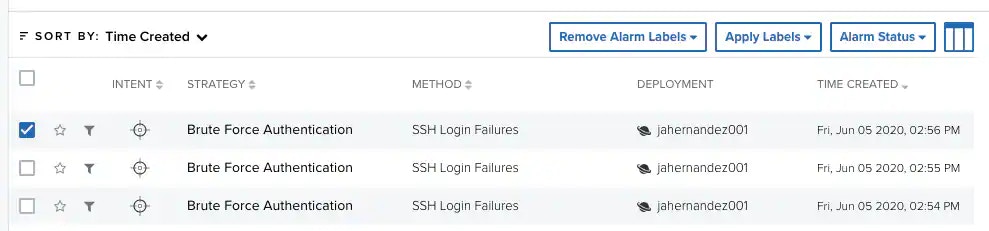
- Add to current filter: Use this option to add the asset name as a search filter. See Searching Events for more information.
- Look up in OTX: This option searches the IP address of the source asset in the LevelBlue LevelBlue Labs Open Threat Exchange® (OTX™) page. See Using OTX in USM Anywhere for more information.
- Add to current filter: Use this option to add the asset name as a search filter.
- Look up in OTX: This option searches the IP address of the asset in the LevelBlue LevelBlue Labs Open Threat Exchange® (OTX™) page. See Using OTX in USM Anywhere for more information.
- Full Details: See Viewing Assets Details for more information.
You can view your bookmarked items by going to the secondary menu and clicking the  icon. This will display all of your bookmarked items and provide direct links to each of them.
icon. This will display all of your bookmarked items and provide direct links to each of them.