It is not possible to modify or delete the fields that are system defaults.
Creating Asset Fields
To create an asset field- Go to Settings > System.
- In the left navigation panel, click Asset Fields to open the page.
-
Click New Asset Field.
The Create Asset Field dialog box opens.

- Enter a display name.
- (Optional.) Enter a description.
- Select a display priority. You can choose Summary, Detail, or Hidden. Choose Hidden if you do not want to see this field in the details of the assets.
- Select a type. See the options in the table.
| Denomination | Description |
|---|---|
| Text | Text in the default field. |
| Select | Enter the choices. You can add more than one by clicking the |
| Numeric | Enter a numerical data to identify the field. You can use the icon to increase or decrease the number ( |
| IP | Enter an IP address. |
| Boolean | Select one of the options: No Default, True, or False. |
- Click Save.
Modifying Asset Fields
To modify an asset field- Go to Settings > System.
- In the left navigation panel, click Asset Fields to open the page.
- Locate the asset field you want to modify. You can filter the search by name, user, priorities, and type of field.
- In the line of the asset field you want to modify, click the
icon. This icon displays in the line of the editable fields that are not in the system by default.
- Modify the information of the items that need to be modified.
- Click Save.
Deleting Asset Fields
To delete an asset field- Go to Settings > System.
- In the left navigation panel, click Asset Fields to open the page.
- Locate the asset field that you want to delete. You can filter the search by name, user, priorities, and type of field.
-
Click the
icon.
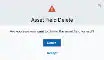
- Click Accept to confirm.
Assign Asset Fields to an Asset or Group of Assets
To assign asset fields to an asset or group of assets- Go to Environment > Assets.
- Select the asset or the group of assets. See Selecting Assets in Asset List View for more information.
-
Select Actions > Edit Fields.

- Select the asset fields you want to assign the selected assets.
- Click Save.
Displaying Asset Fields from Assets
- Go to Environment > Assets.
-
Next to the asset name whose asset fields you want to review, click the
icon and select Full Details.
-
Below the main data of the asset, click More.
