| Role Availability | Read-Only | Investigator | Analyst | Manager |
-
vent from asset not received: Event details include the asset name, the total disconnected time, and when the last message was received.
Warning: Currently, the Event from asset not received event is generated at the same time as the regular event and system event. Soon, this event will be generated only as a system event. See Regular Events and System Events and Orchestration Rule for the “Event from Asset Not Received” System Event for more information.
-
Event from asset received: Event details include the asset name
Warning: Monitoring events are generated when your environment is not receiving events from an asset either because the asset is not sending events or because of a filtering rule. If you have a rule that filters events coming from an asset, from the perspective of USM Anywhere that asset is not sending events.
Note: If your sensor is collecting logs using anything other than syslog
(like scheduled log scans), your logs may not include enough data to inform
these events. To ensure that you are receiving events when your asset stops
sending data, ensure that the Reporting Device field is present and populating
accurately.
- Go to Environment > Assets.
- Next to the asset name whose details you want to review, click the
icon.
- Select Full Details.
- In the upper-left side of the page, set a period of time in the Create Event If Asset Stops Sending Data field by clicking the
icon. You can select a predefined value between None, 1 hour, 6, 12, 24, or 72 hours, 1 week, or 2 weeks.
Note: By default, this field is configured to None.
Important: The Create event if asset stops sending data field is based on
the Reporting Device Address field, not the Source field. When a device
reports information about its state, the Reporting Device Address field will
display the same data as the Source or Destination fields. If the device
reports information that is different from its state, for example issues in
its network, the Reporting Device Address field will display different
information from the Source or Destination fields.
- Click the icon to set the value.
- Go to Environment > Assets.
- Select the checkbox of each asset you want to include.
-
Select Actions > Edit Fields.
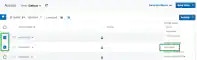
-
At the bottom of the Configure Assets dialog box, set a period of time in the Create Event If Asset
Stops Sending Data field by clicking the icon.
You can select a predefined value between None, 1 hour, 6, 12, 24, 72 hours, 1 week, or 2 weeks.
Note: By default, this field is configured to None.Important: The Create event if asset stops sending data field is based on the Reporting Device Address field, not the Source field. When a device reports information about its state, the Reporting Device Address field will display the same data as the Source or Destination fields. If the device reports information that is different from its state, for example issues in its network, the Reporting Device Address field will display different information from the Source or Destination fields.

- Click the icon to set the value.
- Go to Activity > Events.
-
Locate the Event Name filter, and then select the filter Event from Asset Not Received.
The result displays with the filtered events.

-
Click the event to see its details.
