| Role Availability | Read-Only | Investigator | Analyst | Manager |
Warning: If the file does not follow the specific format, the assets will not be imported. See About the CSV File for more information.
- Go to Environment > Assets.
- Click Actions > Import Assets to open the Import Assets dialog box.
Note: If there is an asset inside the CSV file that has the same IP
address or fully qualified domain name (FQDN) of an asset that already exists
in your environment, or if there are any fields that are not valid, the new
asset is not added.
- Drop your file or select the file from your desktop.
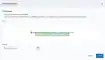
- Click Import, and the process starts. You can see the status of the process, how many assets have been processed or are pending, or which assets were not imported. In the About the CSV File section, there is a table where you can see the import errors and the reasons for which an asset has not been imported.
Warning: Due to some browser limitations, your CSV file may only
successfully import if it is in a .txt file format. If you click Import and no
process begins, you may need to save your .csv as a .txt file for it to
successfully import. This is a known issue for users operating in Firefox
but may impact any browser.
Note: When an import process starts and finishes, USM Anywhere generates system events. See Searching for System Events Related to an Asset Import Process for more information.
About the CSV File
The CSV file must use this format; no other fields are allowed:- The […] indicates that you can repeat “IP Address,FQDN” as many times as needed.
-
If you need to skip a field, leave that field blank (with no value or space). This will result in two semicolons next to each other.
For example, if you need to skip the PCI value your CSV file will look like the following:
- While other fields can be skipped, you must provide at least an IP address or FQDN value valid for USM Anywhere.
Important: Do not include a header line in the CSV file because it will result in an error of invalid format.
| Example | Valid / Invalid |
|---|---|
| 1.1.1.1 | Valid |
| ,my.domain.com | Valid |
| 1.1.1.1, my.domain.com | Valid |
| my.domain.com | Invalid |
- There must be only one asset per row.
- You can import all the files you need, but only one at a time.
- The maximum number of network adapters per asset is limited to 30.
- The maximum number of lines in the CSV file is 200,000.
- The maximum size of the CSV file is 25 MB.
Searching for System Events Related to an Asset Import Process
USM Anywhere generates system events when an import process starts and finishes. To look for system events related to an import process- Go to Settings > System Events.
-
Locate the Event Name filter.

-
Select one of these filters:
- Asset Import Process Finished: This option displays the system events generated when the assets import process from a CSV file finishes.
- Asset Import Process Started: This option displays the system events generated when the assets import process from a CSV file starts.