| Role Availability | Read-Only | Investigator | Analyst | Manager |
- From the list view, select Actions > Manage Columns.
-
Use the
and
icons to pass the items from one column to another and select the columns you want to see.
- Click Apply.
- If you want to delimit the search, select the filters you want to apply.
-
Go to Save View > Save As.
The Save Current View dialog box opens.
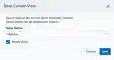
- Enter a name for the view.
- (Optional.) Select Share View if you want to share your view with other users.
- Click Save. The created view is already selected.
- From the ist view, click View above the filters.
-
Click Saved Views, and then select the view you want to see.
Note: A shared view includes the
icon next to its name.
- Click Apply.
- From the Assets list view, click View above the filters.
-
Click Saved Views, and then click the
icon next to the saved view you want to delete. A Settings Delete dialog box opens to confirm the deletion.
-
Click Accept.
Important: The
icon does not display if the view is selected.
Note: . You can only delete the views you have created .